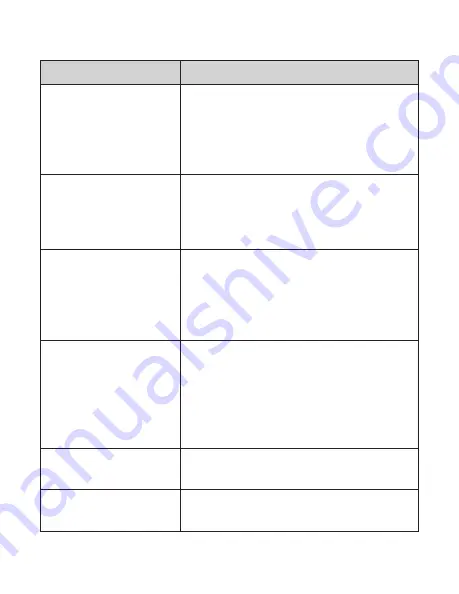
Issue
Solution
How can I get the best
quality scan possible?
Ensure the film/slides are clean and that
you clean the inside of the scanner with
the included cleaning brush immediately
before scanning. See pg. 11 for instructions
on how to use the cleaning brush.
How should I prepare
the film/slides to
ensure the best
possible scan?
The film/slide should be free of any
dust/fingerprints. This can be done with
an appropriate cleaning cloth.
I’ve noticed a consistent
spot on every slide
I have scanned. Is
something wrong
with my scanner?
There is likely a small amount of dust
inside your unit. Use the included
cleaning brush to ensure there is no
foreign debris. See pg. 11 for instructions
on how to use the cleaning brush.
Do I need a computer
to begin scanning?
Everything is plug-and-play right out of
the box. You can save images to an SD
card (up to 128GB) or the scanner’s
internal memory (128MB). You can then
export to a computer at a time that is
more convenient.
What file format are
the images saved as?
The files are automatically saved in JPG
format.
FAQ / Troubleshooting
The scanner screen is
black but it has power.
Ensure the TV Out cable is not connected
to the back of the film scanner.
15






































