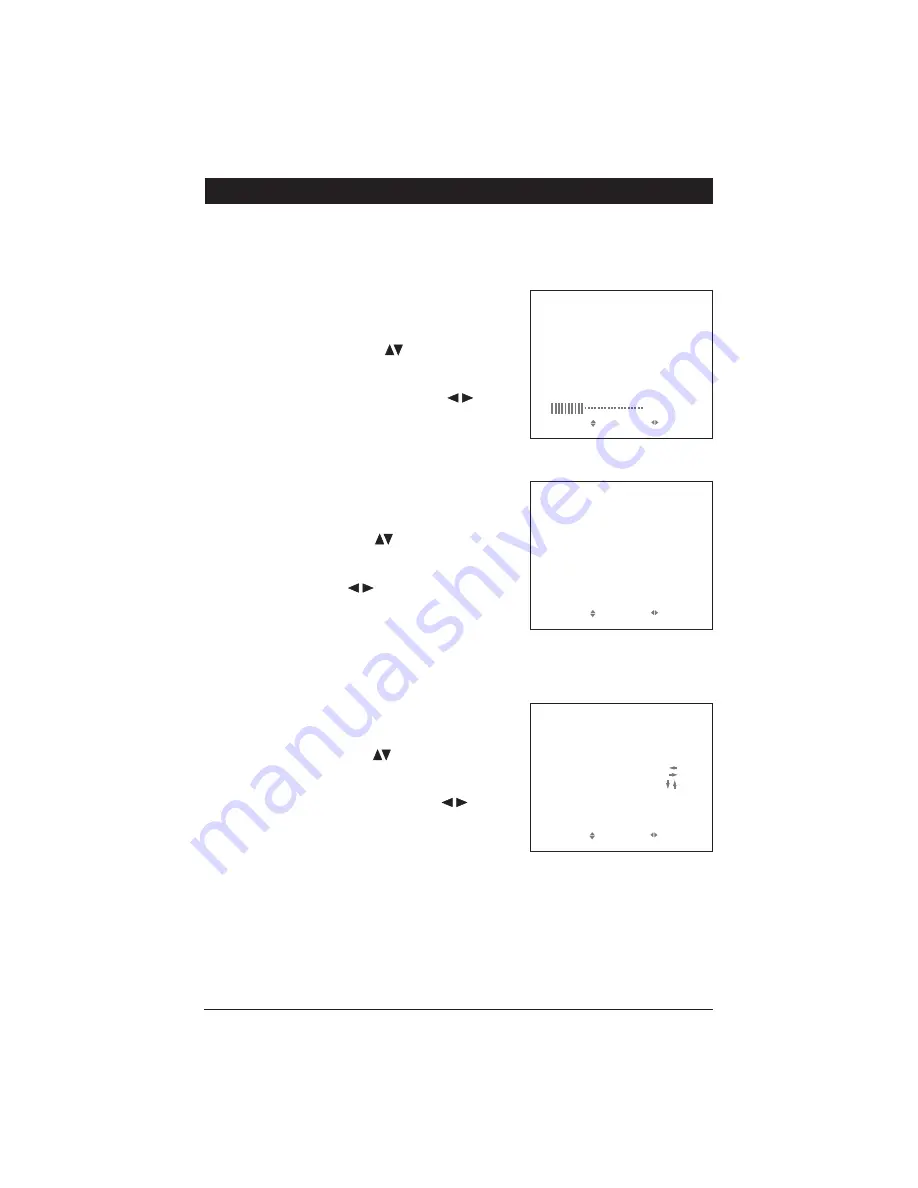
6
General Operation
(continued)
Monitor Adjustment
The monitor ha
s
three ba
s
ic menu
s
:
Picture
,
Option
and
System
. To
s
croll through the three
ba
s
ic menu
s
continuou
s
ly pre
ss
the
MENU
button.
PICTURE
VOLUME
BRIGHT
CONTRAST
COLOR
SHARP
HUE
SELECT
ADJUST
35
40
50
50
50
50
35
Picture Menu
Pre
ss
the
Menu
button on either the monitor front
panel or remote control until the
PICTURE
menu
s
creen i
s
di
s
played. U
s
e the button
s
on the
remote to
s
croll through the menu item
s
and
s
elect
from the menu item
s
:
VOLUME, BRIGHT, CONTRAST,
COLOR, SHARP and HUE
. Then u
s
e the but-
ton
s
to make adju
s
tment
s
to the
s
elected item.
Note:
NTSC color
s
y
s
tem will di
s
play “HUE”, but PAL
will not.
Option Menu
Pre
ss
the
Menu
button on either the monitor front
panel or remote control until the
OPTION
menu
s
creen i
s
di
s
played. U
s
e the button
s
on the
remote to
s
croll through the menu and
s
elect from
the menu item
s
:
LANG, SCALE, CAM1, CAM2, CAM3
and
DVD
. Then u
s
e the button
s
to make adju
s
t-
ment
s
to the
s
elected item.
Note:
If SCALE i
s
s
elected “ON” then the monitor will
di
s
play a di
s
tance grid when the rever
s
e camera i
s
s
elected. The grid i
s
a reference point and can not be
u
s
ed a
s
an accurate mea
s
urement.
System Menu
Pre
ss
the
Menu
button on either the monitor front
panel or remote control until the
SYSTEM
menu
s
creen i
s
di
s
played. U
s
e the button
s
on the
remote to
s
croll through the menu and
s
elect from the
menu item
s
:
COLOR-SYS, BLUE BLACK, HORIZON-
TAL, VERTICAL
and
ZOOM
. Then u
s
e the but-
ton
s
to make adju
s
tment
s
to the
s
elected item.
OPTION
LANG
SCALE
CAM1
CAM2
CAM3
DVD
SELECT
ADJUST
ENG
OFF
NORMAL
NORMAL
NORMAL
NORMAL
SYSTEM
COLOR-SYS
BLUE BLACK
HORIZONTAL
VERTICAL
ZOOM
SELECT
ADJUST
AUTO
OFF
0












