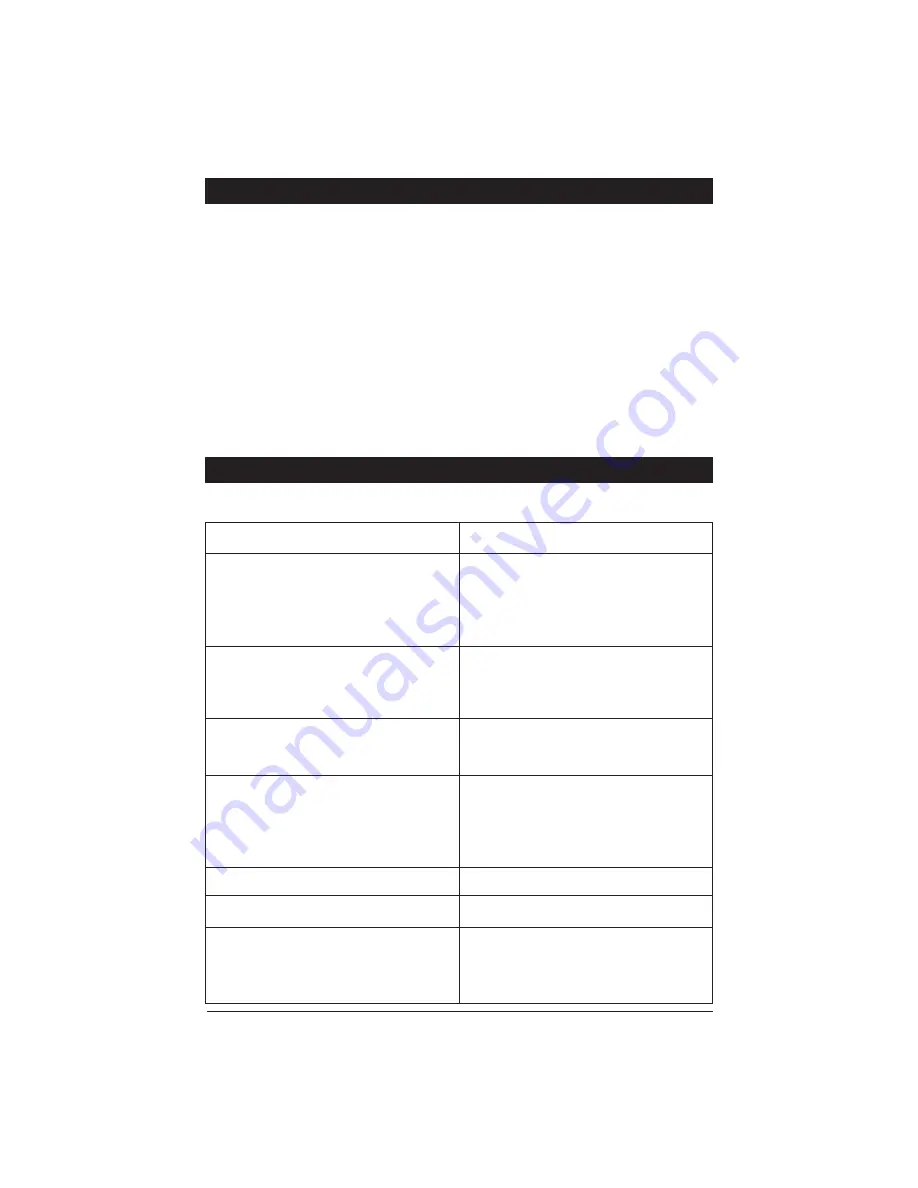
Maintenance
Although thi
s
monitor require
s
little care, you can
s
till maintain it
s
condition and performance
by following the
s
e
s
tep
s
:
• Keep the
s
y
s
tem away from exce
ss
ive moi
s
ture, extreme heat or cold, and magnetic field
s
.
• Occa
s
ionally clean the monitor
s
creen with damp
s
oft cloth.
Should you experience any problem with the
s
y
s
tem plea
s
e refer to the trouble
s
hooting guide
prior to returning your
s
y
s
tem for repair.
Note 1:
The u
s
er
s
hould not attempt to
s
ervice the unit beyond that de
s
cribed in the operating
in
s
truction
s
. All other
s
ervicing
s
hould be referred to qualified per
s
onnel.
Note 2:
Do not expo
s
e the unit to water or exce
ss
ive moi
s
ture. Thi
s
could cau
s
e electrical
s
hort
s
, fire or other damage.
Troubleshooting
Symptoms
Solutions
Un
s
table Image
• Low-
V
oltage – Check Battery
• Check Generator
• If the
s
y
s
tem
s
i
s
wirele
ss
move vehicle to
another location, a
s
the problem may be
cau
s
ed by out
s
ide interference.
Cloudy Image
• Clean Dirty Camera Len
s
• Clean Dirty Monitor Len
s
• Adju
s
t Contra
s
t
• Adju
s
t Brightne
ss
Only qualified personnel should remove the cover or service this unit. The warranty will become invalid
if factory security seal is broken.
No Power/Picture
• Check Fu
s
e
s
• Check if A
V
Cable i
s
Properly Connected
to Monitor
No Sound
• Check
V
olume Level and Audio
Connection
Note:
The
s
peaker i
s
only operational when
the vehicle i
s
put into rever
s
e and i
s
auto-
matically activated.
No Color
• Check Color Level Setting
s
Up
s
ide Down or Inverted Image
• Check Horizontal and
V
ertical Setting
s
Monitor Doe
s
Not Di
s
play Image When
V
ehicle i
s
in Rever
s
e
• Check the Green Rever
s
e Trigger Wire for
Proper 12
V
olt Connection.
• Check
V
ideo Input
s
to En
s
ure they are
Properly Connected
11






























