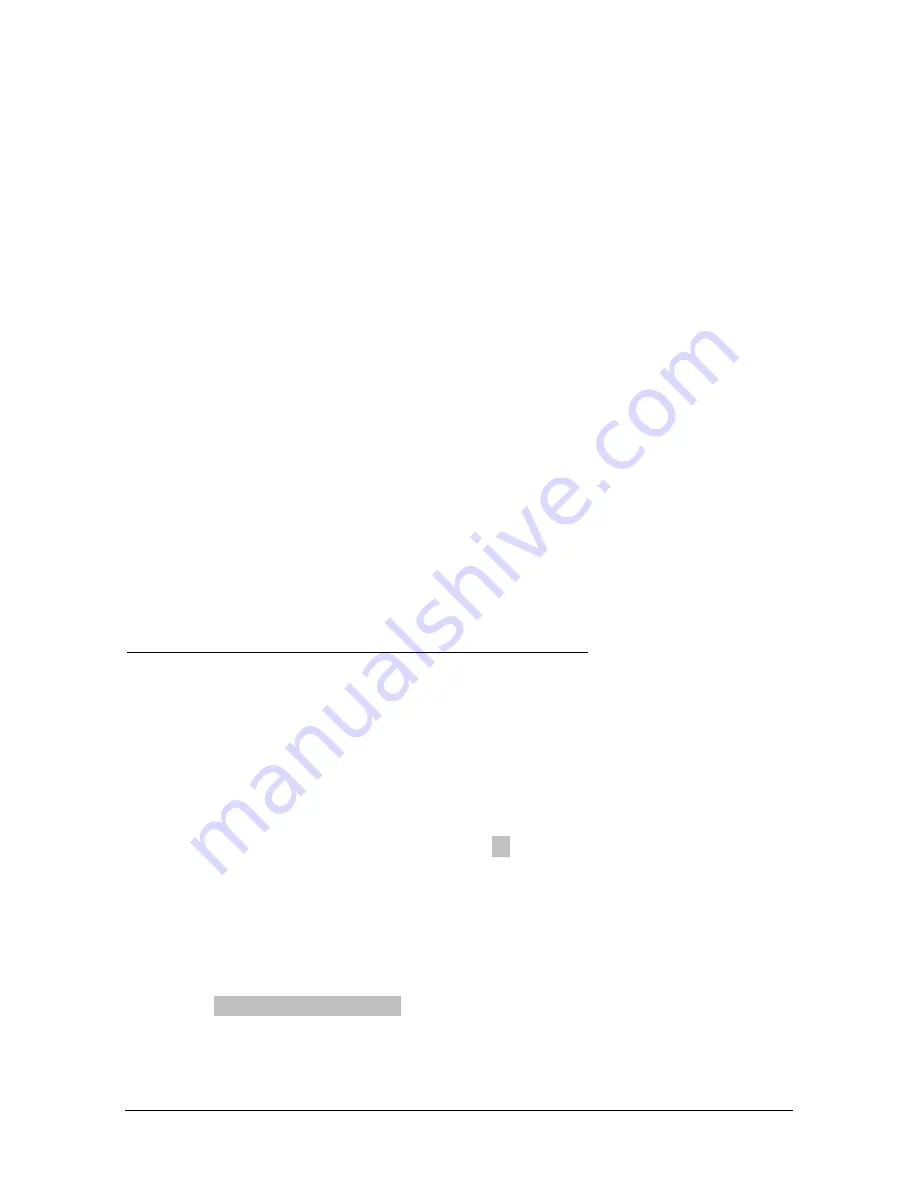
FacilityPro POS 3000 manual, version MAN9 PS3000 UKED 4512.doc 18
The most basic configuration parameters can be edited using the Magnabox menus and are
found in the menu ‘Application’. These are:
1)
Dummy card number
2)
User confirmation
3)
Single vend
4)
Display balance
5)
Currency
6)
Site code
7)
Languages
See the list of parameters in §4.2.2 for an explanation of the meaning of each parameter
(Currency = System currency, languages = Language choice in the terminals).
You are referred to the Magnabox installation and user manual for instructions on changing the
value of these parameters using the Magnabox menus.
4.4
Configuring with a web browser (http)
Using a web browser you can change the basic configuration of a FacilityPro POS 3000. This
requires a configuration to be loaded into the FacilityPro POS 3000 first. This can be done by
loading the standard configuration (§4.1). After loading the standard configuration, you will
use the web browser to edit the configuration parameters to reflect the functionality for your
FacilityPro POS 3000.
Some more advanced settings cannot be realised with a web browser and will require that you
configure using FacilityPro Manager (§ 4.2).
How to configure the FacilityPro POS 3000 with a web browser:
1.
Install the FacilityPro POS 3000 as described in chapter 3.
2.
Load the standard configuration (§4.1).
3.
Check the IP address on the display of the Magnabox and make sure your PC is
connected to the same network.
4.
Open a web browser on your PC.
5.
In the address line type ‘
http://[IP address of your Magnabox]
’.
6.
Press
<Enter>
. You will see the home page of your Magnabox (Figure 4-6).
7.
Click on the web page ‘config paystation’.
8.
Enter your user name and password and click OK. (Default value = ‘
Demo
’, ‘
Demo
’). You
will see the paystation page of your Magnabox (Figure 4-7).
9.
Click on a parameter you wish to change and assign the appropriate value for your site.
See the list of parameters in §4.2.2 for an explanation of the meaning of each
parameter, whereby:
a.
Auto token = parameter ‘auto_token’ or ‘pos_auto_token’
b.
Reval. Allowed = parameter ‘increase’
c.
Show Balance = parameter ‘display_balance’
10.
Click return to paystation config.

























