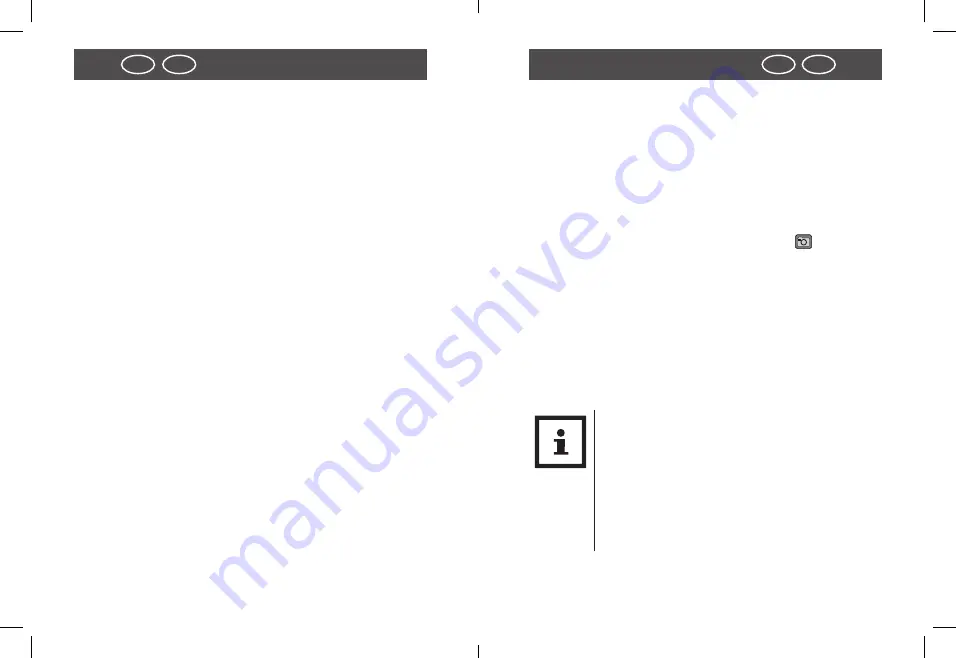
28
29
IRL
UK
Using the camera
Camera settings
IRL
UK
Power Save
If no buttons are pressed for a time period which can be de-
termined here, the camera will shut off automatically. This
function is used to conserve battery power.
• Off/ 1 min/
3 min*
Language
Here, you can specify the language which will be displayed in
the menus and messages on the LCD screen. You can choose
from 7 languages.
• German/
English*
/ French/ Italian/ Spanish/ Dutch/ Por-
tuguese/Hungarian/Slovenian
Date & Time
Here you can set the date and time. Use the buttons
/
to select the value to be changed. Use the buttons
/
to
change the values. Subsequently, save the setting with the
shutter button.
Format
Read the “formatting the memory card” (page 16) for further
details.
• Yes/
No*
Reset All
Here, all values of the camera are reset to the default (*).
• Yes/
No*
Version
Here, the firmware version of the camera is displayed.
Using the camera
Taking photos
The camera is equipped with a 2.7“ colour LCD TFT screen on
the back that enables you to perform settings for pictures,
playback recorded pictures or video clips or adjust menu
settings.
− Press the
ON/OFF
button to turn on the camera. The came-
ra will automatically be in the photo mode [
].
− Use the macro button to correctly adjust the distance to the
object being photographed. Select the flower symbol [
O
]
when you want to make a close up photograph (11 cm -18
cm). If you want to record a video or photo of the surroun-
dings or people from a distance of more than 0.5 meters,
set the macro switch to normal mode [
N
].
− If you are unsure whether the illumination is sufficient
switch on the automatic flash [
b
] using the flash button.
The flash will not fire if the battery is too weak.
NOTE!
−
Please note that a motion blur can occur in
low light conditions or during flashphoto-
graphy. Be sure to keep the camera steady or
use a tripod.
−
The picture may be distorted if, for example,
the photo is shot from within a fast moving
vehicle.







































