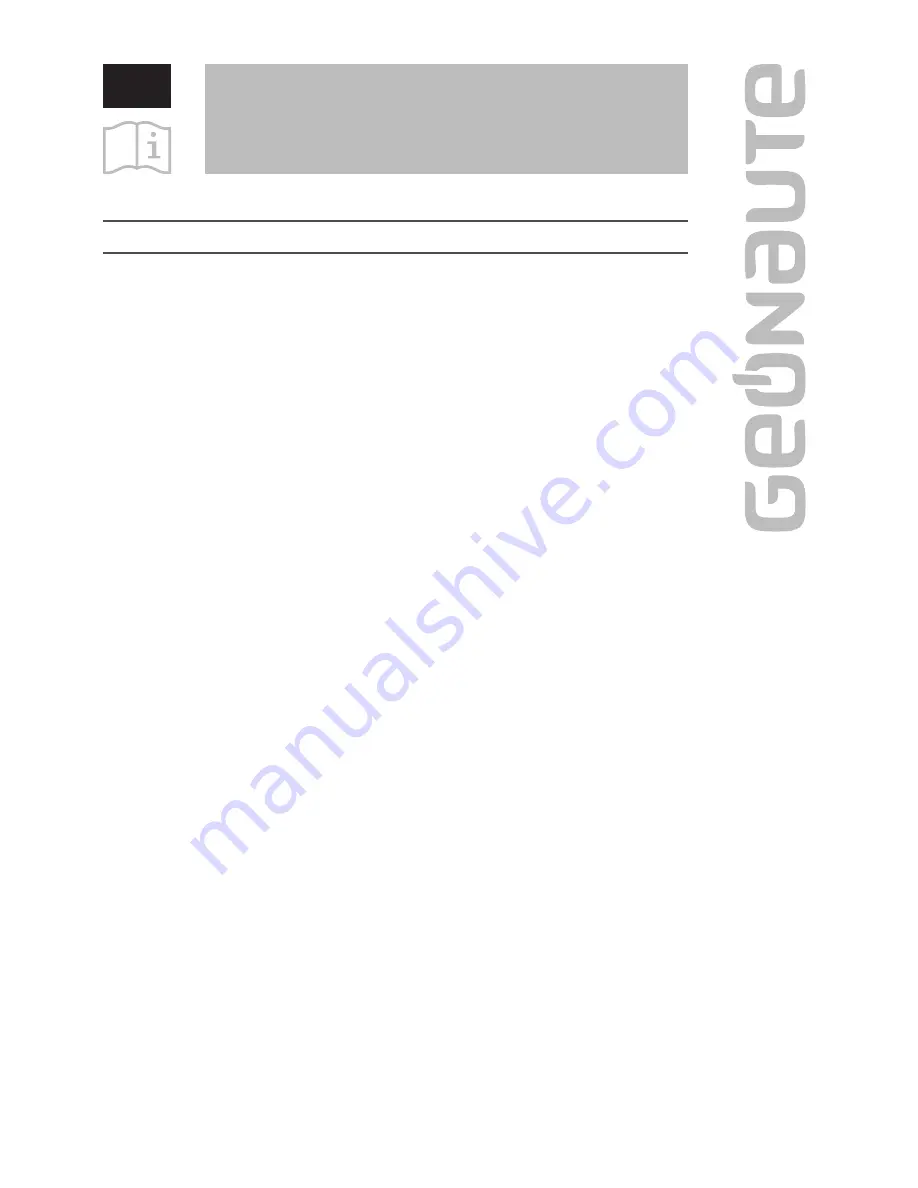
EN
G-Eye 700
TABLE OF CONTENTS
CAMERA OVERVIEW ........................................................ 2
FIRST STEPS .................................................................... 4
Charging the battery ......................................................................... 4
Inserting the micro SD card.............................................................. 4
USING THE CAMERA ....................................................... 4
On/off .................................................................................................. 4
Recording a video.............................................................................. 5
Taking photos .................................................................................... 5
Enabling/Disabling Wi-Fi .................................................................. 5
CONFIGURING THE CAMERA .......................................... 6
ACCESS SETTINGS ........................................................................... 6
Configuring video modes
................................................................. 6
Configuring photo modes
................................................................. 8
General settings ................................................................................ 8
Default settings
................................................................................ 10
VIEWING PHOTOS AND VIDEOS .................................... 11
Access viewing menus
................................................................... 11
Photo auto-playback
....................................................................... 12
Protect files
...................................................................................... 12
Delete files
........................................................................................ 12
TRANSFERRING FILES .................................................. 12
DISPLAYING PHOTOS / VIDEOS ON A TV ...................... 13
ATTACHING A STICKER PAD ......................................... 13
PRECAUTIONS FOR USE ................................................ 13
WARRANTIES, LEGAL NOTICES .................................... 14
Limited liability ................................................................................ 14
Warranty ........................................................................................... 14
Legal notices .................................................................................... 14
Summary of Contents for G-Eye 700
Page 2: ......

































