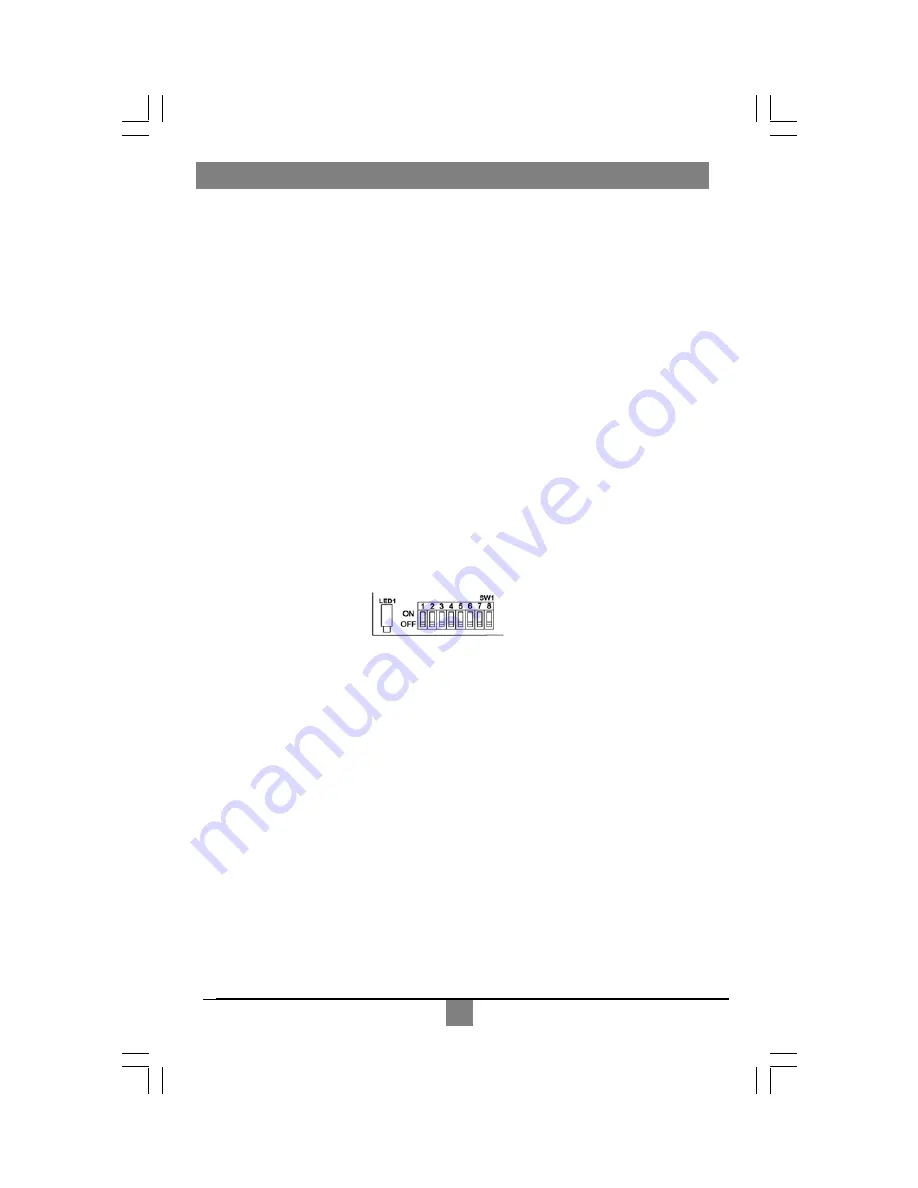
.
23
21
Appendix G. Pollable Serial Mode
The SAP pollable serial daisychainable receivers with video, audio and RS232 serial
feature the ability to open a bi-directional session between a pollable transmitter and a
single pollable receiver in a daisychain installation.
Each pollable receiver must have a unique address set first. Once this has been done,
a special command (discussed below) is sent to the transmitter to specify the receiver
to open a session with. Once this has been done, serial communication can occur
between the RS232 source and display. The transmitter is always addressed 0.
If an address of 0 is sent, the RS232 commands will be broadcast to all receivers.
The following details the installation and setup procedure.
To set the receiver address requires that each internal serial audio daughterboard in
the receiver have a unique address set. This is done via an 8 position dipswitch. Use
the following chart to determine the proper switch addresses. All receivers must have a
unique address.
It is recommended to write the address on each receiver once this step
has been completed
. It is also recommended to keep a list of receiver addresses and
locations to make it easier to determine which receiver/display is desired to
communicate with.
1)
Remove the top cover assembly of the receiver
2)
Locate the 8 position dipswitch on the internal daughterboard assembly and using
the following chart, set the receiver address.
3)
Replace cover assembly and install unit.
4)
See below on using pollable serial mode.
In order to utilize the pollable serial mode in normal operation and connect to individual
receivers, a special command needs to be sent to the transmitter in order to establish a
session between transmitter and receiver.
Follow the steps below to do this (must be done from serial control application in use).
1)
To establish a bi-directional RS232 session with a specific receiver, the transmitter
needs the receivers address set. To do this send a CTRL-D <ID> carriage return,
where <ID> is the receiver address (between 1-254)
2)
To broadcast serial commands to all receivers, set <ID> to 0.
3)
To disable serial communication to all receivers, set <ID> to 255 (to enable serial
communication again, simply set <ID> to a receiver address).
Once a transmitter has the correct ID set, normal bi-directional communication can
occur between transmitter and intended receiver.
APPENDIX F: Pollable Serial Mode






































