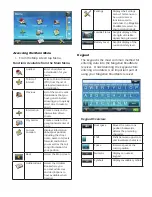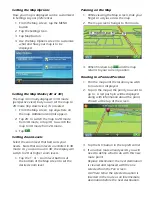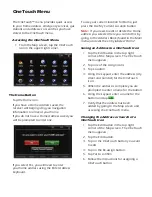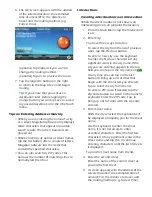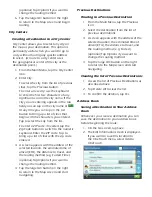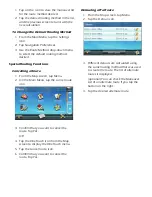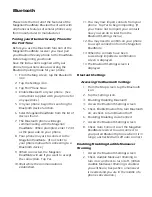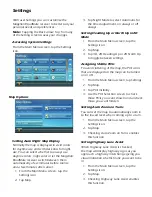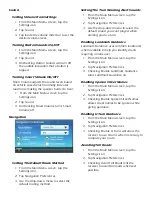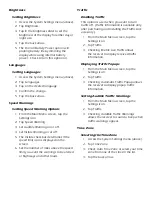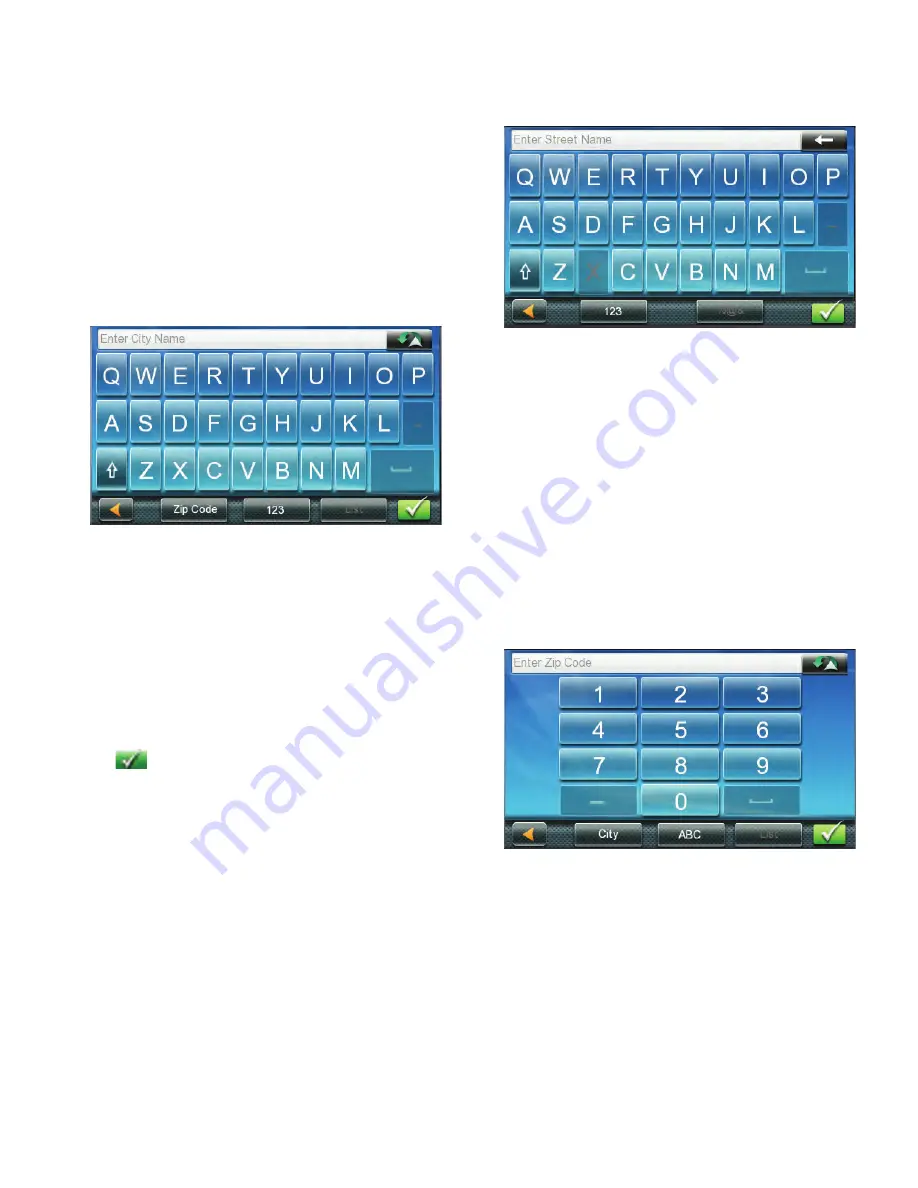
Selecting a Destination
Creating a Destination to an Address
When creating an address, the first step is to
enter the city.
The city can be specified by entering the name
of the city, entering the ZIP code for the city or
by selecting a previously used city.
1. From the Main Menu tap the Address
icon.
2. Enter City:
You have three ways to do this:
To select the city from the list of previous
cities, tap the Previous button.
To enter a new city: use the keyboard
to enter the first few characters of any
significant word in the city name. If the
city you are entering appears in the top
field you can tap on the city name or
.
At any time you can tap on the List
button to bring up a list of cities that
begin with the characters you entered.
Tap to select the city from the list.
To enter a ZIP code: if needed, tap the
Zip Code button to switch to the numeric
keyboard. Enter the ZIP code. Tap to
bring up a list of cities with the zip code
entered.
3. Enter Street name:
With the city selected, the keyboard will
be displayed prompting you for the street
name.
Use the keyboard to enter the street
name. It is not necessary to enter
accented characters. Enter the first few
characters of any significant word in the
street name and tap the or continue
entering characters until the list of streets
is displayed.
4. Tap on the street name from the list.
5. Enter Street number:
Use the keyboard to enter the street
number for the address. The range of
acceptable street numbers is displayed
before you start typing. Tap the when
the street number is complete.