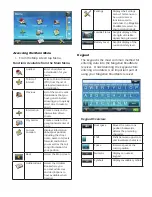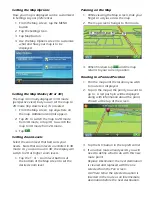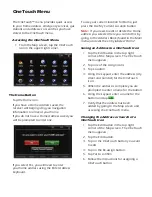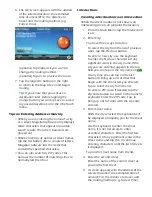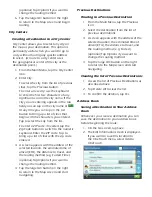Changing the Volume from Settings
1. Access the Main Menu.
2. Tap the Settings icon .
3. Tap Sound.
4. Tap inside the Master volume adjust
bar to change the volume level of the
Magellan RoadMate receiver.
5. Tap
to save and exit.
Setting Button Sounds On or Off
1. Access the Main Menu.
2. Tap the Settings icon .
3. Tap Sound.
4. Tap the check box for Button Sounds.
Check to have button sounds played,
unchecked to turn them off.
Setting Smart Volume On or Off
Smart Volume is a feature of the receiver that
changes the volume automatically as your
speed changes, compensating for road noise.
1. Access the Main Menu.
2. Tap the Settings icon .
3. Tap Sound.
4. Tap the check box for Smart Volume.
When checked, Smart Volume is on.
Brightness
Accessing the Brightness Control
1. Access the Main Menu.
2. Tap the Settings icon .
3. Tap System.
4. Tap Brightness.
5. Tap inside the brightness adjust bar to set
the desired brightness.
Note:
On the Brightness Setting screen there
is a “Dim on Battery Power” option. When
checked, the Magellan RoadMate receiver
will reduce the brightness when operating
exclusively on battery power and you have not
used the touch screen for a few seconds. This
prolongs the battery life between charges.
Main Menu
The Main Menu screen is the center for all
available functions of the Magellan RoadMate
receiver. The Main Menu contains large, easy
to access icons for all the major functions.