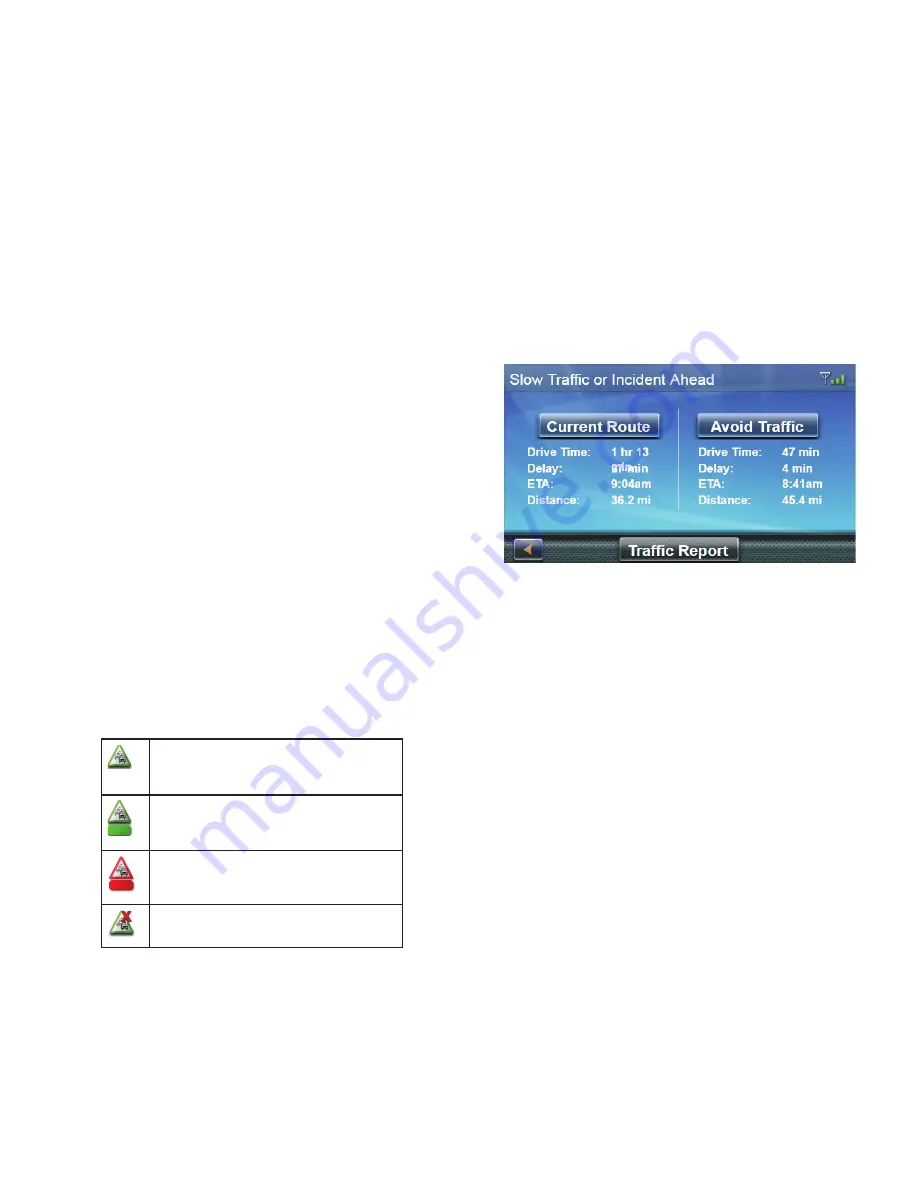
22
Traffic 8
Glossary
RDS: Radio Data System. Infrastructure that
broadcasts digital information on the FM band.
TMC: Traffic Message Channel, one of the
types of information that a Radio Data System
can broadcast.
Public TMC Service: In some countries, there
is at least one TMC service provider that
broadcasts Traffic information free of charge.
The Magellan RoadMate automatically receives
public TMC services, whichever country you
are in. For the updated list of countries and
providers, please, check www.magellanGPS.
com.
Traffic Message: A message received by
the Magellan RoadMate that contains the
description of a Traffic event.
Traffic Event: An event liable to disturb the
flow of traffic.
Traffic Incidents
When routing, if a traffic incident(s), slow
traffic or stopped traffic will delay your arrival,
the traffic icon on the Map screen will display
the computed delay due to traffic in the red
box below the traffic icon.
Traffic signals being received and no
delay found on route.
Delay is less than 15% of entire route.
Time displayed is delay in minutes.
Delay is more than 15% of entire
route. Time displayed is delay in
minutes.
“No Signal” indicator. Device is
searching for signal.
Avoiding a Traffic Incidents
When the traffic icon indicates a delay, you
can select to avoid the traffic incidents along
your route.
1. Tap on the traffic icon while traveling
on a route. The Avoid Traffic screen
is displayed. (If the computed delay
is greater then 20% of the entire trip
the Avoid Traffic screen will display
automatically.)
2. If an alternate route is available the Avoid
Traffic button will be active. When there
is no alternate route, the button will be
greyed out and say “No Alt Route”.
3. Tap on Avoid Traffic and the route will be
changed and the Map screen displayed.



















