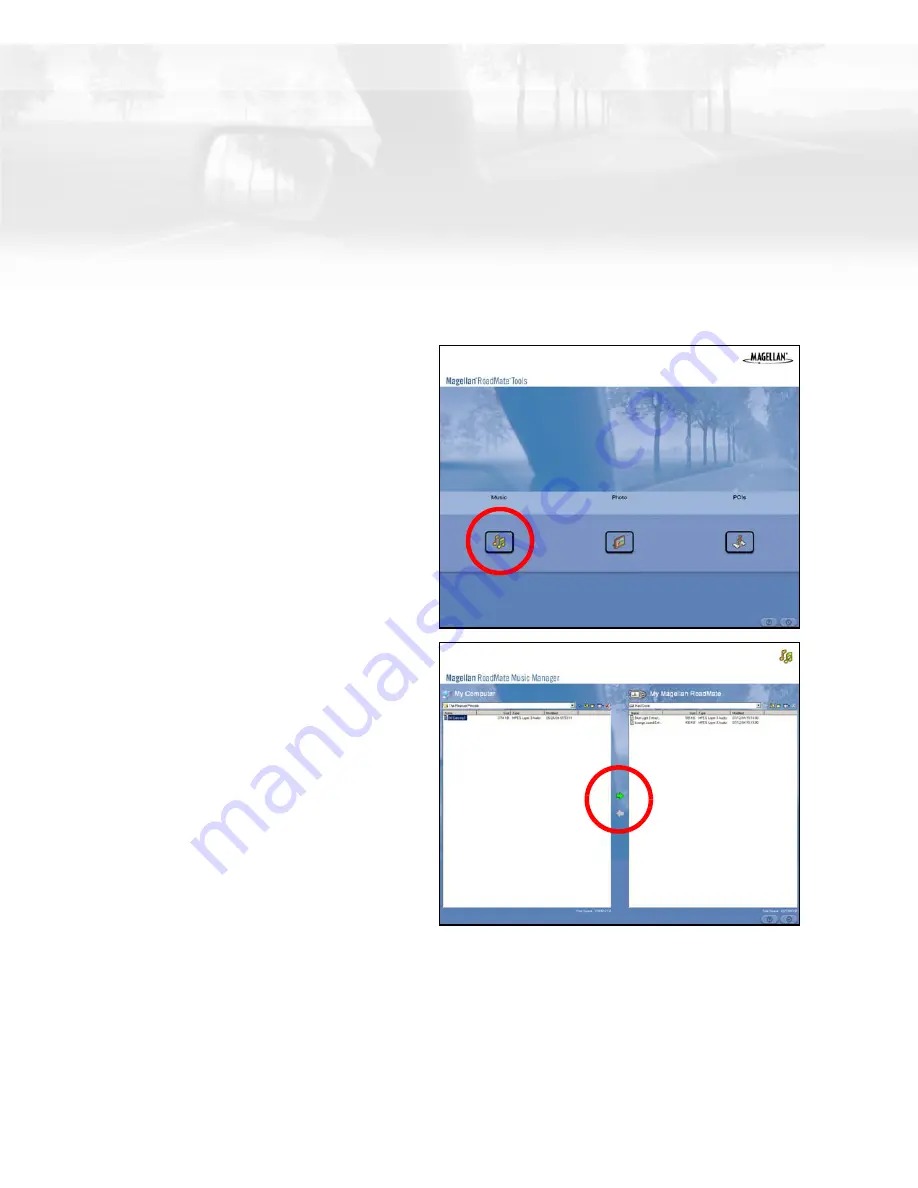
Magellan RoadMate Music Manager
36
Magellan RoadMate Music Manager
The Magellan RoadMate Music Manager enables you to transfer song files in MP3 or WMA
format from your computer to an optional SD memory card installed in your Magellan
RoadMate 2200T. The amount of music you can load depends on the size of the card.
Insert the memory card into the memory card slot. Turn on your Magellan RoadMate
2200T by pressing and holding the Power button for approximately 2-3 seconds if in
sleep mode. (Ten seconds if not in sleep mode.) When the Warning screen appears,
insert the small end of the USB cable into the USB port on your Magellan RoadMate
2200T and the large end into an available USB port on your computer.
Launch the Magellan RoadMate Tools
application. From the Magellan
RoadMate Tools screen, click on
Music
.
The left side of the window shows the
contents of your computer and the right
side of the window shows the contents
of the memory card installed in your
Magellan RoadMate 2200T.
Locate the song files you wish to load.
When you have selected a file, the
Transfer
arrow will turn green. Click on
the
Transfer
arrow to copy the file(s) to
the memory card.
In the same way, if you have loaded
song files onto a memory card from
another computer, you can copy the
files from the memory card to your
computer.
When you have finished copying files,
remove the USB cable from the Magellan RoadMate 2200T.
Содержание RoadMate 2200T - Automotive GPS Receiver
Страница 1: ...Magellan RoadMate Reference Manual Instructions for Operating the Magellan RoadMate 2200T ...
Страница 71: ......
















































