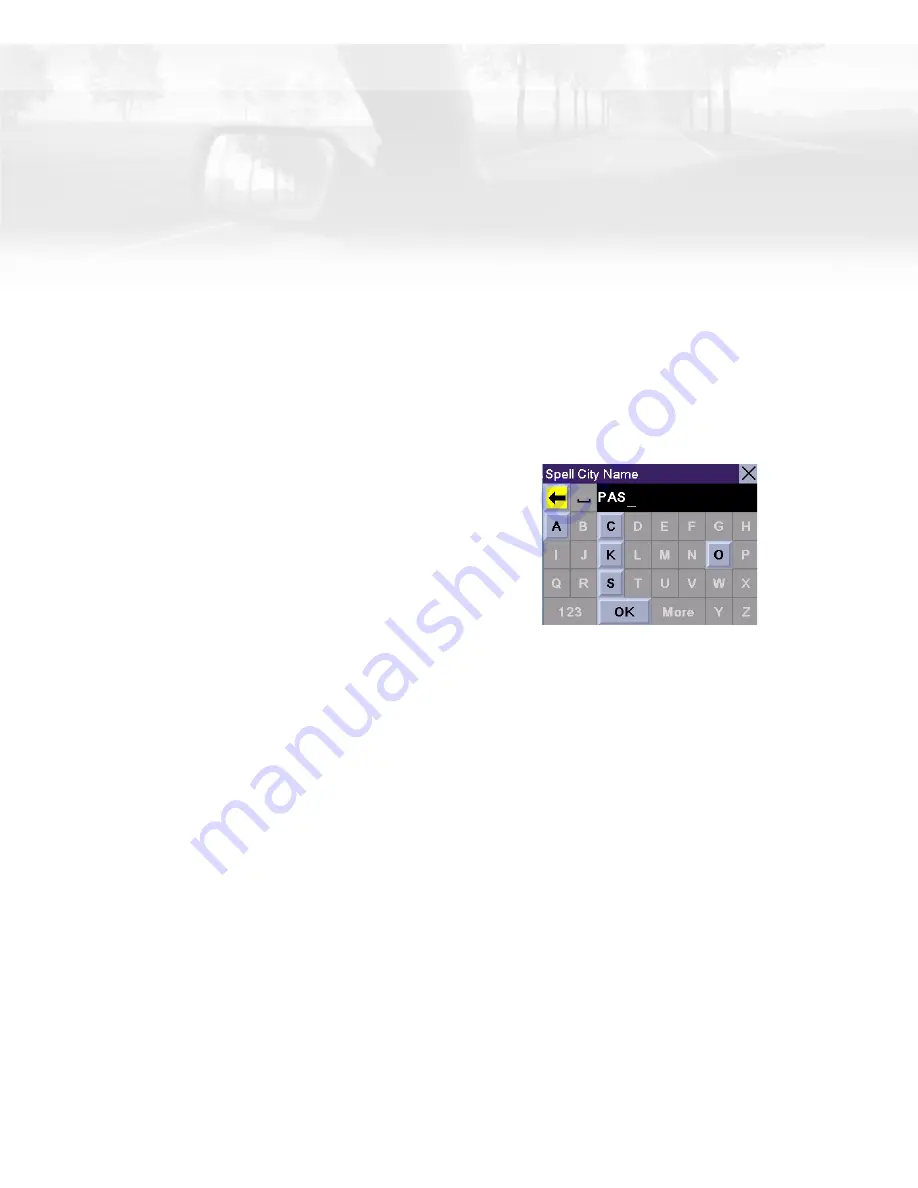
Creating Routes
10
Creating Routes
Overview
Creating a route involves selecting a destination and choosing how you would like the
route calculated. Once this is done, the Magellan RoadMate will calculate the route using
the guidelines you provide and displays the Map screen with information guiding you to
your destination.
Creating a route to a street address
1.
From the Main Menu, tap
Street Address
.
2.
Select
Search By City
,
Search by Zip Code
or
Previous City
.
3.
Input the information as requested depending upon your selection in step 2.
If using Search By City:
Spell the city
name and select the city from the list,
spell the name of the street and select
from the available street list, and enter
the address number for the street. (If the
address you want to enter does not fall
within the acceptable range displayed,
enter the closest possible address.)
If using Search by Zip Code:
Enter the
zip code for the address and select the
city from the list of available cities.
Spell the name of the street and select
from the available street list, and enter
the address number for the street (it
must fall within the street number range
displayed at the top of the screen).
If using Previous City:
Select a city from the list of previously used cities. Spell
the name of the street and select from the available street list, and enter the
address number for the street (it must fall within the street number range
displayed at the top of the screen).
4.
Select the method to be used to calculate the route.
Using the keyboard to enter information.
The keyboard will display only those letters that
spell an item in the database. This provides a
quick and easy tool to enter city and street
information.
Use the “123” button to enter numbers and the
“More” button to access symbols.
Содержание RoadMate 2200T - Automotive GPS Receiver
Страница 1: ...Magellan RoadMate Reference Manual Instructions for Operating the Magellan RoadMate 2200T ...
Страница 71: ......
















































