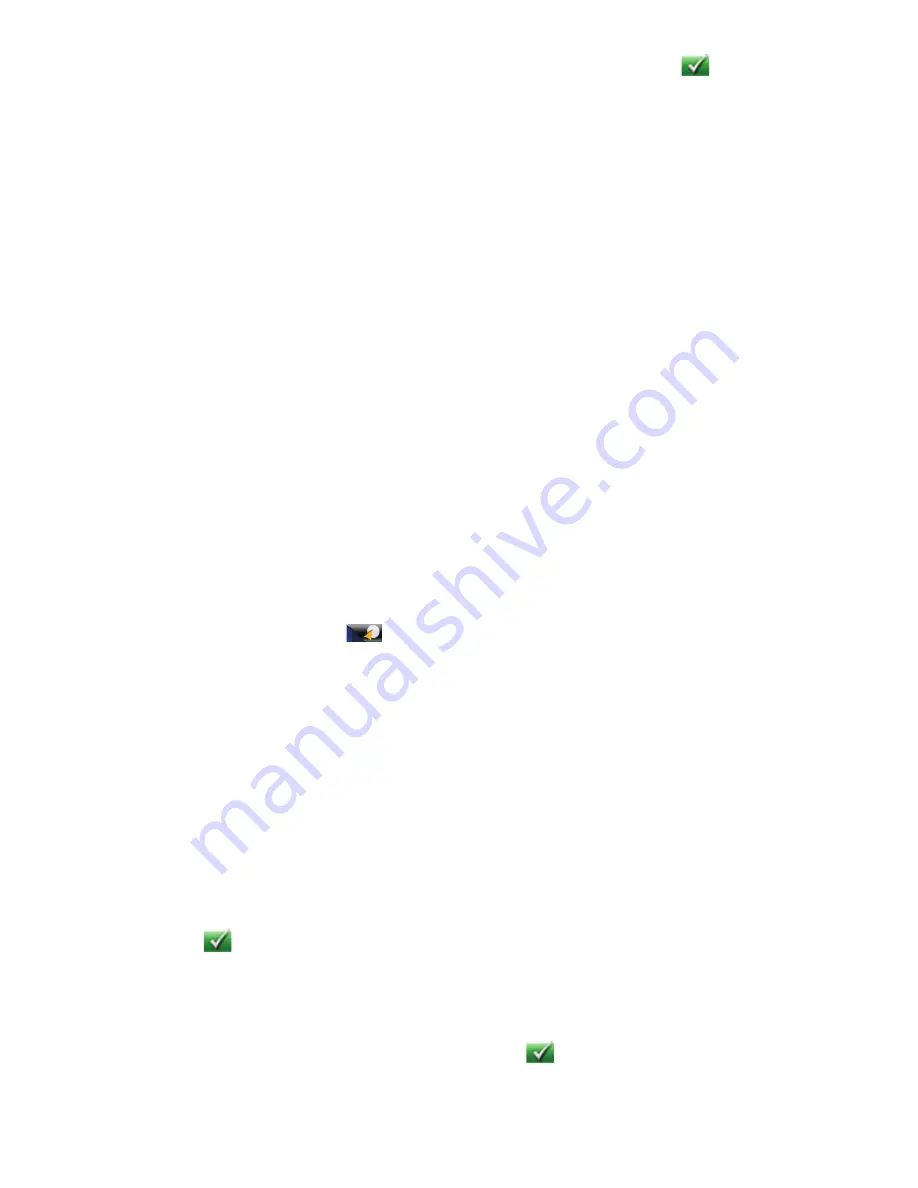
17
•
To enter a ZIP code: if needed, tap the
Zip Code
button. Enter the ZIP code. Tap
to bring up a list of
cities with the zip code entered.
Tap on the city name to select it from the list.
4. A screen appears with the address of the selected location, the estimated time of arrival (ETA), the distance
to travel, and the routing method (e.g. Fastest Time).
5. (optional) Tap
Options
if you want to change the routing method.
6. Tap the large GO button on the right to return to the
Map
screen and start navigating.
Tips on Entering Addresses Quickly
•
When you are entering the name of a city or a street, Magellan software only displays those characters that
appear in possible search results. The other characters are grayed out.
•
When entering city names or street names, tap the List button after a couple of letters; Magellan software
lists the items that contain the specified characters.
•
You can also search by ZIP codes. This narrows the number of matching cities to normally less then four.
Previous Destinations
Routing to a Previous Destination (Method 1)
1. From the Main Menu, tap the Go To icon.
2. Tap the Previous icon.
3. Select the destination from the list of previous destinations.
4. A screen appears with the address of the selected location, the estimated time of arrival (ETA), the distance
to travel, and the routing method (e.g. Fastest).
5. (optional) Tap Options if you want to change the routing method.
6. Tap the large GO button on the right to return to the Map screen and start navigating
Routing to a Previous Destination (Method 2)
1. From the Main Menu, tap the
button in the top right corner. The OneTouch menu appears.
2. Tap the
Previous
icon.
3. Select the destination from the list of previous destinations.
4. A screen appears with the address of the selected location, the estimated time of arrival (ETA), the distance
to travel, and the routing method (e.g. Fastest).
5. (optional) Tap
Options
if you want to change the routing method.
6. Tap the large GO button on the right to return to the
Map
screen and start navigating.
Saving a Previous Destination to Your Address Book
1. Access the list of Previous Destinations as described above.
2. Select the desired location from the list of previous destinations.
3. On the Route screen, tap
Save
.
4. (optional) If you want to save this location to the OneTouch menu, select
Add to OneTouch
.
5. Tap the
.
6. Edit information:
•
Tap the Name field and use the keypad to enter a name for the address book entry.
•
(optional) Tap <Work, Cell or Home phone> to specify a phone number for the address book entry.
7. When the details for this address are acceptable, tap the
.
Содержание RoadMate 1700-LM
Страница 1: ...960 Overland Court San Dimas CA 91773 Magellan RoadMate 1700 GPS Receiver User Manual...
Страница 28: ...21...
















































