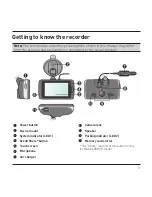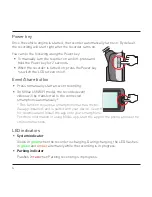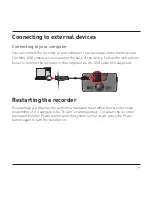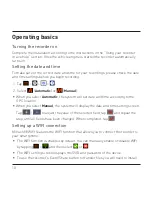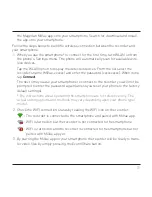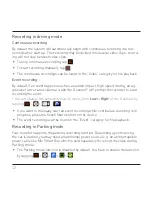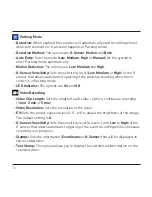7
Using your recorder in a vehicle
1. Follow the instructions below to mount your recorder in a vehicle securely.
2. Connect the car charger to the
vehicle power plug. Route the
cables through the top ceiling
and the A-pillar so that it does
not interfere with driving. Ensure
the cable installation does not
interfere with the vehicle's airbags
or other safety features.
Содержание MiVue 6 series
Страница 1: ...User Manual MiVue 6 Series...
Страница 2: ...658 WIFI model...