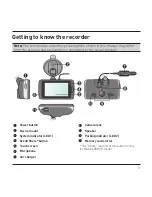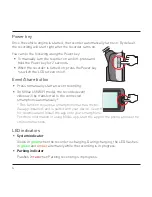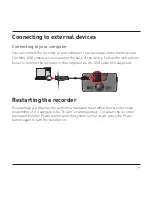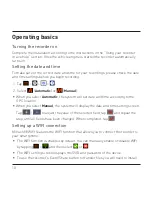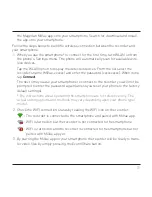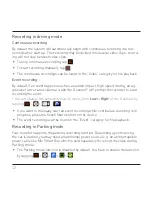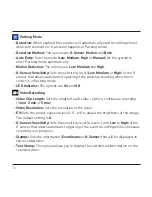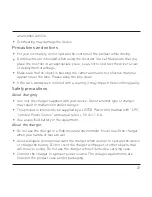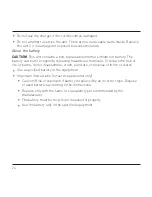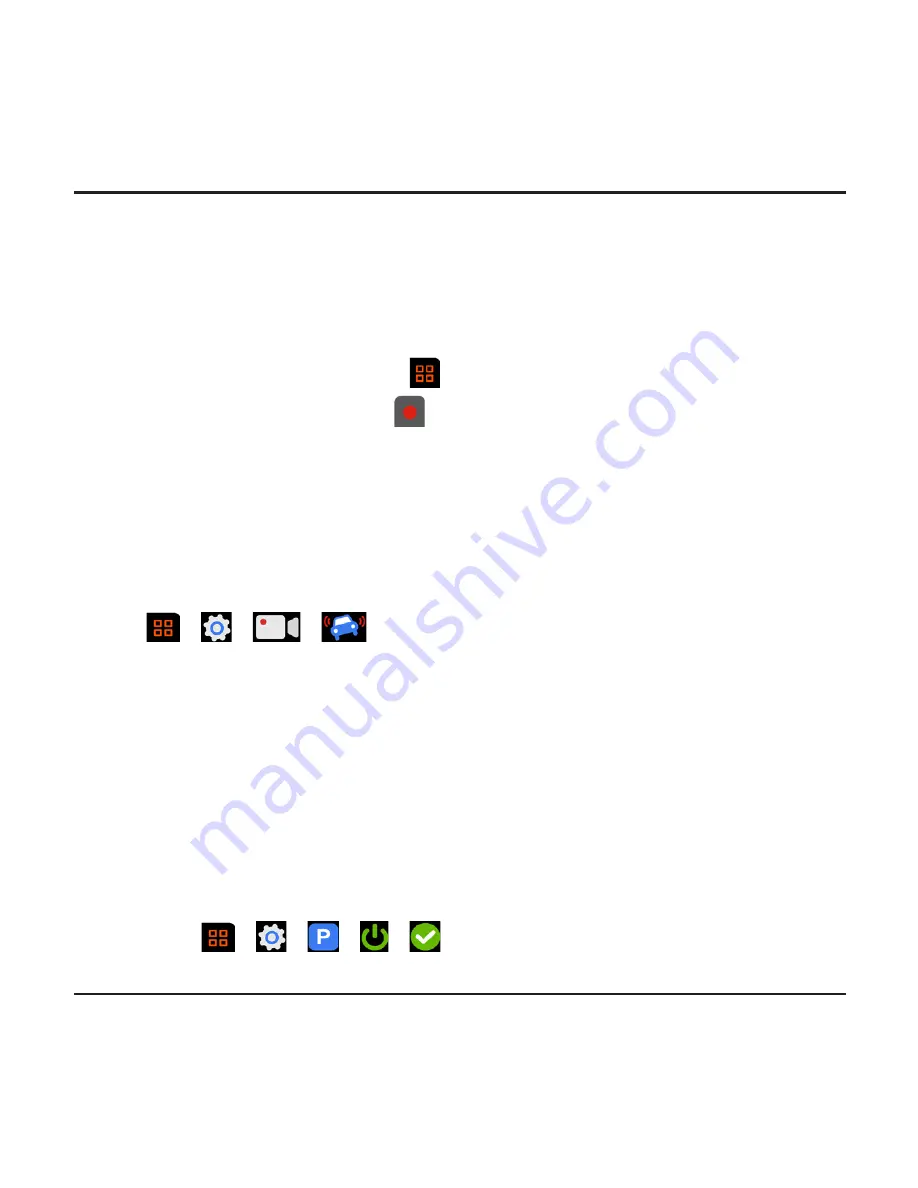
12
Recording in driving mode
Continuous recording
By default the system will automatically begin with continuous recording in a few
seconds after start up. The recording may be divided into several video clips; record-
ing will not stop between video clips.
To stop continuous recording, tap
.
To start recording manually, tap
.
The continuous recordings can be found in the “Video” category for file playback.
Event recording
By default if an event happens such as a sudden impact, high speed driving, an ag-
gressive turn or an accidental crash the G sensor* will prompt the recorder to start
recording the event.
* You can change the sensitivity level (6 levels, from
Low
to
High
) of the G sensor by
tapping
>
>
>
.
If you want to manually start an event recording while continuous recording is in
progress, press the Event/Share button on the device.
The event recordings can be found in the “Event” category for file playback.
Recording in Parking mode
Your recorder supports the parking recording function. Depending upon how long
the car is parked, you may need an additional power source (e.g. an uninterruptible
power cable like Mio Smart Box which is sold separately) to record the video during
Parking mode.
The Parking mode function is disabled by default. You have to enable the function
by tapping
>
>
>
>
.
Содержание MiVue 6 series
Страница 1: ...User Manual MiVue 6 Series...
Страница 2: ...658 WIFI model...