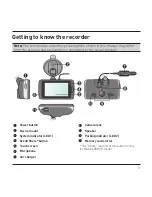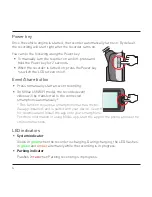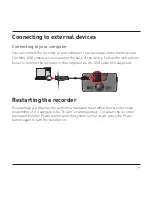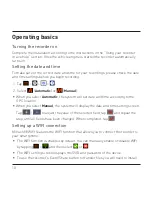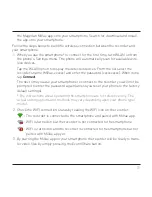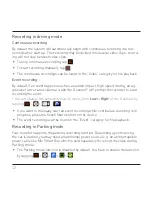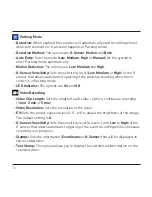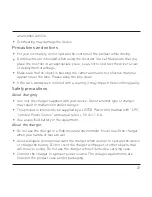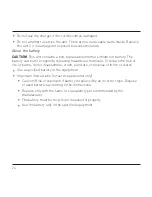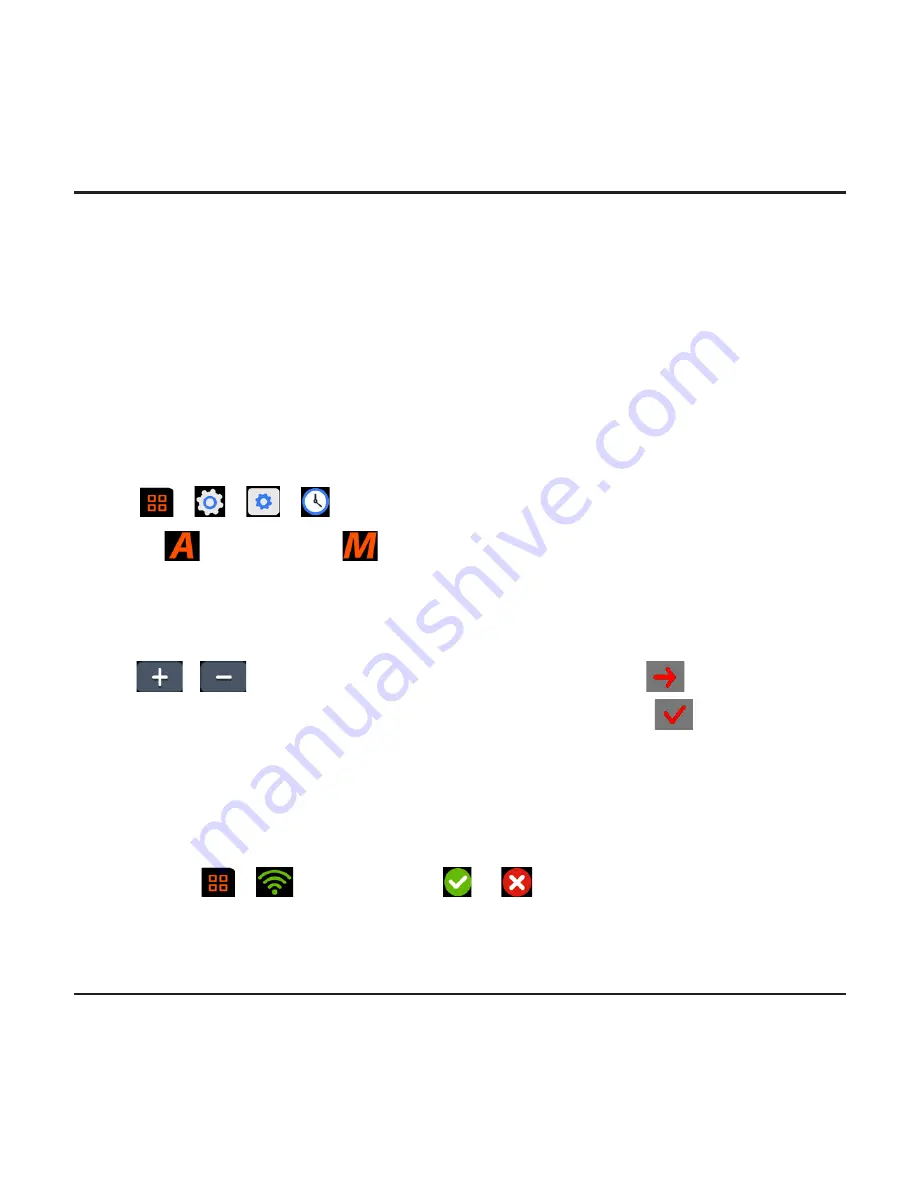
10
Operating basics
Turning the recorder on
Complete the installation according to the instructions in the “Using your recorder
in a vehicle” section. Once the vehicle engine is started the recorder automatically
turns on.
Setting the date and time
To make sure of the correct date and time for your recordings, please check the date
and time settings before you begin recording.
1. Tap
>
>
>
.
2. Select
(
Automatic
) or
(
Manual
):
When you select
Automatic
, the system will set date and time according to the
GPS location.
When you select
Manual
, the system will display the date and time setting screen.
Tap
/
to adjust the value of the selected field; tap
and repeat the
step until all fields have been changed. When completed, tap
.
Setting up a WIFI connection
MiVue 658 WIFI features the WIFI function that allows you to connect the recorder to
your smartphone.
The WIFI function is enabled by default. You can manually enable or disable WIFI
by tapping
>
and then select
or
.
The WIFI setting screen displays the SSID and password of the device.
To use the recorder's Event/Share button to transfer files you will need to install
Содержание MiVue 6 series
Страница 1: ...User Manual MiVue 6 Series...
Страница 2: ...658 WIFI model...