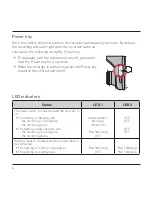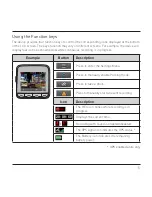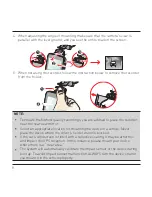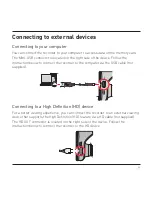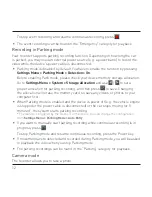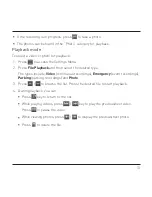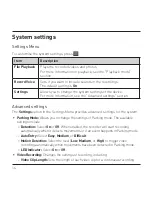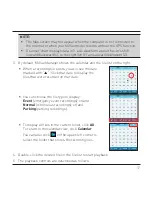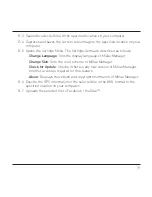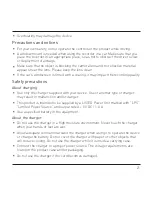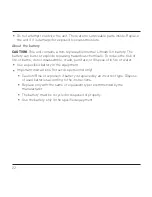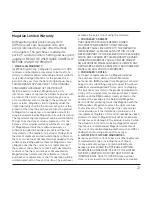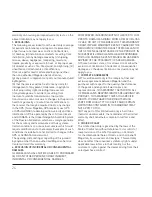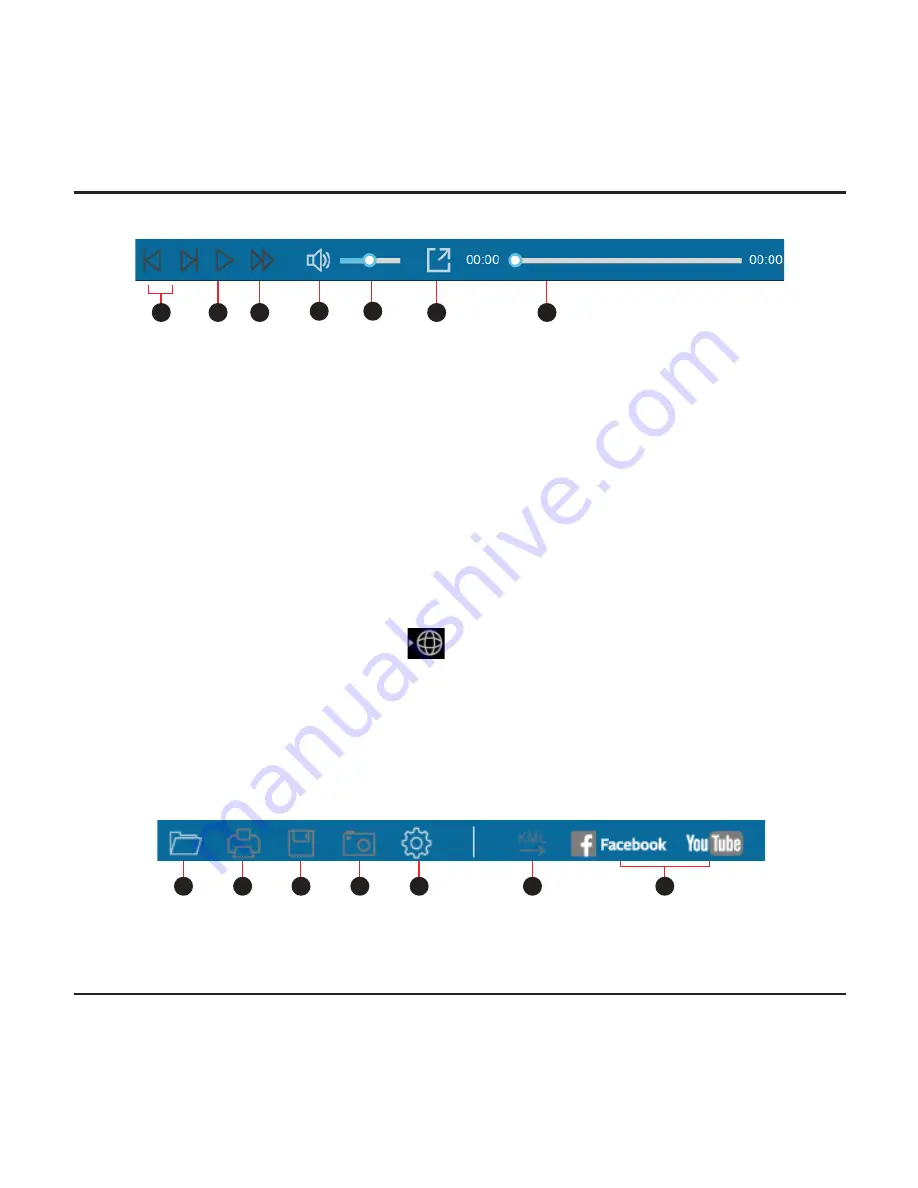
18
6. The playback controls are described as follows:
1
2
3
4
5
6
7
6-1. Skips to the previous / next file on the list.
6-2. Starts or pauses the playback.
6-3. Changes the playback speed to 1/4x, 1/2x, 1x (default), 1.5x, or 2x.
6-4. Mutes or unmutes the volume.
6-5. Adjusts the volume level.
6-6. Plays the video in full screen.
6-7. Displays the playback progress. You can click on a point along the track
bar to move directly to a different location for the playback.
7. During playback, you can check more driving information from the dashboard
panel and the G sensor chart that are displayed below the video playback screen.
On the dashboard panel, click
to display the map screen*.
G sensor chart displays data in 3-axis waveform about the car’s shift forward/
backward (X), to the right/left (Y) and upward/downward (Z).
* The map screen may not display when the computer is not connected to the
Internet or when your MiVue model does not support the GPS function.
8. The tool bar allows you to do the following:
1
2
3
4
5
6
7
8-1. Selects the folder that stores the recording files.
8-2. Previews and prints the current video image.
Содержание MiVue 5 series
Страница 1: ...User Manual MiVue 5 Series ...
Страница 2: ...508 538 ...