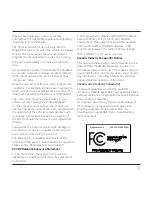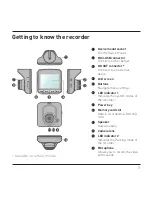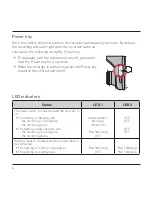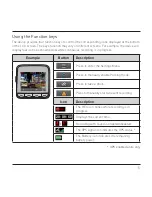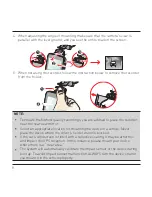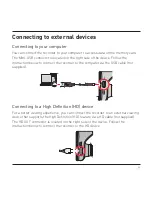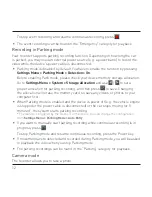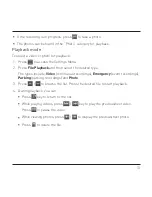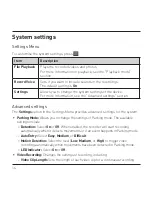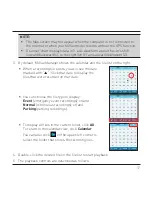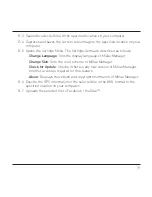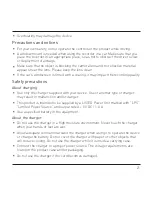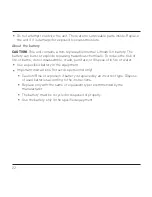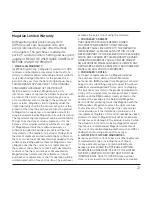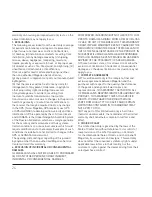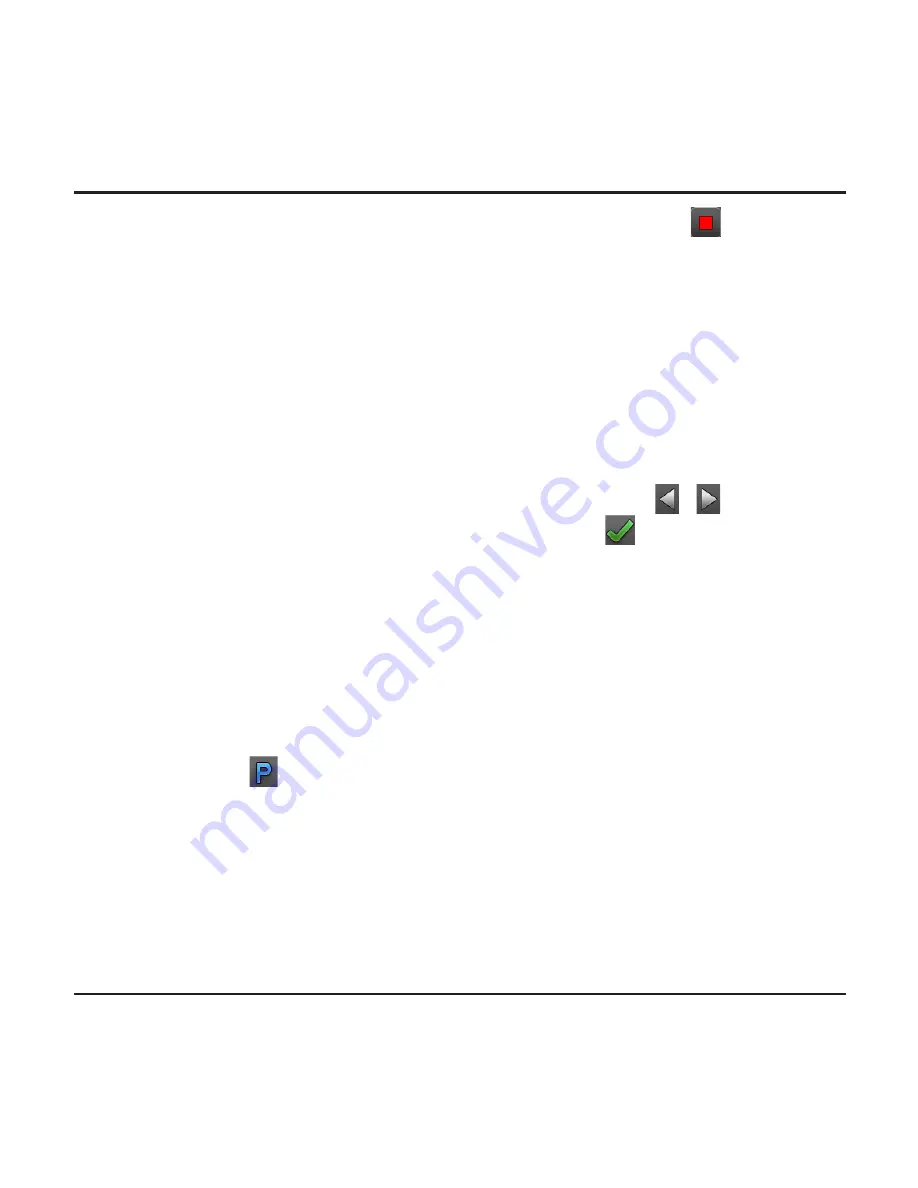
12
To stop event recording and resume continuous recording, press
.
The event recordings can be found in the “Emergency” category for playback.
Recording in Parking mode
Your recorder supports parking recording function. Depending on how long the car
is parked, you may need an external power source (e.g. a power bank) to record the
video while the device's power cable is disconnected.
Parking mode is disabled by default. You have to enable the function by pressing
Settings Menu > Parking Mode > Detection > On
.
Before enabling Park mode, please check your device memory storage allocation.
Go to
Settings Menu > System > Storage allocation
and use / to set a
proper allocation for parking recording, and then press
to save. Changing
the allocation will erase the memory card, so save any videos or photos to your
computer first.
When Parking mode is enabled and the device is power off (e.g. the vehicle engine
is stopped or the power cable is disconnected) or the car stops moving for 5
minutes*, the system starts parking recording.
* The feature is triggered by the G sensor of the device. You can change the configuration
from
Settings Menu > Parking Mode > Auto Entry
.
If you want to manually start parking recording while continuous recording is in
progress, press
.
To stop Parking mode and resume continuous recording, press the Power key.
If movements were detected and recorded during Parking mode, you will be asked
to playback the video when you stop Parking mode.
The parking recordings can be found in the “Parking” category for playback.
Camera mode
The recorder allows you to take a photo.
Содержание MiVue 5 series
Страница 1: ...User Manual MiVue 5 Series ...
Страница 2: ...508 538 ...