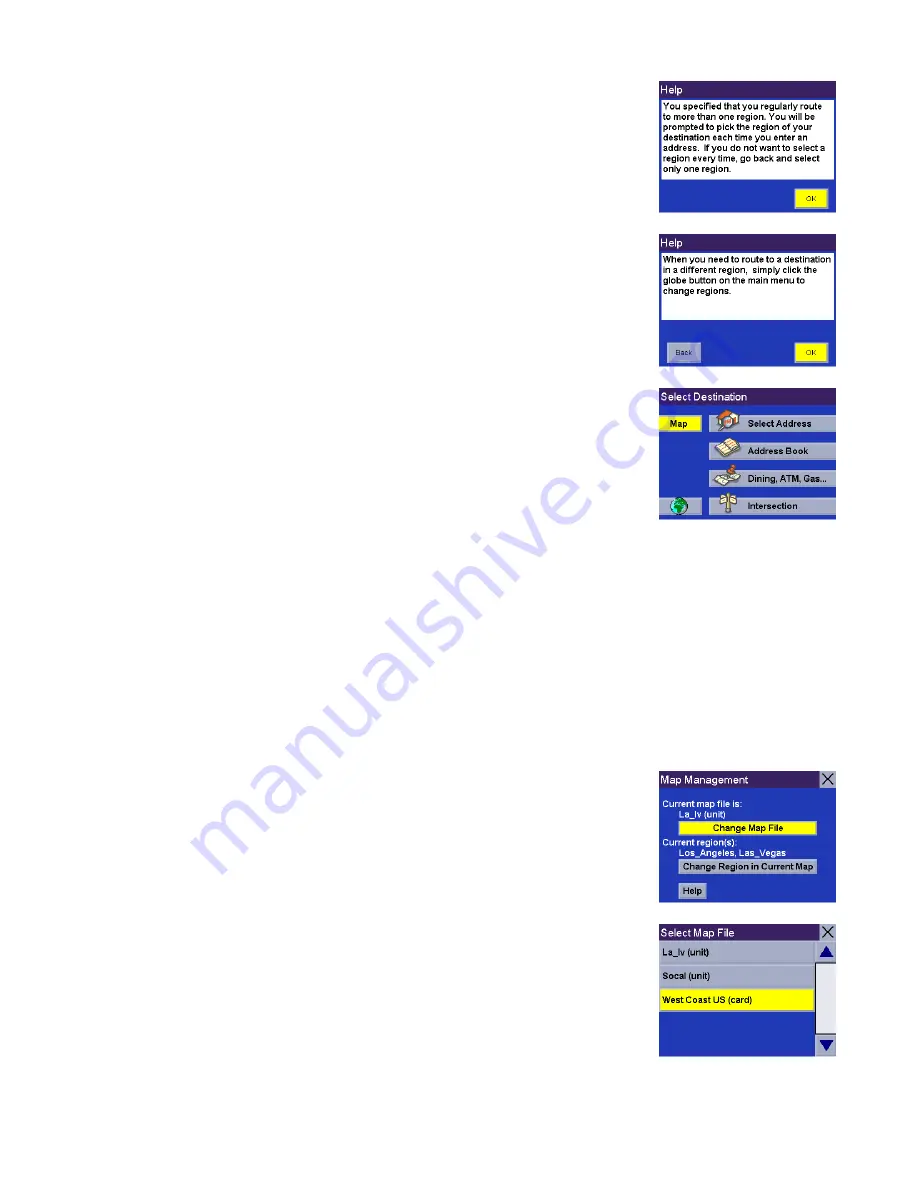
New Features
4
If you select more than one region to activate, you will be prompted to select the
region when searching for an address, POI, or Intersection. Select
OK
.
Select
OK
.
The region is active and the Select Destination screen will appear.
Using Multiple Map Files
If you have used the Magellan RoadMate Manager to load multiple map files, each containing up to three regions,
when you turn the unit on you will be asked to select a region or regions you most often travel within. If you have
multiple map files loaded in the unit’s internal memory and on an SD card, you will select from the first map file in
order from the unit’s internal memory. If you select only one region, all searches will be from that region. If you
select two or more regions, when you conduct a search, you will be asked to select the region from which to search.
If you need to conduct a search from a region that is not active, you will need to first activate the necessary region.
Press the
Globe
button.
A dialog box is displayed showing you the map file, and the current active region(s)
within that map file. From here you can either change the map file and activate
regions within the new map file, or you can activate or deactivate regions within the
current map file.
Select
Change Map File
then, select the new map file you wish to use.
















