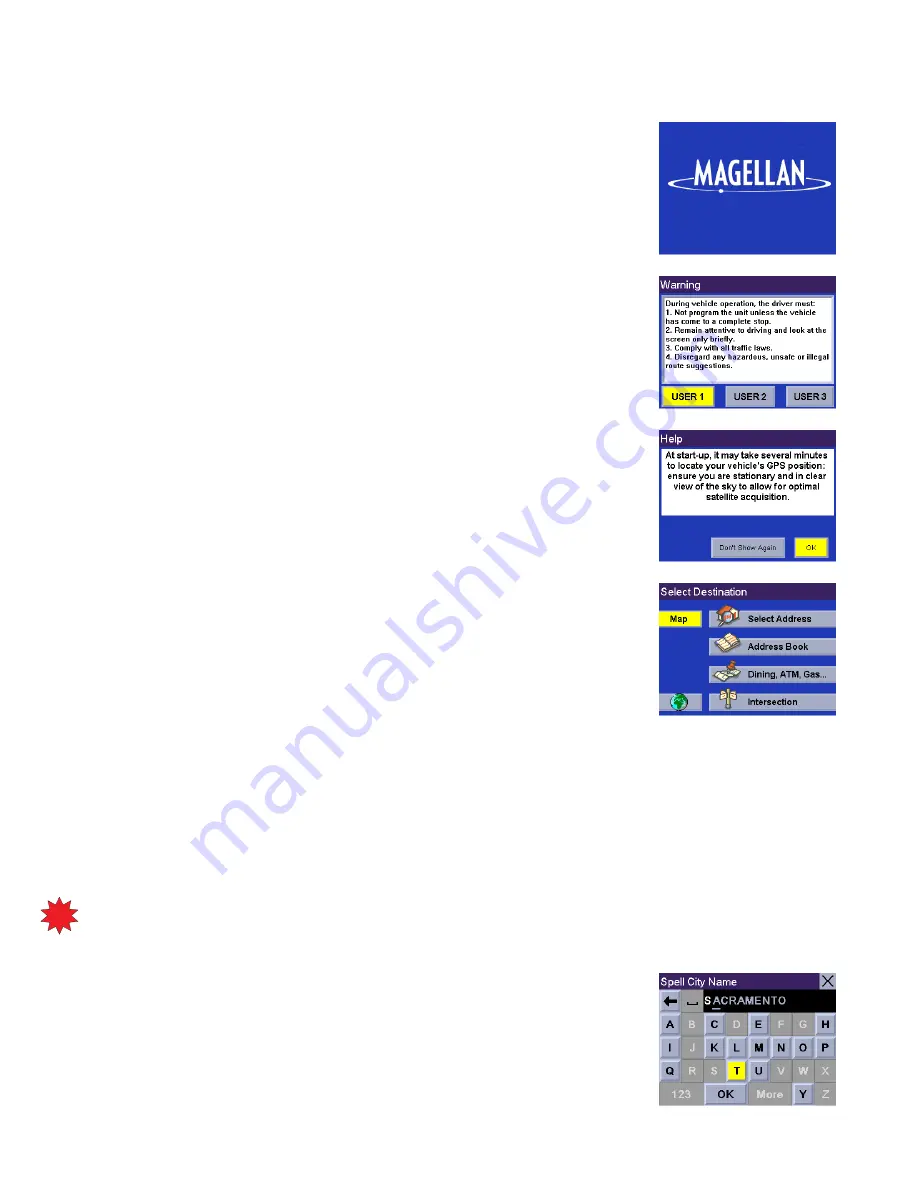
New Features
1
Turning the Magellan RoadMate On
This process assumes you are starting the unit right out of the box. Press the
Power
button. The Power button is located on the left side of the unit. If power is properly
connected, a logo screen is displayed.
Next, you will need to select the language you wish to use for your Magellan
RoadMate. The language selection will be used for menu text and audible voice
prompts.
The Warning screen will appear. At the bottom of the screen, select your preferred
user. The Magellan RoadMate can be personalized for three different users.
A Help screen will appear informing you of the time it may take for a GPS position
fix. Press
OK
to continue. If you do not wish to see this screen again at startup,
press
Don’t Show Again
.
The Select Destination screen will appear.
Using QuickSpell
®
and AutoFill
™
The Magellan RoadMate uses QuickSpell technology to provide you with the fastest method possible to enter
characters. QuickSpell eliminates the possibility of a misspelled word or looking for a city or street that is not in the
database. As you begin entering characters, the QuickSpell feature of the Magellan RoadMate dims out those
characters that are not available, thereby speeding up the process of entering data.
With AutoFill, as you enter characters the next name in the database matching the characters entered is displayed in
the speller.
Suppose that you need to input the name of a city, in this case, San Francisco.
Select “S”. Also as you enter characters, the next city in the database matching the
characters inputted will show in the speller.
NEW
NEW
FEATURE
FEATURE
















