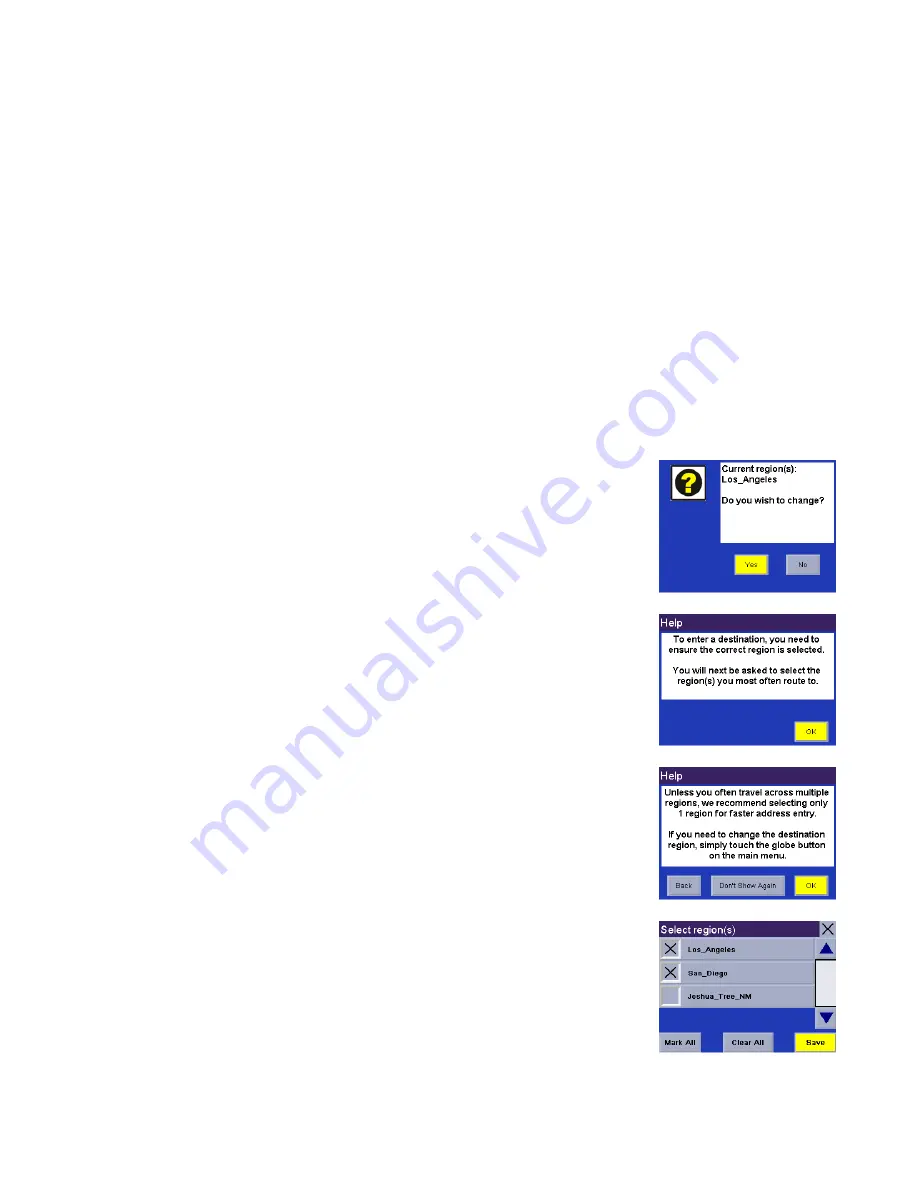
New Features
3
Accessing Regions
Before you can access detailed region information, you must install the Magellan RoadMate Manager application.
Refer to the Reference Manual on the Documentation CD for information on installation, defining, and uploading
detailed regions to your Magellan RoadMate.
Once you have your regions loaded, you will need to access them. There are three possible scenarios to consider: 1)
you have maps loaded in the unit’s internal memory; 2) You have detailed maps loaded on an SD card and it is
installed in the unit; or 3) you have detailed maps loaded both in the unit’s internal memory and on an SD card.
Whichever the case, you can only have one map file active at any time.
Using a Single Map File
If you have used the Magellan RoadMate Manager to load a single map file containing up to three regions, when you
turn the unit on you will be asked to select a region or regions you most often travel within. If you select only one
region, all searches will be from that region. If you select two or more regions, when you conduct a search, you will
be asked to select the region from which to search. If you need to conduct a search from a region that is not active,
you will need to first activate the necessary region.
Press the
Globe
button.
A dialog box is displayed showing you the current active region. Select
Yes
to
change the active regions status.
Next you will need to decide on which regions you travel within most often. Select
OK
to proceed to the next screen.
Selecting only one region will greatly speed up the time it takes to search for
addresses and POIs. Select
OK
to proceed to the next screen or, select
Back
to
view the previous screen. If you do not wish to view this screen each time you
select a map region, select
Don’t Show Again
.
Select the region(s) you wish to activate. Select
Mark All
to choose all available
regions, select
Clear All
to deselect all regions. When you have selected at least
one region, select
Save
.
















