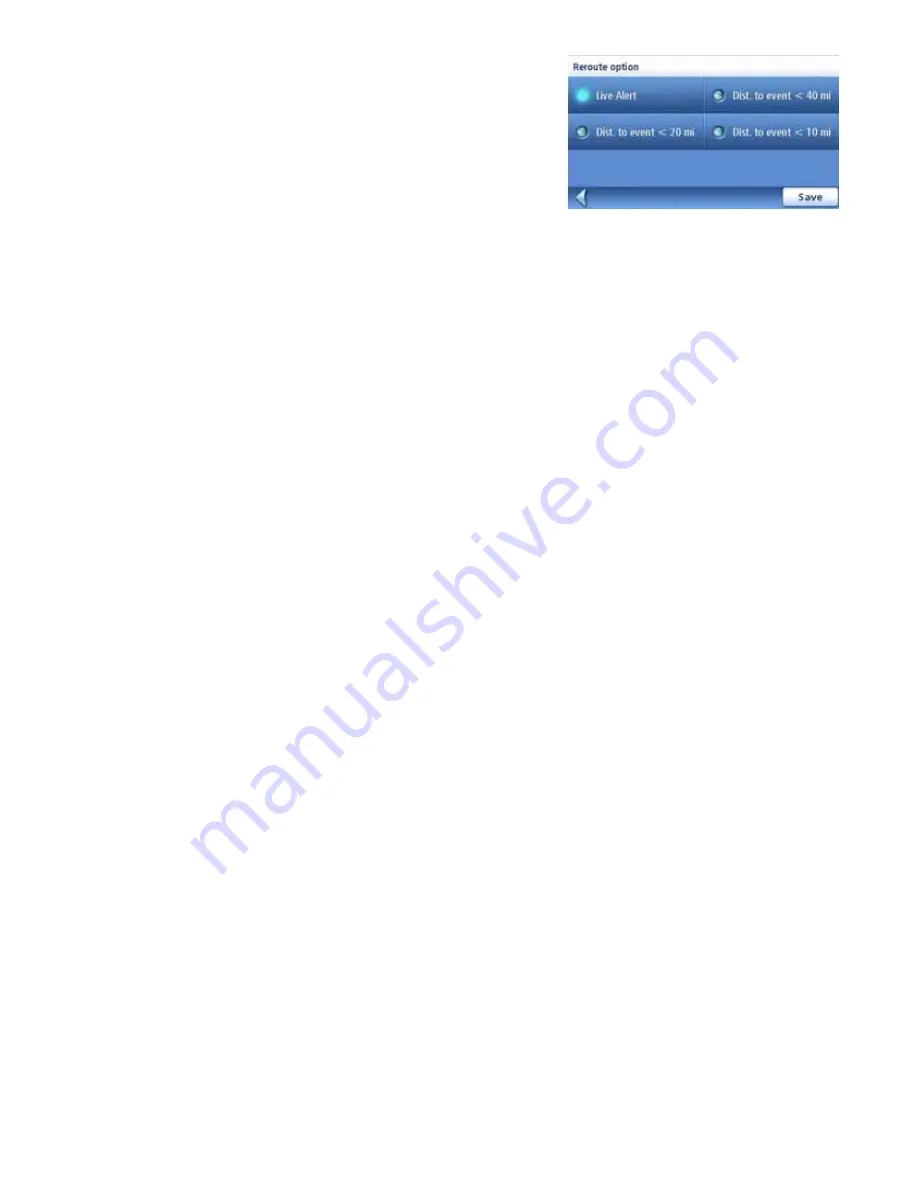
Traffic
53
6.
Select the
Reroute Option
button on the screen. A
new screen appears on which you can set the
distance from the event that will trigger the
alternative route.
Check one of the following options:
Live Alert
: With this option checked, the receiver
will search for a faster alternative route
whenever a Traffic event arises on your current
route. This will happen at the time the event is
received, regardless of your distance to the
event.
Dist. to event < 40 mi
: With this option checked, the receiver will re-route you only if the
distance to this Traffic event, is less than 40 miles from your current location (not a point-
to-point distance but that measured along the route).
Dist. to event < 20 miles
: Same as above for a distance of 20 miles.
Dist. to event < 10 miles
: Same as above for a distance of 10 miles.
7.
Select
Save
to confirm your choice and then
Save
again to return to your guidance screen.
Traveling with the Re-routing Mode On
The following will occur whenever a Traffic event that affects your route is received:
•
The receiver will analyze the impact this event will have on your route.
•
A “Re-calculating the route” message will pop up on the screen along with the reason for
the re-calculation.
•
Once the alternate route has been computed, it will compare the alternative route with the
original route, and will decide which is the best route to follow, taking time and distance
into consideration.
•
If the original route is still the best one to follow, the route will be unchanged, and the
time portion of the status bar will be updated to reflect the delay. The traffic icon will
appear in the lower right corner of the map display. Tapping this icon brings up a list of
the traffic events on the route.
•
If the alternative route is the best route to follow, the receiver will start guiding you along
this route.
•
The map screen will also show road signs corresponding to Traffic events, including those
not affecting the route.
•
Events that affect your route will also appear as road signs in the maneuver list.
Alert Only Mode
This mode
will
not
provide you with new routing information, it will only alert you to the event.
1.
Access the
Main Menu
and select
User
Options.














































