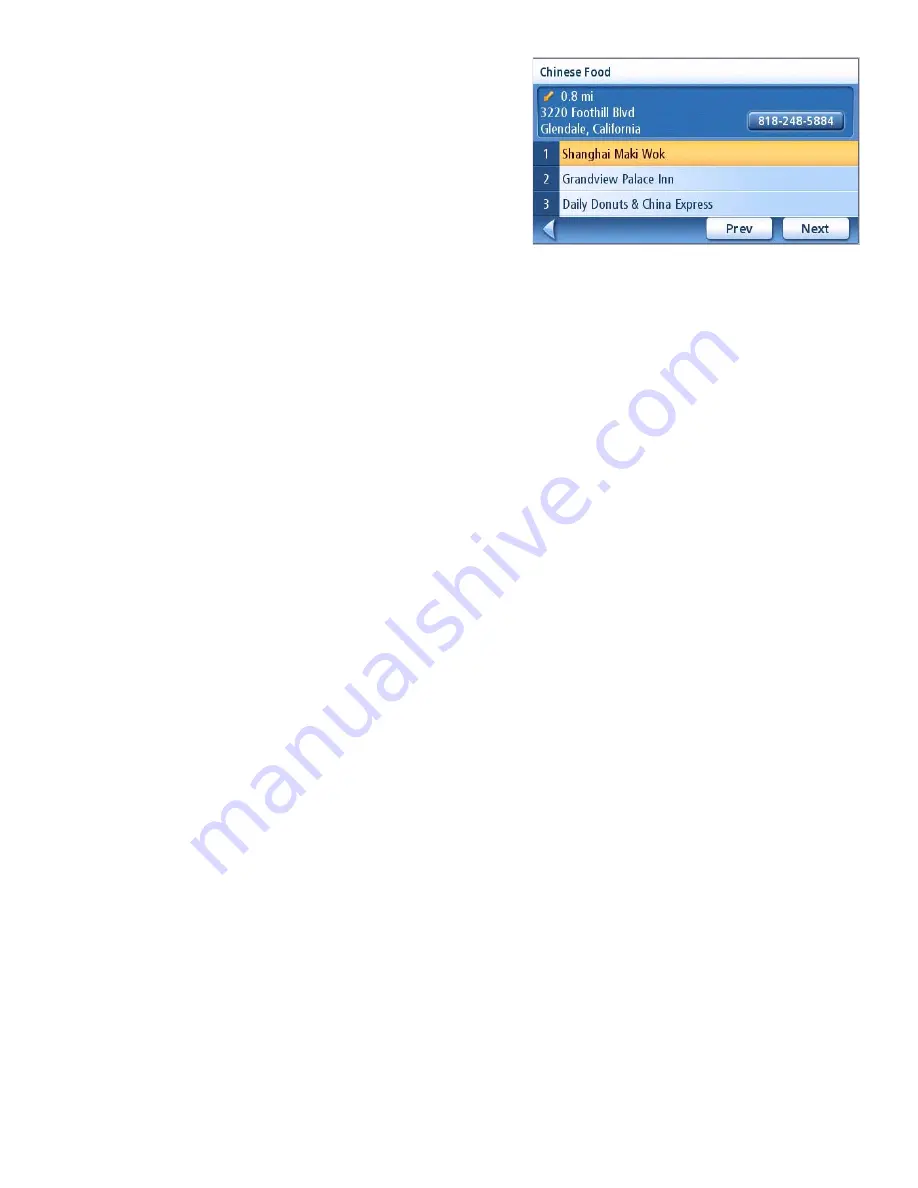
Voice Control
55
3.
Speak “Chinese Food”.
Speak the number of the item in the list to
select it. Speak “Previous” or “Next” to
scroll up and down the list of items.
Say the number of the restaurant you want
to go to and the Magellan Maestro will
begin calculating the route to the chosen
destination.
Say a Command’ Choices
The followning is a list of common commands that
can be spoken after saying the wake up word
“Magellan.”
•
“Roadside Assistance”
•
“Where am I?” or “Current Location”
•
“Go Home”
•
“Nearest Restaurant”
•
“Nearest Gas”
•
“Nearest ATM”
•
“Nearest Bank”
•
“Nearest Coffee”
•
“Reroute”
•
“Distance to Destination”
Restaurants have a shortcut that will skip the cusine screen shown in the sample. Instead of saying
“Nearest Restaurant”, say “Nearest Chinese Restaurant”.
Tips on Speaking Voice Commands
No response to commands - If the navigation unit is not responding to your commands, first try
relocating the Magellan Maestro so the microphone is closer and/or pointed towards you. Remember
to speak in a normal, natural voice. Wind noise and talk radio stations can “confuse” the voice
recognition software, so turn off the radio and roll up your windows.
•
Avoid speaking too soon.
The most common speech recognition problem people have is
answering a question before the navigator has stopped speaking. The speech input circuits
are inactive while the navigator is outputting speech. To avoid this problem, wait for at
least one half second before answering a navigator question.
•
Turn down the radio
, especially when listening to talk radio stations.
•
Avoid speaking a command while others are talking
.
•
Avoid fans blowing across the microphone.
This problem occurs very often in summer
when the air conditioning is turned up high. Turn down the fan or reposition the Magellan
Maestro.
•
Roll up the window if road noise is too high.
In some cars, the interior noise increases
dramatically with car speed. The best thing to do with noisy cars is to close the windows.
Positioning the Magellan Maestro closer to you can also help.
•
Avoid shouting.
Shouting puts stress into the voice which actually degrades speech
recognition performance. If the navigator is not hearingyou, try moving the Magellan
Maestro closer and lowering your voice.
















































