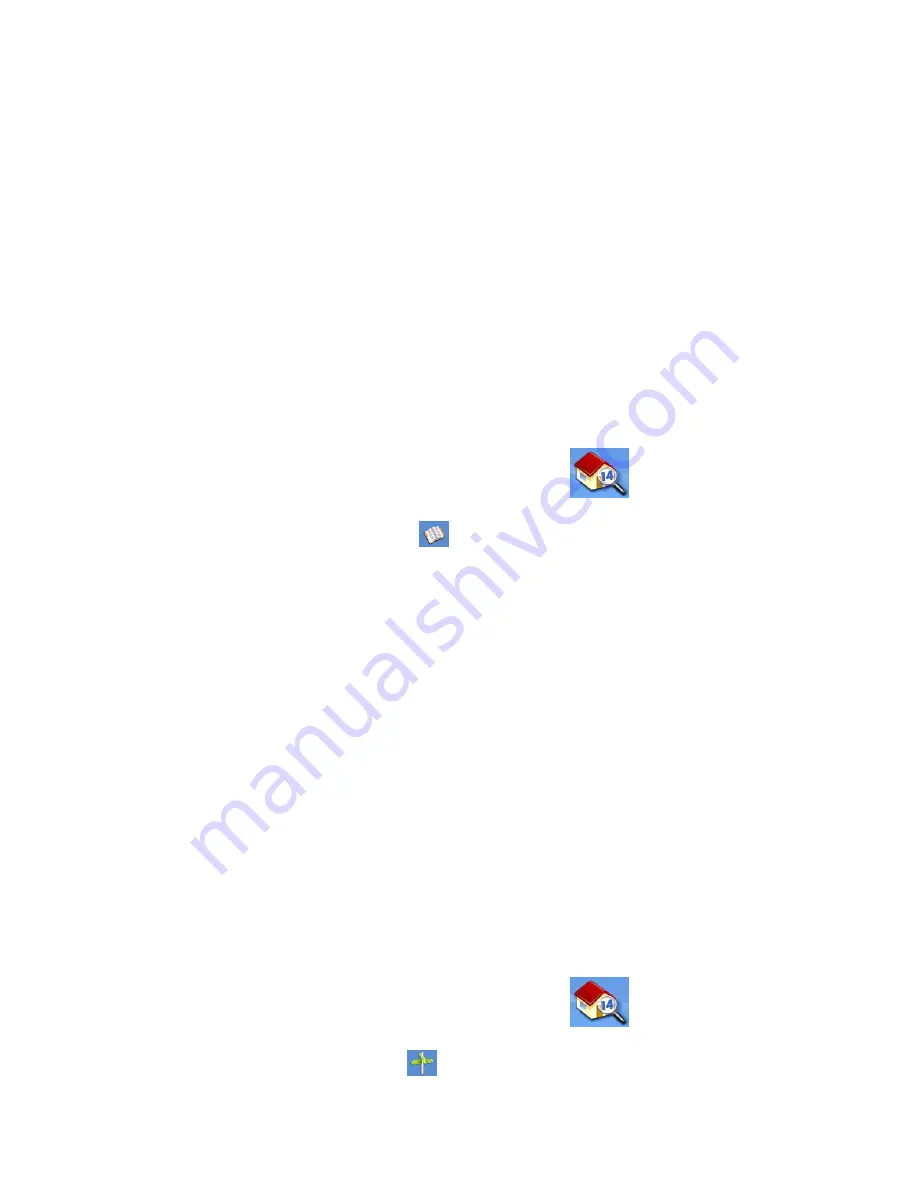
Enter Address
27
7.
Select search criteria:
Near Current Position
Displays POIs in the category selected nearest to your current
position. If no POIs are within a 50 mile radius, the search is empty and an alert displayed.
Near City
: Enter a city name using the keypad (no QuickSpell) and select the city center
desired from the resulting list. This will display POIs in the category selected nearest to the
city center selected.(
Near Address: Enter an address using the standard address entry function. This will display
POIs in the category selected nearest to the address entered.
8.
Tap on the POI name desired from the list. Use the
Prev
and
Next
buttons to scroll up and
down the list.(
9.
Edit the name, information and phone numbers for the POI selected. Tap the Favorites
checkbox if you want this saved as a favorite address.
10. Tap
Save
.
Creating a New Entry to You Address Book from by Intersections
1.
From the
Main Menu
, tap the
Enter Address
icon.
2.
Tap on the
my addresses
icon.
3.
Tap on
Create New Entry
.
4.
Tap on
Intersection
.
5.
Select the city that the intersection is located in by entering the city name, entering the zip
code or selecting from the previous cities list.
6.
Search for the first street by spelling out the street name following the guidelines presented
in
Entering an Address
. Tap on the street from the list of streets.
7.
Search for the second street the same as in step 6. However, the Magellan Maestro uses
QuickSpell to allow you to select only streets that intersect with the street selected in step
6. Tap on the intersecting street from the list of streets.
8.
Edit the name, information and phone numbers for the POI selected. Tap the Favorites
checkbox if you want this saved as a favorite address.
9.
Tap
Save
.
Intersection
Creating a Route to Two Intersecting Streets
1.
From the
Main Menu
, tap the
Enter Address
icon.
2.
Tap on the
intersection
icon.
















































