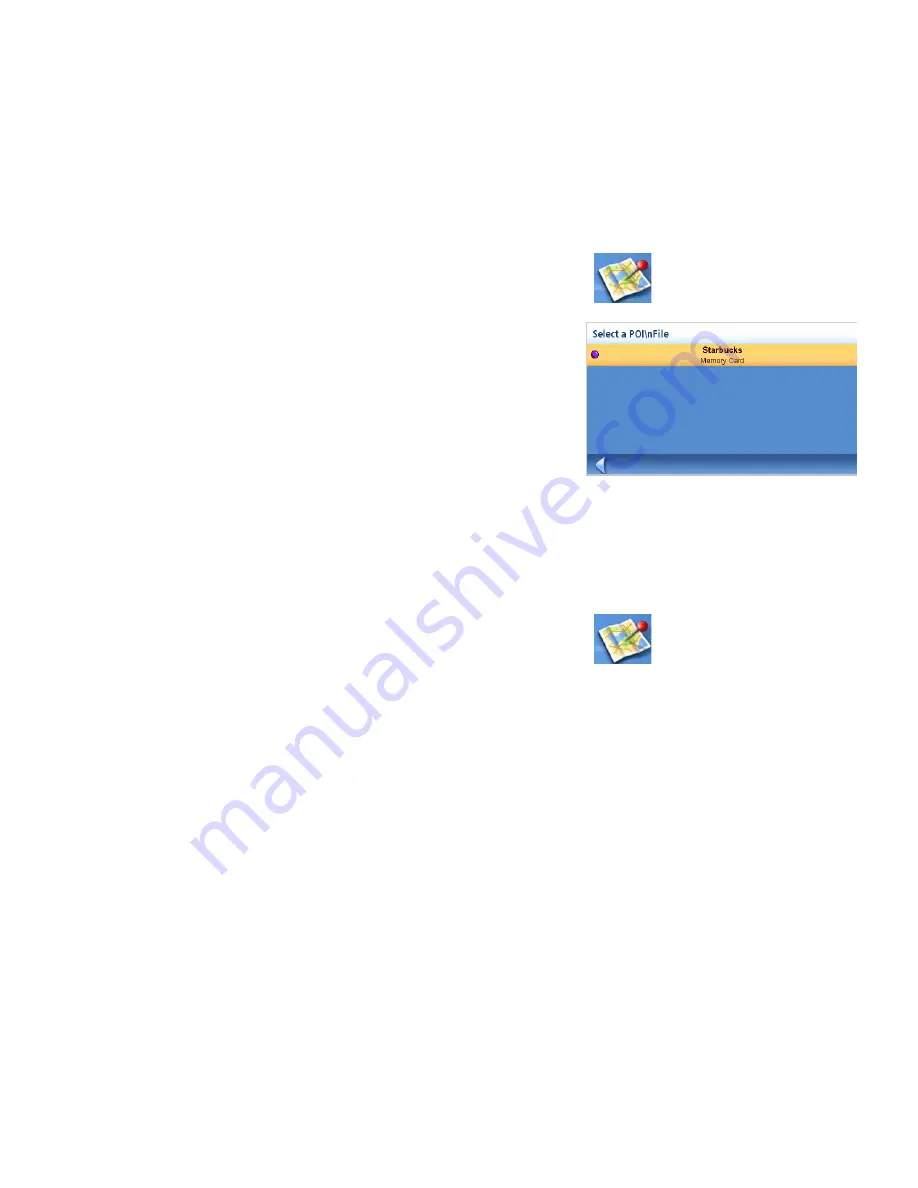
Points of Interest
33
Enhanced POI
Enhanced POIs are points of interest that are user-created using the POI Manager software found on
the CD-ROM. After loading a POI file to an SD / MMC card and loading it in the Magellan Maestro, you
can route to those POIs quickly.
Loading a POI File
1.
Save a POI file created with the POI Manager to an SD/MMC card and install the card in the
SD/MMC slot on the left side of the Magellan Maestro.
2.
From the
Main Menu
, tap the
Points of Interest
icon.
3.
Select
Enhanced
.
4.
Select
My POIs
.
5.
Select
Change My POI file
.
6.
Select
Select a POI File
.
7.
Select the POI file to be loaded from the list of
available POI files by tapping on the file name.
Selecting Categories for Display on the Map
A POI file must be loaded (see
Loading a POI File
) for this function to operate.
1.
From the
Main Menu
, tap the
Points of Interest
icon.
2.
Select
Enhanced
.
3.
Select
My POI
.
4.
Select
Change My POI file
.
5.
Select
Display Categories
.
6.
Use the checkbox to the left of the category name to select or deselect the category.
(Checked means this category will have its icon displayed on the map.)
Tap
Mark All
to check all categories or
Clear All
to uncheck all categories.
7.
Tap
Save
when done.
POI File List






























