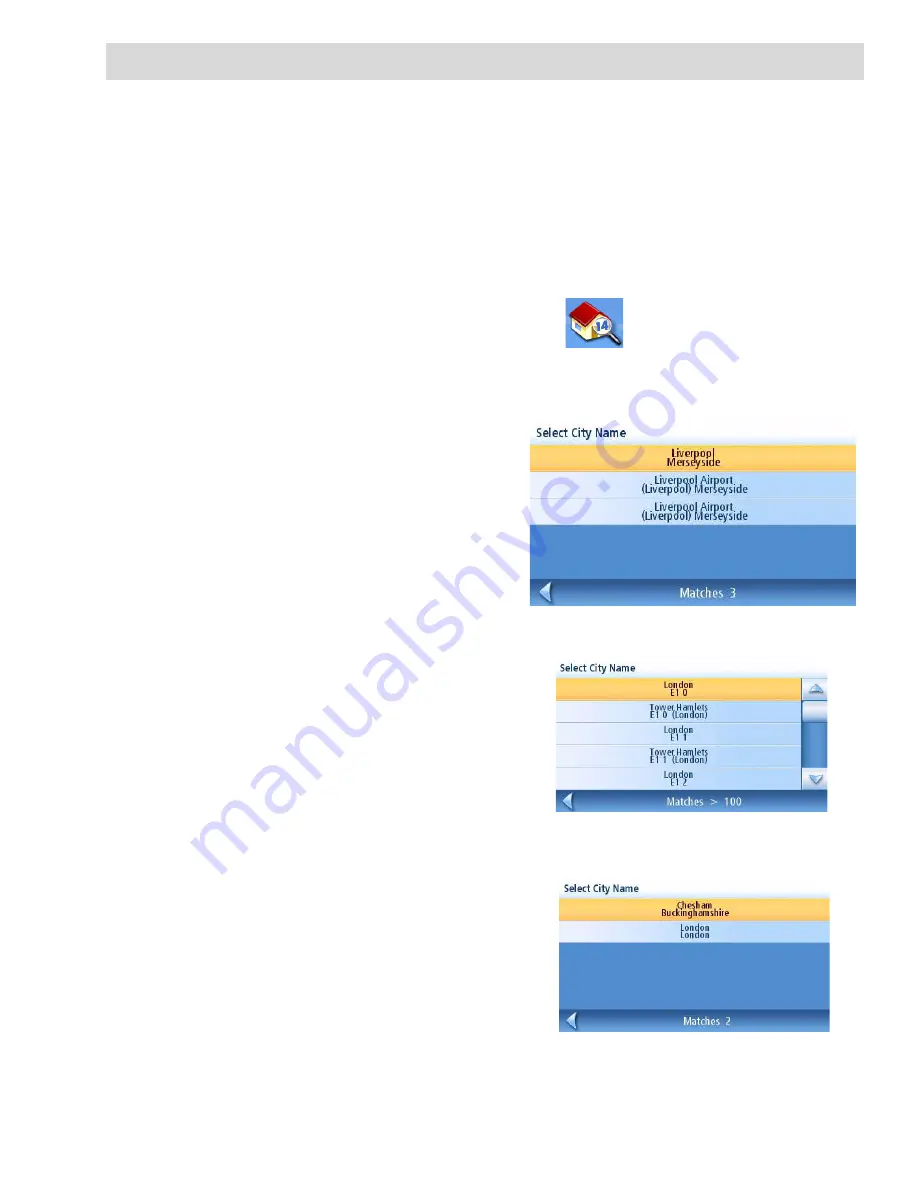
Enter Address
24
Enter Address
The Enter Address function is used to create a route from a newly entered address, an address in your
address book or to an intersection of two streets.
Entering an Address
While creating an address the first step is to indicate what town the address is in. This can be done by
inputting the name of the town, entering the postcode for the town or by selecting a town that has
been previously used.
Creating a Route to a New Address
1.
From the
Main Menu
, tap the
Enter Address
icon.
2.
Select the method you want to use to enter the town:
Enter town
,
Enter zip code
or
Previous
Towns.
Enter Town
:
Use the keypad to enter the first few
characters of the town name. Tap
OK
to
display the list of towns found.
Tap on the desired town in the list.
Enter Post Code
:
Use the keypad the post code for the town.
Tap
OK
when the post code is complete.
Tap on the desired town in the list.
Previous Town
:
Tap on the desired town in the list.
List of Towns
Towns with the Post Code Entered
List of previously used towns






























