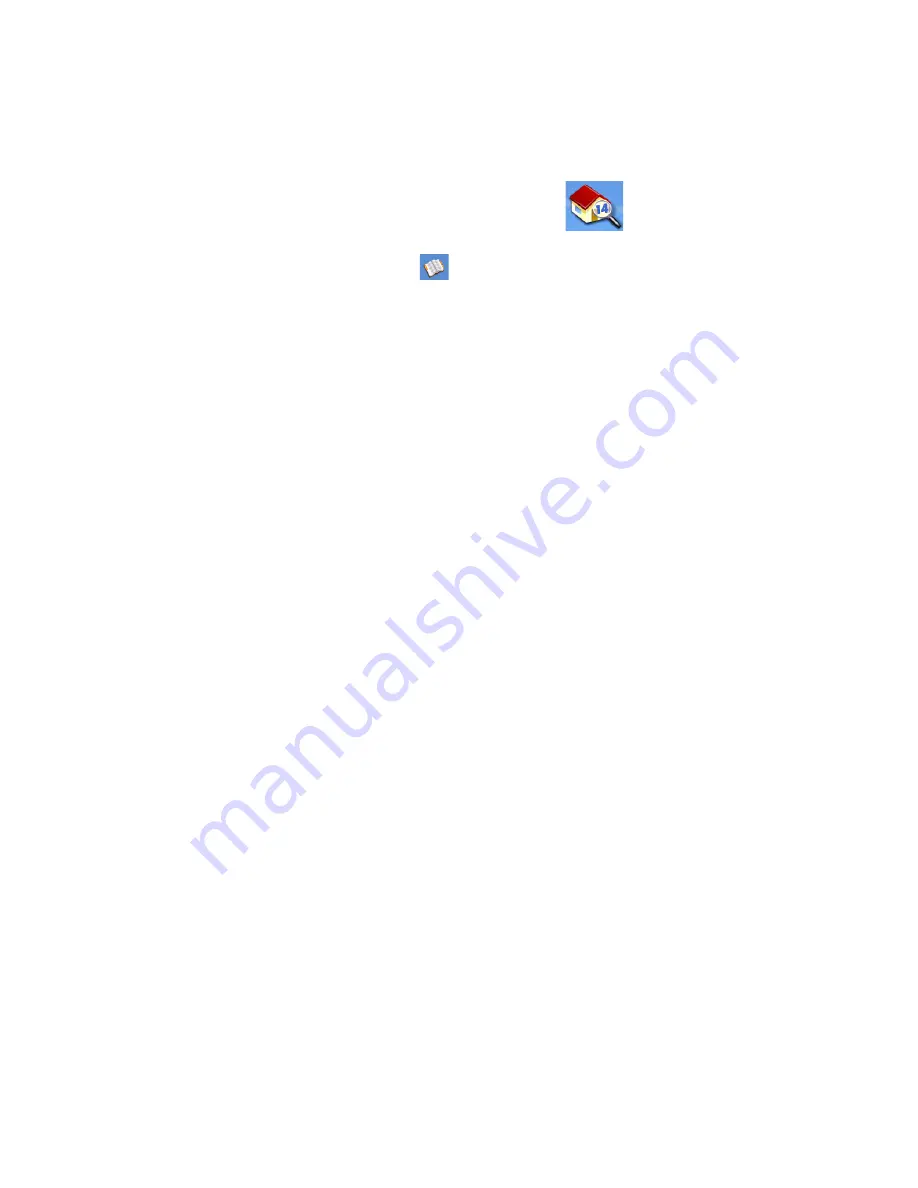
Enter Address
28
Favourites
Favourite addresses work just like other addresses in your address book. Addresses in your address
book can be marked as favourites to speed up the search for frequently used addresses.
Accessing an Address from Favourites
1.
From the
Main Menu
, tap the
Enter Address
icon.
2.
Tap on the
My addresses
icon.
3.
Tap on
Favourites
4.
From the resulting list of addresses, tap on the address record you require.
Routing to an Address from Your Favourites List
1.
Access the address record from your Favourites as described in
Accessing an Address from
Favourites
.
2.
Tap on
Route
.
3.
Select the Routing Method and tap on the orange
Calculate Route
button to continue.
Editing an Address from Your Favourites List
1.
Access the address record from your Favourites as described in Accessing an Address from
Favourites.
2.
Tap on
Edit
.
3.
Use the
Edit Address Book
screen to modify the name, information or phone numbers. The
street address cannot be changed.
4.
Tap
Save
when done.
Deleting an Address from Your Favourites List
1.
Access the address record from your Favourites as described in Accessing an Address from
Favourites.
2.
Tap on
Delete
.
3.
Confirm deletion. Tap
Yes
.
Creating a New Entry
This is used to create a new address and save it in your address book. You can create an entry by
selecting it on the map, entering the address, selecting an address from the list of POIs or choosing a
street intersection.






























