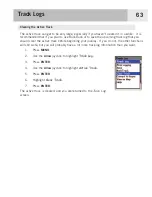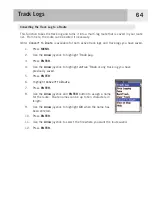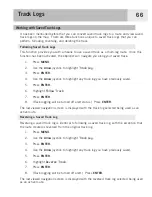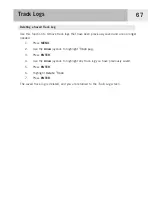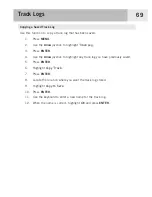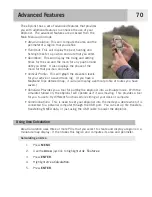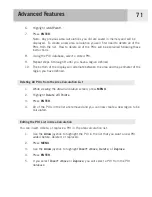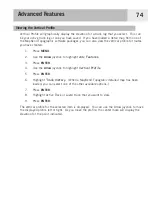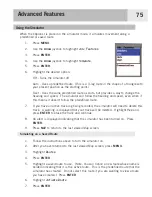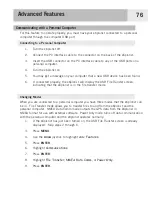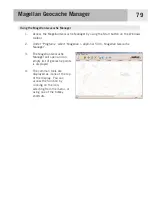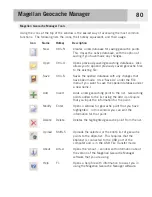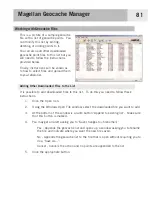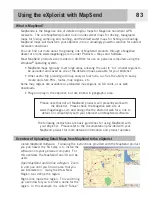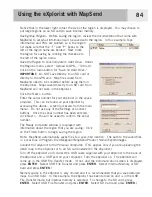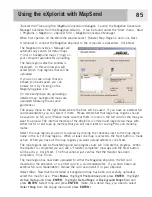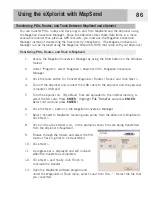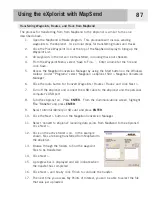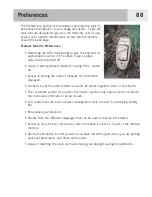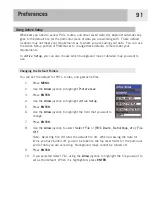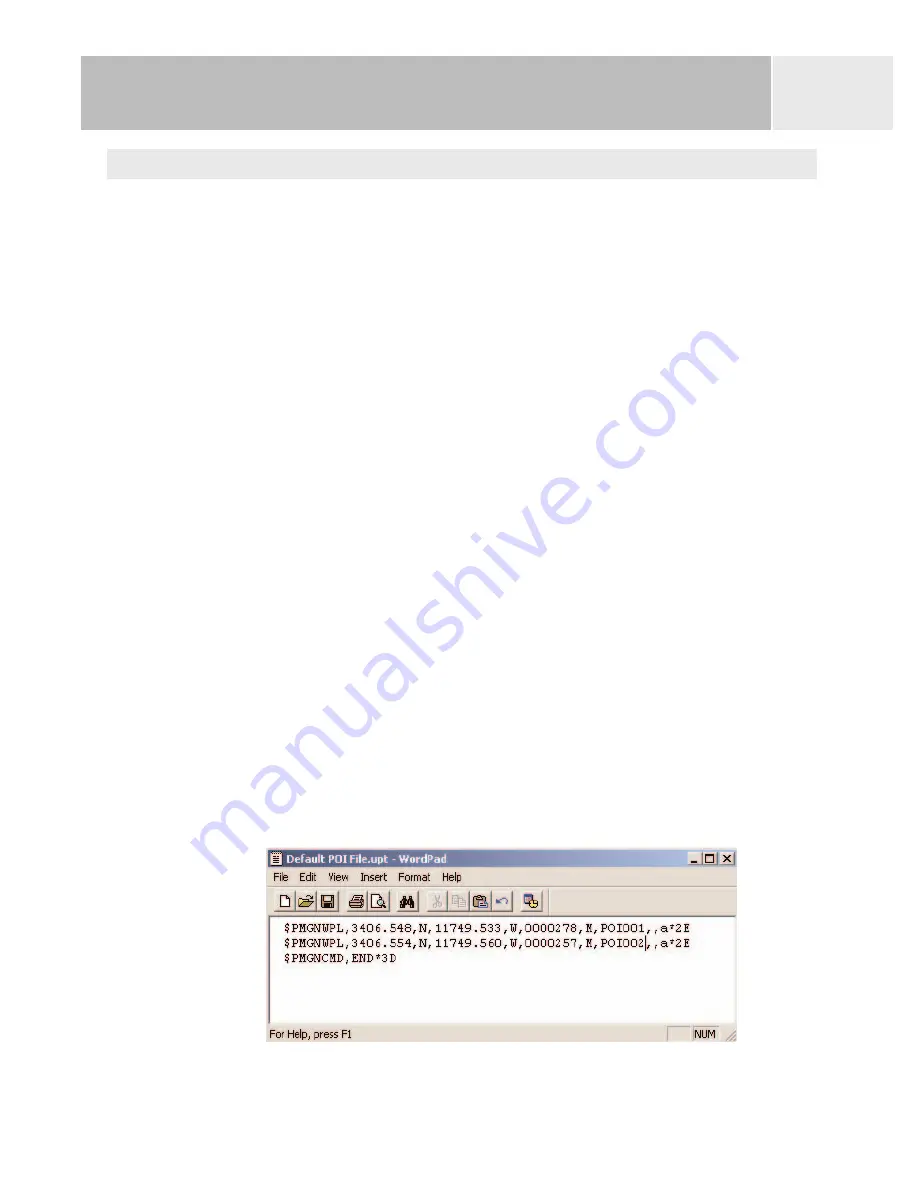
Advanced Features
77
Working with Files on the Personal Computer
You can work with the files saved in your eXplorist or files located on an SD card in the
eXplorist (optional). Using the personal computer, you have complete access to moving,
renaming, modifying, or deleting any of the saved files. Special care should be taken
whenever working with saved files as unwanted results may occur. It is advised that you
backup any files that you plan on editing in case something unexpected happens.
When you first turn the eXplorist on while connected with the USB cable it is automatically
in the File Transfer mode using the internal memory of the eXplorist. To work with files on
the SD you need to tell the eXplorist that you want to work from the SD card.
1.
Follow the previous instructions to connect the eXplorist to your personal computer.
2.
If the
USB File Transfer
screen is not being displayed, follow the above instructions
to select the
File Transfer
mode.
3.
To change from internal memory to the SD card: Press
ENTER
. Highlight
File
Transfer
and press
ENTER
. Highlight
Internal Memory
or
SD Card
and press
ENTER
. (You may get a notification that a USB device was disconnected. This is
normal and just click the OK button.)
4.
Left-click the “My Computer” icon found on the desktop. From the drop-down
menu, select Explore.
5.
Find the new drive in the left-hand list of folders. It will be called “Removable
Disk (X:) with “X:” being the assigned drive letter.
6.
Using normal window commands, you can copy, rename, move, and delete any of
the files.
7.
You can also view and modify the files using any text editor. If you modify the files,
you need to save them as text only files. The following is a sample of a POI file
being modified using WordPad.