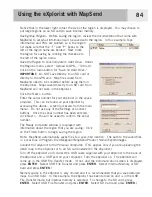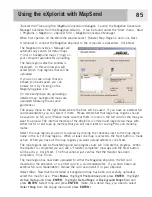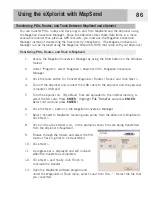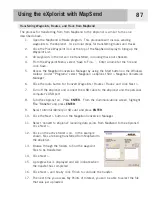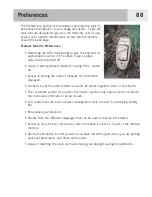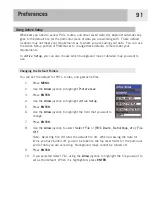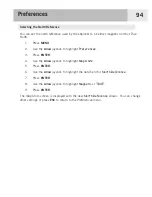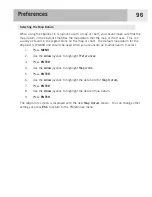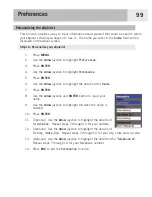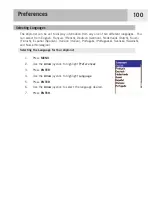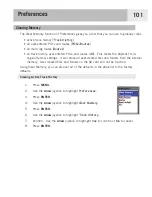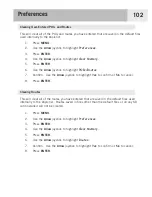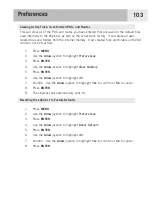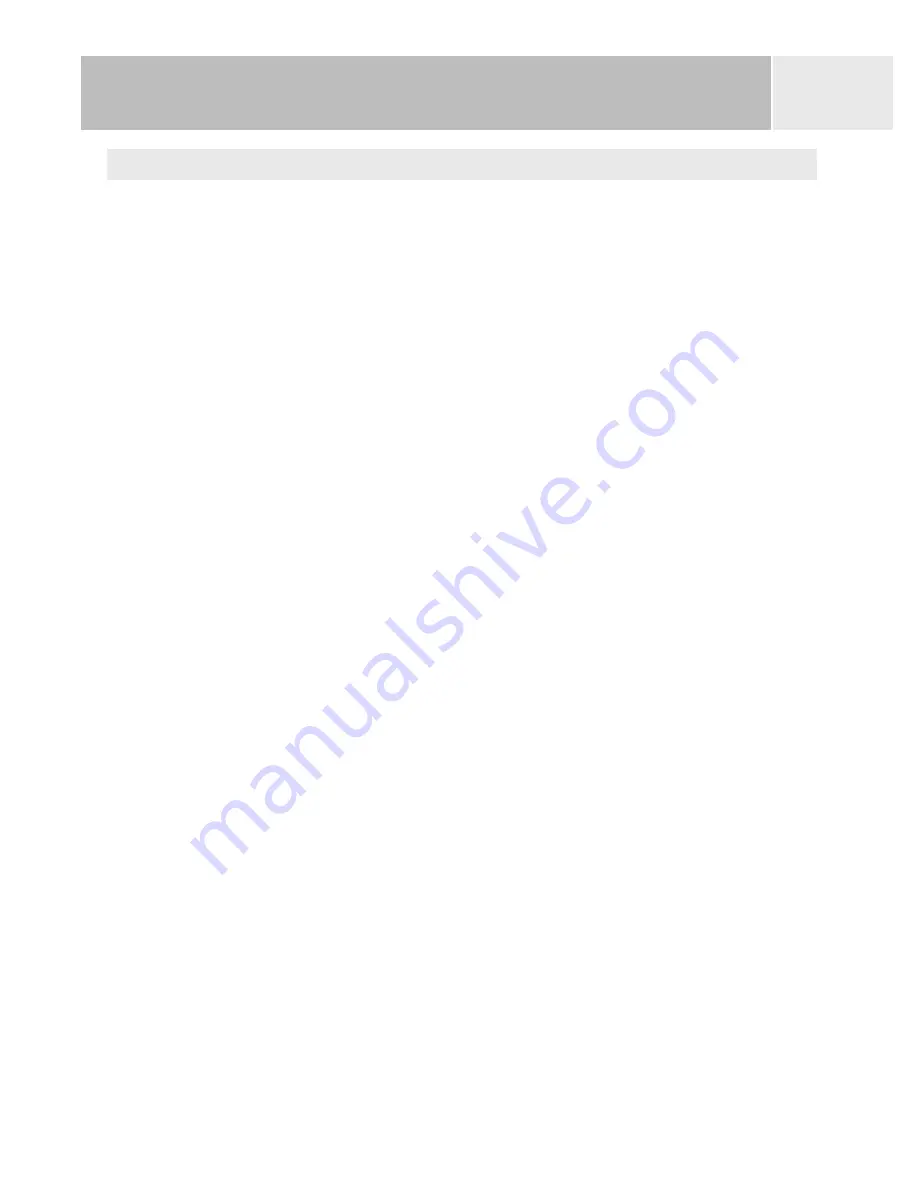
Setting the Light Timer
As has been mentioned before, the display backlight makes the display easier to read in low-
light situations, but it also is the largest drain on the batteries. The Light Timer function
provides you with the selection of how long you want the backlight to remain on while no
buttons have been pressed.
1.
Press
MENU
.
2.
Use the
Arrow
joystick to highlight
Preferences
.
3.
Press
ENTER
.
4.
Use the
Arrow
joystick to highlight
Pwr Management
.
5.
Press
ENTER
.
6.
Use the
Arrow
joystick to highlight the data field for
Light Timer
.
7.
Press
ENTER
.
8.
Use the
Arrow
joystick to highlight the desired time interval or set to Timer
Off
.
9.
Press
ENTER
.
Preferences
98