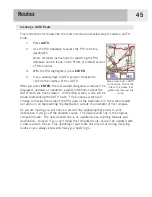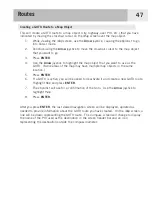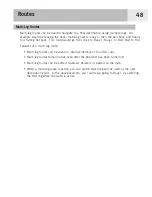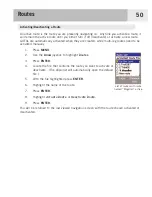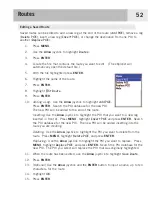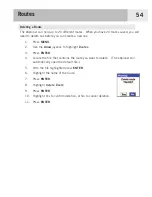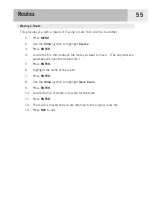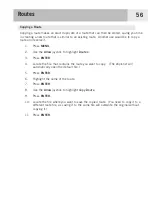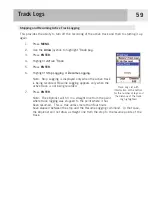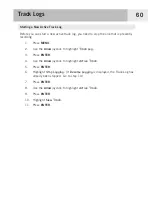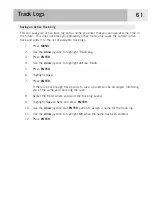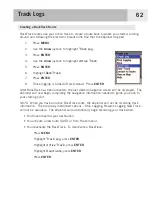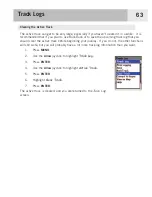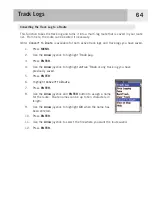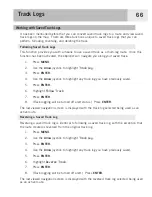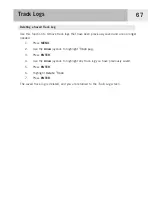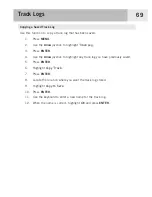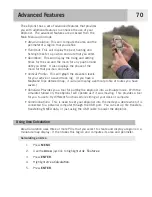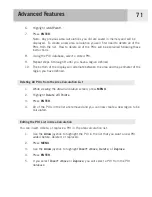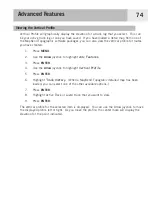Stopping and Resuming Active Track Logging
This provides the ability to turn off the recording of the active track and then to starting it up
again.
1.
Press
MENU
.
2.
Use the
Arrow
joystick to highlight
Track Log
.
3.
Press
ENTER
.
4.
Highlight
Active Track
.
5.
Press
ENTER
.
6.
Highlight
Stop Logging
or
Resume Logging
.
Note: Stop Logging is displayed only when the active track
is being recorded; Resume Logging appears only when the
active track is not being recorded.
7.
Press
ENTER
.
Note: The eXplorist will fill in a straight line from the point
where track logging was stopped to the point where it has
been resumed. This is true unless more than four hours
have elapsed between the stop and the Resume Logging command. In that case,
the eXplorist will not draw a straight line from the stop to the resume points of the
track.
Track Logs
59
Track Log List with
information at the bottom
for the number of legs and
the distance of the track
log highlighted