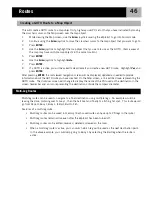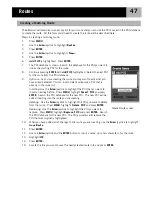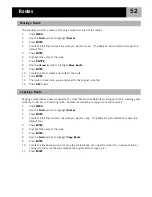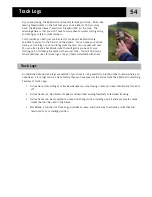Routes
52
This provides you with a means of moving a route from one file to another.
1.
Press
MENU
.
2.
Use the
Arrow
joystick to highlight
Routes
.
3.
Press
ENTER
.
4.
Locate the file that contains the route you want to move. (The eXplorist will automatically open the
default file.)
5.
Press
ENTER
.
6.
Highlight the name of the route.
7.
Press
ENTER
.
8.
Use the
Arrow
joystick to highlight
Move Route
.
9.
Press
ENTER
.
10.
Locate the file or create a new file for the route.
11.
Press
ENTER
.
12.
The route is moved and you are returned to the original route file.
13.
Press
NAV
to exit.
Copying a route makes an exact duplicate of a route that can then be edited, saving you time in creating a new
route that is similar to an existing route. Another use would be to copy a route and reverse it.
1.
Press
MENU
.
2.
Use the
Arrow
joystick to highlight
Routes
.
3.
Press
ENTER
.
4.
Locate the file that contains the route you want to copy. (The eXplorist will automatically open the
default file.)
5.
Press
ENTER
.
6.
Highlight the name of the route.
7.
Press
ENTER
.
8.
Use the
Arrow
joystick to highlight
Copy Route
.
9.
Press
ENTER
.
10.
Locate the file where you want to save the copied route. (You need to move it to a new route file, as
saving it to the same file will overwrite the original without copying it.)
11.
Press
ENTER
.
Moving a Route
Copying a Route
Содержание eXplorist 210
Страница 1: ...Magellan eXplorist 210 Reference Manual...