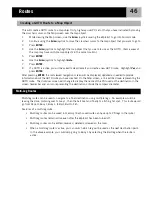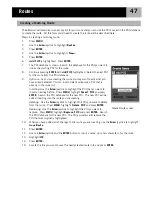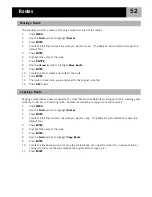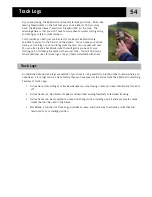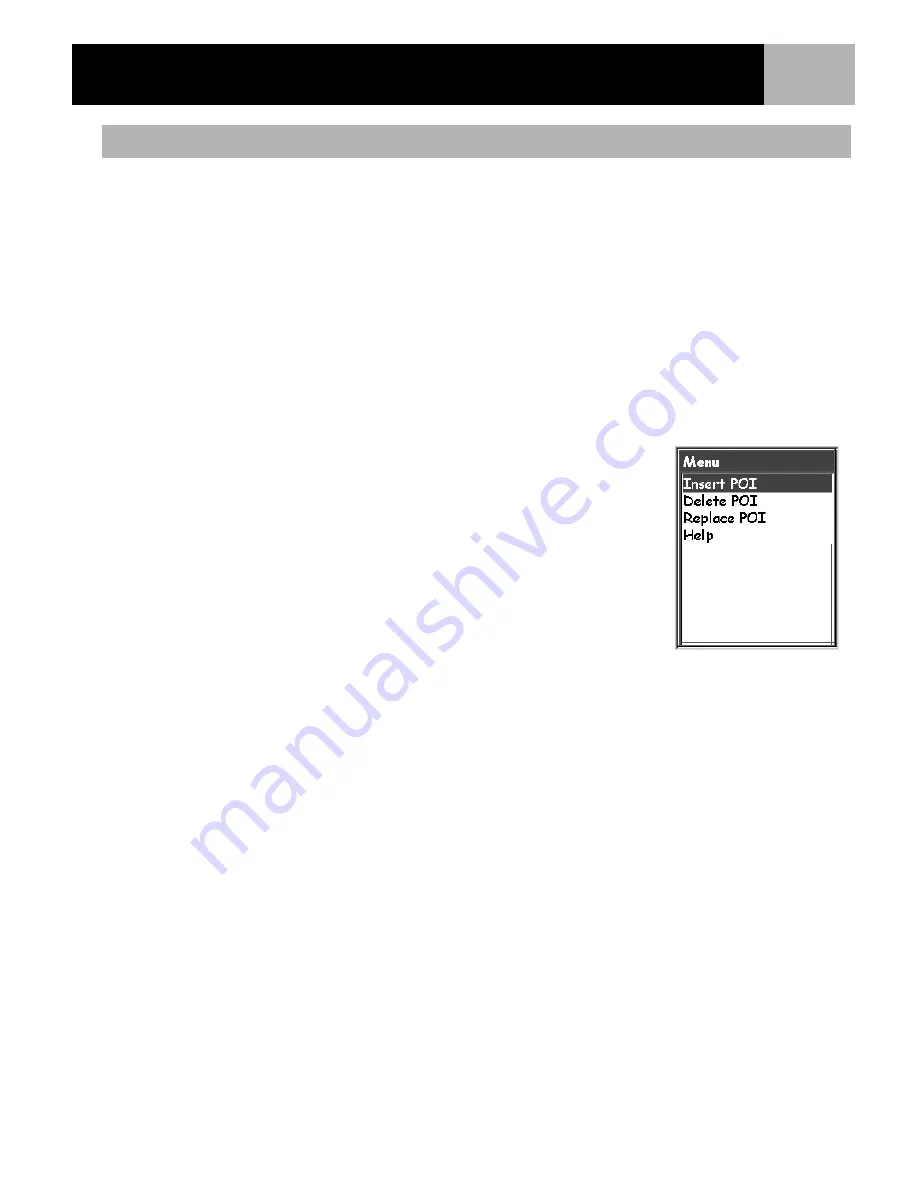
Routes
50
Saved routes can be edited to add a new leg at the end of the route (
<Add POI>
) remove a leg (
Delete POI
),
insert a new leg (
Insert POI
) or change the destination from one POI to another (
Replace POI
).
1.
Press
MENU
.
2.
Use the
Arrow
joystick to highlight
Routes
.
3.
Press
ENTER
.
4.
Locate the file that contains the route you want to edit. (The eXplorist will automatically open the
default file.)
5.
With the file highlighted press
ENTER
.
6.
Highlight the name of the route.
7.
Press
ENTER
.
8.
Highlight
Edit Route
.
9.
Press
ENTER
.
10.
Adding a Leg:
Use the
Arrow
joystick to highlight
Add POI
. Press
ENTER
. Search the POI database for the new POI. The new POI will be
added to the end of the route.
Inserting
: Use the
Arrow
joystick to highlight the POI that you want to a
new leg inserted in front of. Press
MENU
, highlight
Insert POI
and
press
ENTER
. Search the POI database for the new POI. The new POI
will be added inserting into the route you are creating.
Deleting
: Use the
Arrow
joystick to highlight the POI you want to delete
from the route. Press
MENU
, highlight
Delete POI
, and press
ENTER
.
Replacing
: Use the
Arrow
joystick to highlight the POI you want to
replace. Press
MENU
, highlight
Replace POI
, and press
ENTER
.
Search the POI database for the new POI. The POI you select will
replace the POI that was originally highlighted.
11.
When the route has been edited, use the
Arrow
joystick to highlight
Save Route
.
12.
Press
ENTER
.
13.
Optional
: Use the
Arrow
joystick and the
ENTER
button to input a name, up to ten characters, for the
route.
14.
Highlight
OK
.
15.
Press
ENTER
.
Editing a Saved Route
Содержание eXplorist 210
Страница 1: ...Magellan eXplorist 210 Reference Manual...