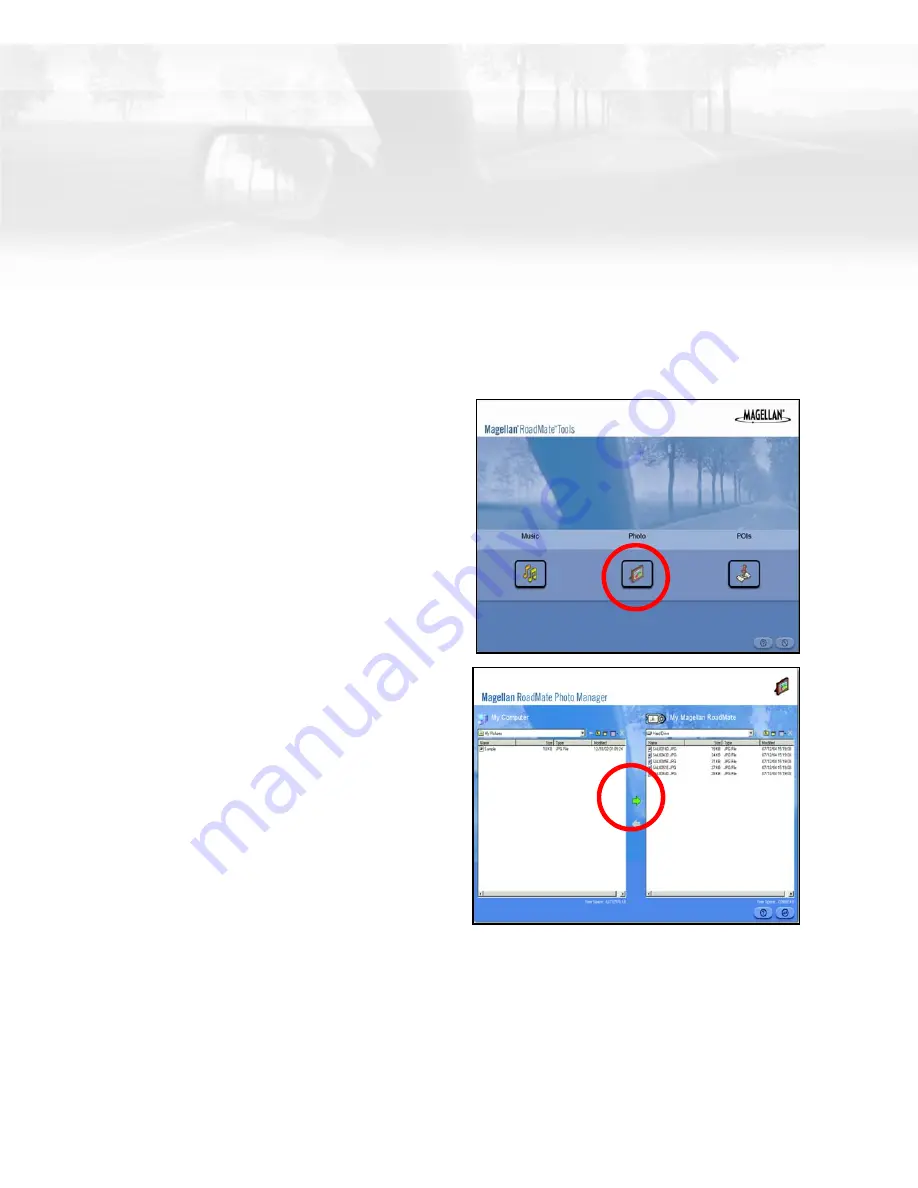
Magellan CrossoverGPS Photo Manager
55
Magellan CrossoverGPS Photo Manager
The Magellan CrossoverGPS Photo Manager enables you to transfer image files in multiple
formats from your computer to an optional SD memory card installed in your Magellan
CrossoverGPS. The number of images you can load depends on the size of the memory
available on your installed SD card. You can also choose to transfer your music files to a
new, optional SD card but the detailed map and speed trap POIs will be unavailable.
Insert the memory card into the memory card slot. Turn on your Magellan CrossoverGPS
by pressing and holding the Power button down for approximately 2-3 seconds (Ten
seconds if the Magellan CrossoverGPS is not in sleep mode.) When the Warning screen
appears, insert the small end of the USB cable into the USB port on your Magellan
CrossoverGPS and the large end into an available USB port on your computer.
Launch the Magellan CrossoverGPS Tools
application. From the Magellan
CrossoverGPS Tools screen, click on
Photo
.
The left side of the window shows the
contents of your computer and the right side
of the window shows the contents of the
memory card installed in your Magellan
CrossoverGPS.
Locate the image files you wish to load.
When you have selected a file, the
Transfer
arrow will turn green. Click on the
Transfer
arrow to copy the file(s) to the memory card.
In the same way, if you have loaded song
files onto a memory card from another
computer, you can copy the files from the
memory card to your computer.
When you have finished copying files,
remove the USB cable from the Magellan
CrossoverGPS.























