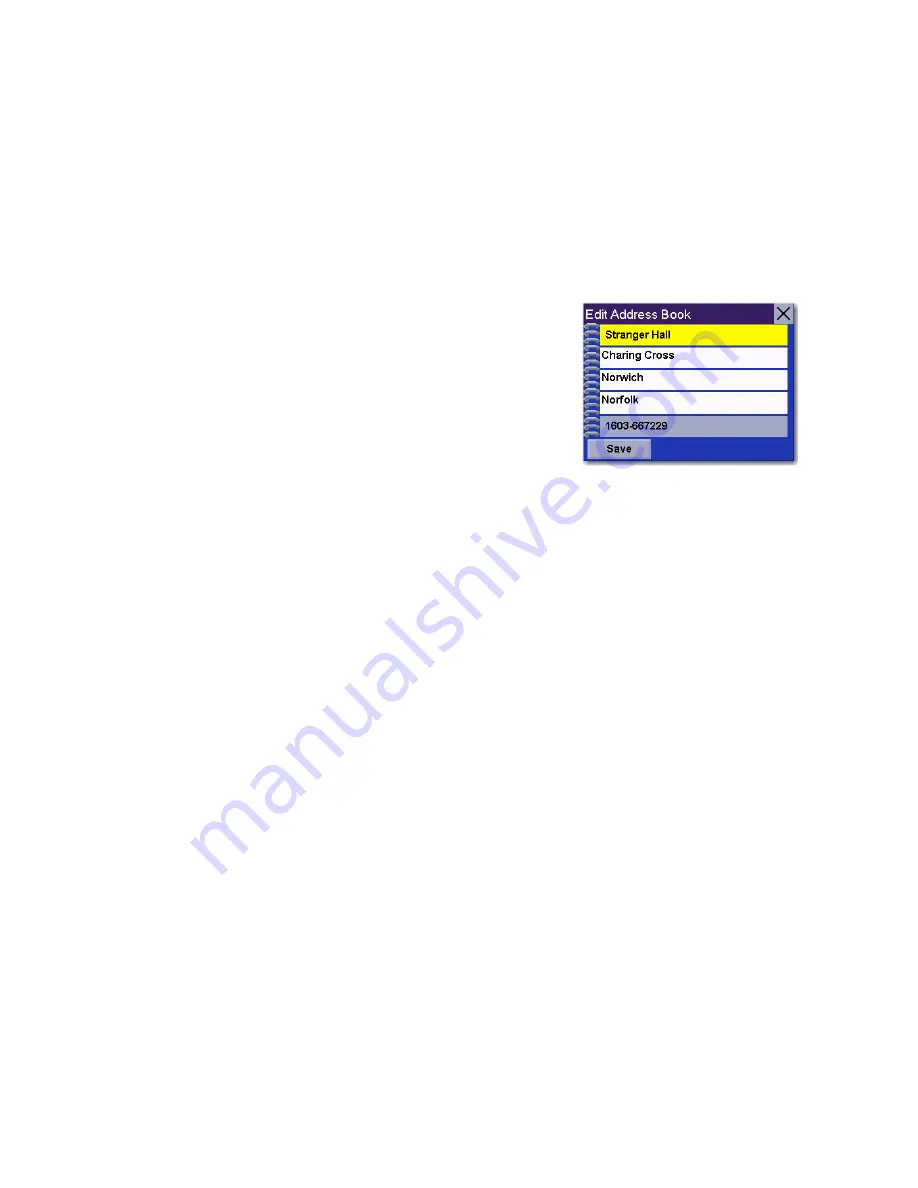
Creating Routes
17
Editing an address in the address book
1.
From the Main Menu, press on
Address Book
.
2.
Select
List Addresses
.
3.
Select
List All
or
Search Address Book
.
If you perform a search, you will be asked to enter the first few characters in the
address name.
4.
Select the desired address from the list of addresses in your address book.
5.
Select
Edit
.
6.
Select the top line to change the name or the
bottom line to change the address information.
Use the keyboard to enter the new text.
7.
Select the Favourite check box if you want to add
this address to your favourites list.
8.
Select Save to store the changes in your address
book.
9.
Select “X” in the top right-hand corner a few
times to return to the Main Menu if you have
finished.
Deleting an address from the address book
1.
From the Main Menu, press on
Address Book
.
2.
Select
List Addresses
.
3.
Select
List All
or
Search Address Book
.
If you perform a search, you will be asked to enter the first few characters in the
address name.
4.
Select the desired address from the list of addresses in your address book.
5.
Select
Delete
.
6.
Confirm the deletion by pressing on
Yes
.
7.
Select “X” in the top right-hand corner a few times to return to the Main Menu if
you have finished.
You can change the name or add
information (phone number, etc.)
by pressing on the top or bottom
line and use the keyboard to enter
new text.






























