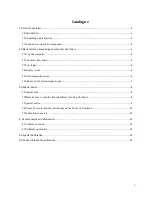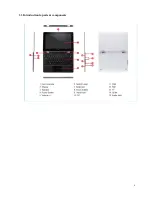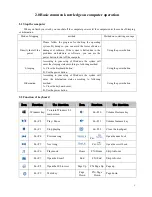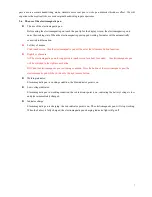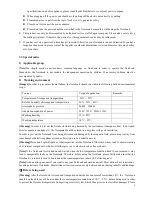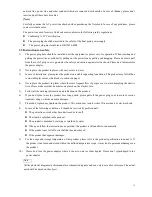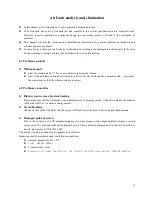10
don’t disassemble the package during the period. Let the Notebook resume its temperature naturally and avoid the
temperature increasing excessively quickly, which thus leads to electrified damages.
[Note]
Before using the Notebook, please make sure that the Notebook connection, power use and other affairs
conform to the requirements in the specifications.
Removal, transportation and storage
[Note]
When moving the Notebook, special care should be taken.
The Notebook should be placed in the original packing box in case of transportation. You should pile and place the
packing box according to the symbol and indication of packing & transportation diagram. You should also use closed
cases in case of removal.
[Note]
In case of storage, the packing materials should be placed beyond children’s reach in order to prevent the
occurrence of unsafe conditions.
[Note]
According to the relevant interpretation of GB/T9813-2000 General Specifications of Micro-Notebook, after
the Notebook is stored and transported under the environment of lower than 10
℃
, before using the Notebook, please
place the Notebook for over 2 hours under the room temperature condition of 10-35 Celsius degrees in order to avoid
electrified damages due to excessively low Notebook temperature. Please don’t disassemble the package during the
period. Let the Notebook resume its temperature naturally and avoid the temperature increasing excessively quickly,
which thus leads to electrified damages due to Notebook frosting and dewing.
Battery
If you intend to use battery power, be sure to fully charge your battery pack before going on long trips. Remember
that the power adapter charges the battery pack as long as it is plugged into the computer and an AC power source.
Be aware that it takes much longer to charge the battery pack when the Notebook is in use.
Remember to fully charge the battery (8 hours or more) before first use and whenever it is depleted to prolong battery
life. The battery reaches its maximum capacity after a few full charging and discharging cycles.
[Note]
To replace the Polymer battery of Notebook incorrectly may give rise to explosion risks. Please make sure that
the replacement and installation of Polymer battery be done by professional maintenance staff. Only battery products
of same or equivalent types recommended by manufacturers can be used for replacement. The proper discarding of
battery will lead to serious environmental pollution. Please dispose of the consumed battery in a proper way or return
the waste & used battery to the post-sales & maintenance department for treatment so as to avoid environmental
pollution.
3.4
Please be sure to read the instructions on the Power of Notebook
1)
Power
[Danger]
You need to use quality power plug and socket, If you replace standard power lines without authorization, it may
lead to serious results. Meanwhile, the maximum length of power lines shouldn’t exceed 4.5 meters.
Before using the power, you should confirm that the power conforms to the requirements of Notebook, use
according to the specifications of power plug and socket. Quality power is important guarantee for the normal
running of the Notebook. Otherwise, it may lead to serious results.
[Danger]
During the thunderstorm period, the use of products may harm the safety of your body and other assets.
Therefore, during the weather of thunderstorm, please avoid using the Notebook, disconnect the telephone line,