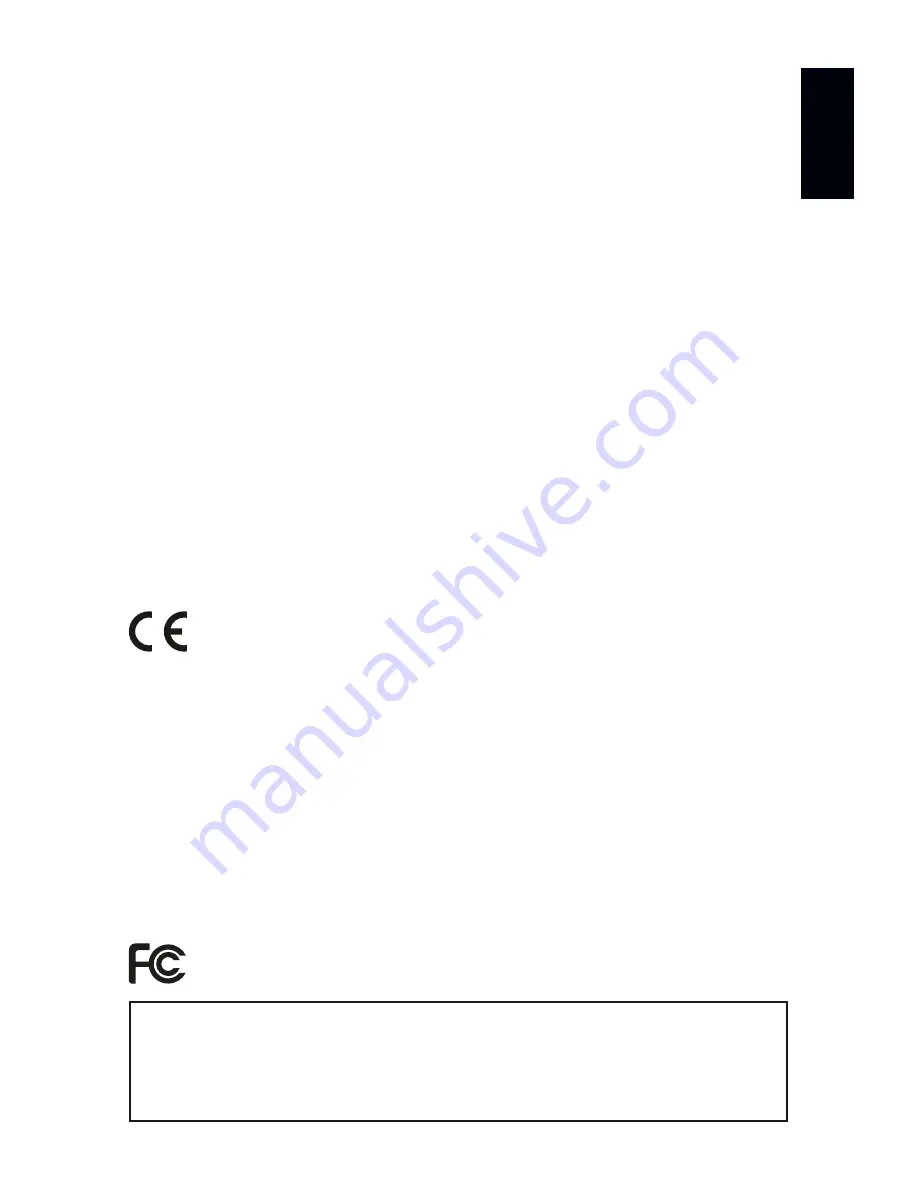
EN
18
English
Updates And Further Information
Digital documentation files are automatically installed with MADRIX
®
. More
information about the software and how to connect MADRIX
®
NEBULA is
provided in the
MADRIX
®
Help And Manual
. You can access this user manual
by pressing ‘F1’ on your keyboard while using the MADRIX
®
Software, by
navigating to the menu ‘Help’
à
‘User Manual…’, or online at
help.madrix.com
The latest quick start guide and MADRIX
®
Software, including drivers, firmware
updates, and documentation, are available from
www.madrix.com
Support
In case of further questions concerning handling of MADRIX
®
NEBULA or
technical problems, please read the MADRIX
®
Help And Manual first, contact
your dealer, or have a look at the website
www.madrix.com
You can also directly contact
CE And RoHS Declaration Of Conformity
The device complies with the requirements set forth in
the council Directive of the law of the Member States
relating to electromagnetic compatibility (2014/30/EU), the Low Voltage
Directive (2014/35/EU), and the Directive on the restriction of the use of
certain hazardous substances in electrical and electronic equipment (2011/65/
EU) (RoHS). Compliance with these has been evaluated in acc. with the following
standards: DIN EN 55011 (2009) + A1 (2010), DIN EN 55015 (2013), DIN
EN 55024 (2010), DIN EN 61000-4-2 (2009), DIN EN 61000-4-3 (2006) +
A1 (2008), DIN EN 61000-4-4 (2013), DIN EN 61000-4-6 (2014).
FCC Declaration Of Conformity
The device has passed the following tests of compliance:
FCC (2003) - Title 47, Part 15, class A, Radio frequency devices.
This device complies with part 15 of the FCC Rules. Operation is subject
to the following two conditions: (1) This device may not cause harmful
interference, and (2) this device must accept any interference received,
including interference that may cause undesired operation.
RoHS
c o m p l i a n t
Содержание Nebula
Страница 1: ...NEBULA Quick Start Guide T echnical Manual...
Страница 40: ...www madrix com...
















































