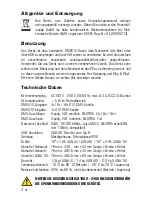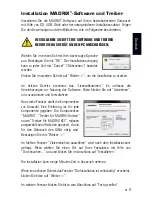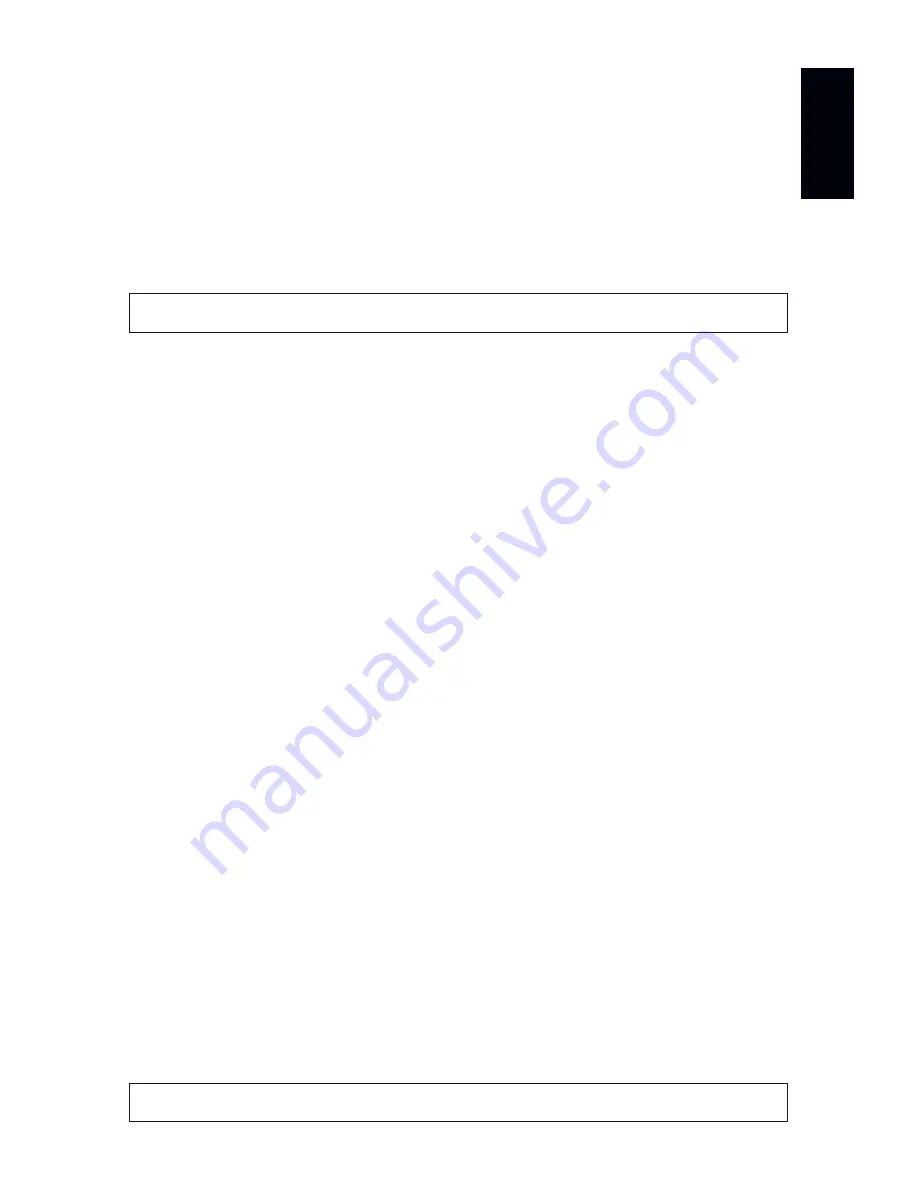
EN
10
English
Operating Modes
Four main operating modes are available to you when using MADRIX
®
:
•
DMX-OUT via Ethernet network (Art-Net)
•
DMX-OUT via USB
•
DMX-IN via Ethernet network (Art-Net Remote)
•
DMX-IN via USB
Using DMX-OUT Via Art-Net
You can connect MADRIX
®
LUNA over Ethernet network to the network
card of the computer that runs the MADRIX
®
Software. Data is distributed
to the device over network cabling and sent to the XLR output ports
(‘DMX 1 – DMX 4/8/16’).
Follow these quick steps to configure Art-Net in the MADRIX
®
Software:
Step 1) Connect LED controllers/fixtures to the XLR ports of MADRIX
®
LUNA.
Step 2) Connect MADRIX
®
LUNA to power.
Step 3) Connect MADRIX
®
LUNA to your computer using network cabling.
Step 4) Assign correct network settings for your PC in the Windows operating
system. (Recommended default settings:
IP address 10.0.0.1 / Subnet mask 255.0.0.0)
Step 5) Start MADRIX
®
and go to ‘Preferences...’
à
‘Device Manager...’
à
tab ‘Art-Net’ and activate ‘Enable’. Click on the search button
(loupe icon) and the device appears in the list.
Step 6) In MADRIX
®
, go to ‘Preferences...’
à
‘Device Manager...’
à
tab ‘DMX Devices’ to configure DMX output. Activate ‘Enable’ for
each required port in the section ‘Settings’.
Step 7) In MADRIX
®
, configure your virtual LED matrix using ‘Preferences...’
à
‘Matrix Generator...’ or
à
‘Patch Editor...’.
For more information, please read the MADRIX
®
user manual.
Please note:
The package contents do not include network cabling.
Please note:
DMX-OUT and DMX-IN can be used at the same time.
Содержание LUNA
Страница 1: ...Quick Start Guide T echnical Manual LUNA...
Страница 28: ...www madrix com...