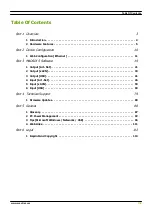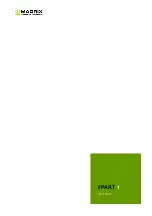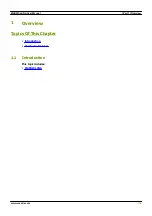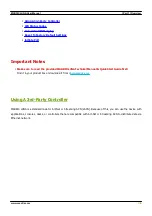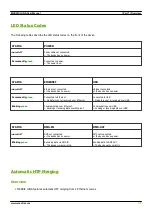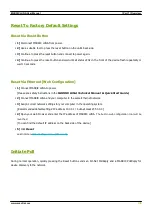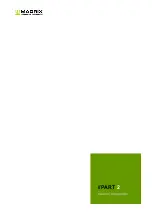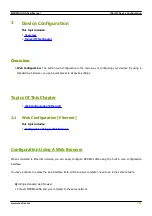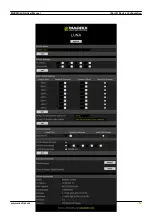Содержание LUNA 16
Страница 1: ... 2022 inoage GmbH MADRIX LUNA User Manual Date April 2022 Hardware User Guide ...
Страница 3: ...1 PART Overview ...
Страница 10: ...2 PART Device Configuration ...
Страница 13: ... Part 2 Device Configuration 13 www madrix com MADRIX LUNA User Manual ...
Страница 18: ... Part 2 Device Configuration 18 www madrix com MADRIX LUNA User Manual ...
Страница 19: ...3 PART MADRIX 5 Software ...
Страница 56: ... Part 3 MADRIX 5 Software 56 www madrix com MADRIX LUNA User Manual ...
Страница 79: ...4 PART Technical Support ...
Страница 86: ...5 PART General ...
Страница 95: ... Part 5 General 95 www madrix com MADRIX LUNA User Manual Click Change advanced power settings ...
Страница 102: ... Part 5 General 102 www madrix com MADRIX LUNA User Manual ...
Страница 103: ... Part 5 General 103 www madrix com MADRIX LUNA User Manual ...
Страница 106: ... Part 5 General 106 www madrix com MADRIX LUNA User Manual ...
Страница 112: ...6 PART Legal ...