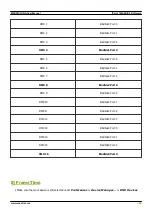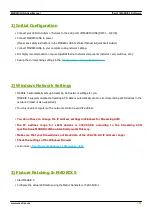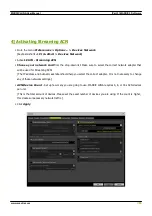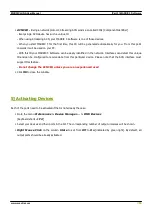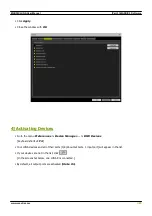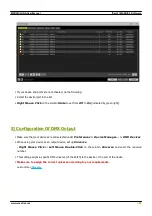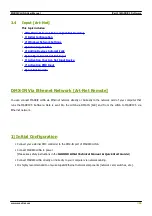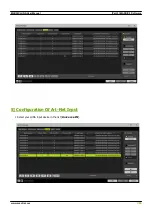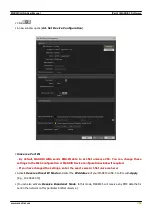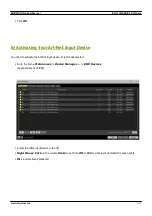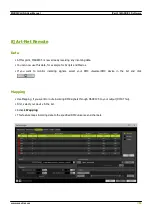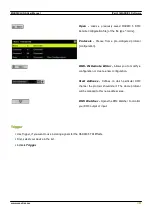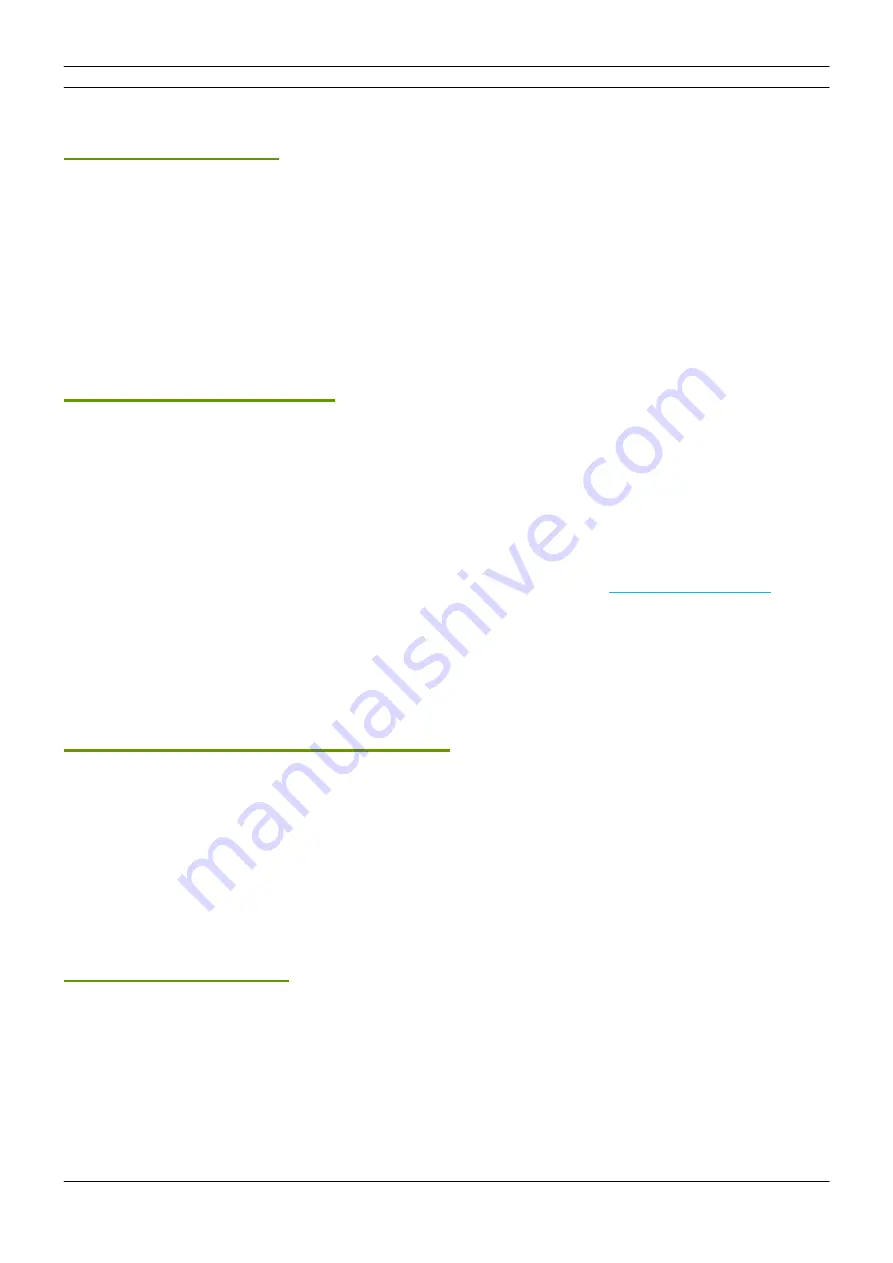
[Part 3] MADRIX 5 Software
//42
www.madrix.com
MADRIX LUNA User Manual
DMX-OUT Via USB
You can connect the LUNA directly via USB to the computer that runs the MADRIX 5 Software. Data is sent to the
MADRIX LUNA via USB and distributed to the XLR output ports [DMX 1 - 4/8/16].
1] Initial Configuration
§
Connect your LED controllers or fixtures to the XLR ports of MADRIX LUNA [DMX 1 - 4/8/16]
§
Connect power to MADRIX LUNA.
[Please see safety instructions in the MADRIX LUNA Technical Manual & Quick Start Guide!]
§
Connect MADRIX LUNA to your computer via USB.
[Use the provided USB cable.]
§
Make sure to check the power-management options of Windows. Learn more »
2] Fixture Patching In MADRIX 5
§
Start MADRIX 5.
§
Configure the virtual LED matrix using the Matrix Generator or Patch Editor.
3] Enabling Drivers
§
Go to the menu
Preferences > Options... > Devices USB
[Keyboard shortcut:
Ctrl+Alt+O > Devices USB
]
§
Activate
MADRIX LUNA
[The option is activated by default.]
Содержание LUNA 16
Страница 1: ... 2022 inoage GmbH MADRIX LUNA User Manual Date April 2022 Hardware User Guide ...
Страница 3: ...1 PART Overview ...
Страница 10: ...2 PART Device Configuration ...
Страница 13: ... Part 2 Device Configuration 13 www madrix com MADRIX LUNA User Manual ...
Страница 18: ... Part 2 Device Configuration 18 www madrix com MADRIX LUNA User Manual ...
Страница 19: ...3 PART MADRIX 5 Software ...
Страница 56: ... Part 3 MADRIX 5 Software 56 www madrix com MADRIX LUNA User Manual ...
Страница 79: ...4 PART Technical Support ...
Страница 86: ...5 PART General ...
Страница 95: ... Part 5 General 95 www madrix com MADRIX LUNA User Manual Click Change advanced power settings ...
Страница 102: ... Part 5 General 102 www madrix com MADRIX LUNA User Manual ...
Страница 103: ... Part 5 General 103 www madrix com MADRIX LUNA User Manual ...
Страница 106: ... Part 5 General 106 www madrix com MADRIX LUNA User Manual ...
Страница 112: ...6 PART Legal ...