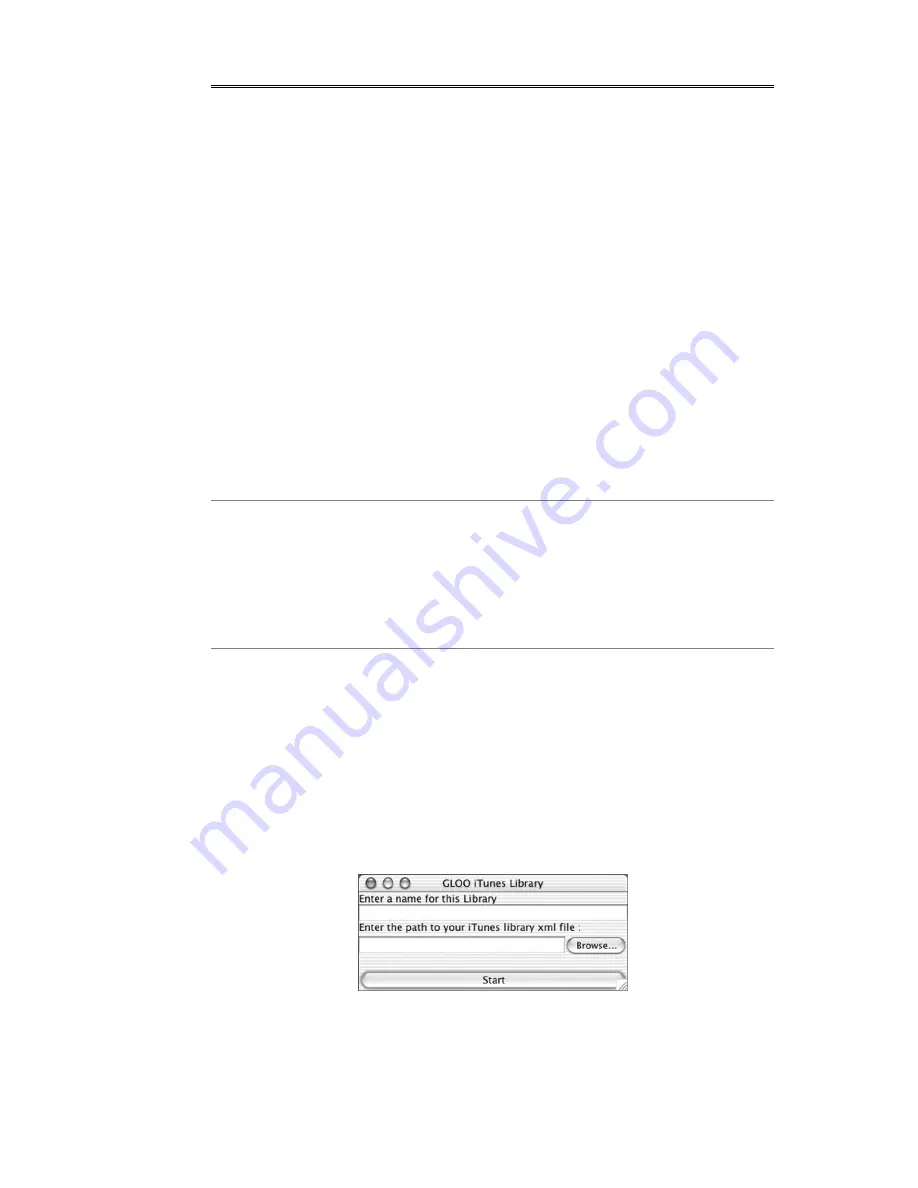
31
9.0 Extras Programs and Utilities
HomePods provides extra programs and utilities that you can use on
your Mac, PC, or Linux computers that provide additional functions.
9.1 HomePod Audio Server in Java
Another pure-Java version of the HomePod Audio Server is included on
the HomePod CD. If you are using Mac OS 9 or a Linux computer
where the native version of the HomePod Audio Server is not available,
you can use the Java-version of the server. The Java version of the
HomePod Audio Server is universally compatible, and can also work
under Mac OS X and Windows 98/Me/2000/XP as well. The Java
version is functionally identical to the native servers with the exception
of user interface differences.
The Java version of the HomePod Audio Servers is located in the Extras
folder on the HomePod CD. Copy the "HomePod Audio Java Server”
folder to the desktop. You can move the "HomePod Audio Server" folder
to anywhere in your hard drive, as long as you move it as a whole.
Note: HomePod Audio Java Server is Java-based and requires that Java
already be installed before you initiate the Audio Server installation. For
Windows, go to Sun's Official Java site to download and install the latest
Java runtime Environment (JRE) release,
http://www.java.com/en/download/. For Macintosh, Java VM is built-in into
the Mac OS X and therefore need not be installed separately. For Mac OS 9
users, use the installer “MRJ 2.2.5 Install.smi”also available on the
HomePod CD.
If you are using Apple iTunes to manage your music files, use
"ituneslibrary.jar" as the server program. A window with three fields
would appear. In the first field, name your audio collection, e.g.
"HomePod Music Library" or "Bedroom Collection". In the second field,
use the "Browse..." button to locate the "iTunes Music Library.xml" file in
the iTunes folder, and press the "Open" button. (Note, you’re selecting
the location of the .xml file and not the iTunes Music folder itself.) When
all configurations are done, press the "Start" button to activate the Audio
Server. The songs will first be indexed as indicated by the progress bar.
To stop the audio server, click the "Stop" button.
If you are not using Apple iTunes, run the "filesystemlibrary.jar" as the
server. A window with three fields would appear. In the first field, name
your audio collection, e.g. "Ryan's Music Library" or "Bedroom
Collection". In the second field, use the "Browse..." button to locate the
directory where you store all your audio files. This may be your C:\My
Содержание MP-100 HomePod
Страница 1: ...HomePod User Manual...
Страница 2: ......
Страница 4: ......
Страница 6: ......
Страница 8: ...2...
Страница 10: ...4...
Страница 14: ...8...
Страница 18: ...12...
Страница 24: ...18 review the Wireless Settings Page details in the Web Configuration section of this manual...
Страница 36: ...30...
Страница 40: ...34...



























