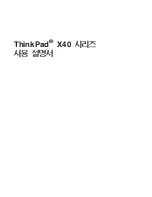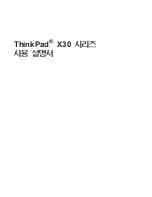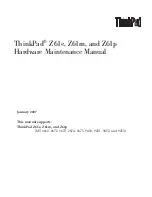74
75
in the
audio list
, and their length displayed. If
you have added an audio sample to one of the
sound tracks of the
Audio-Mix menu
, it is mar-
ked with a small white point next to the length.
(7)
The
New Sample button
opens a dialog in
which the
Silence and Sine Wave Sound
func-
tions can be configured and launched by means
of the respective buttons.
• The
Silence button
creates a completely silent
audio sample with which, for example, you
can influence parts of another audio sample
indirectly for the duration of the silence (see
Audio-Mix - indirect volume control).
• Use
Sine Wave Sound
to create a tone the
frequency (440 Hz or 1 kHz) and volume (-20 to
0 dB) of which you can define. Soft crackling
may be audible at the beginning and/or end of
the sinusoidal tone. This cannot be eliminated
entirely during playback.
(8)
Special
can be used to apply a number of
special effects to the audio sample, many of
which are however only available or worthwhile
on stereo audio samples. With these functions,
SMART EDIT creates a copy which includes the
desired changes, i.e. the original audio sample
is preserved unchanged. The following special
functions are included as standard:
- Width
This function artificially increases the distance
between the loudspeakers. This increase is
achieved by negative channel crosstalk. You can
select a width of between 0 and 175%.
- Copy Channel
As can be seen under Mode, this function copies
the left-hand channel to the right-hand channel
or vice-versa, as desired.
- Swap Channels
This function interchanges the left-hand and
right-hand channels.
- Volume
Use this function to increase or reduce the volu-
me for the audio sample in question from -20 to
6 dB.
- Volume LR
Use this function to adjust the two channels (left
and right) of an audio sample separately. Here
too, you can select within a range from -20 to 6
dB. Mono switches the stereo signal to mono.
- NOP
This function cannot be used to make any chan-
ges to your audio sample. As with the image
processing effects, it is used by MacroSystem
for internal debugging.
- Mute
This function mutes either the left-hand and/or
the right-hand channel as desired. In addition,
you can also deactivate the function using the
`--
-
´ button so that the audio track is only muted for
a specific period of time and so that you need
not remove the effect.
- Surround
The surround effect is used in conjunction with
a surround receiver or amplifier to assign the
sound of an audio sample to a certain channel,
i.e. to a certain loudspeaker. It can be used to
create interesting acoustic impressions, in par-
ticular during audio mixing with commentaries.
On a normal mono or stereo television set, sur-
round audio is reproduced as „ordinary“ audio,
i.e. without surround effects, through a single or
two loudspeaker(s). A film containing surround
effects is thus suitable for playing over any set.
Once the surround effect has been selected, the
following options are available:
• front left
Sound is played through the front left-hand
loudspeaker only.
• front centre
Sound is played through the front centre
loudspeaker only.
• front right
Sound is played through the front right-hand
loudspeaker only.
• rear
The sound is played through both rear
loudspeakers.
• rear left
Sound is played over the rear left-hand channel
only. This is possible only with a receiver/amp-
lifier which supports
Pro Logic II (trademark of
Dolby Laboratories)
. Without Pro Logic II, sound
is played simultaneously over the two rear
Содержание SMART EDIT 5
Страница 1: ...User manual SMART EDIT 5 2nd edition ...
Страница 100: ...274 06 06 ...