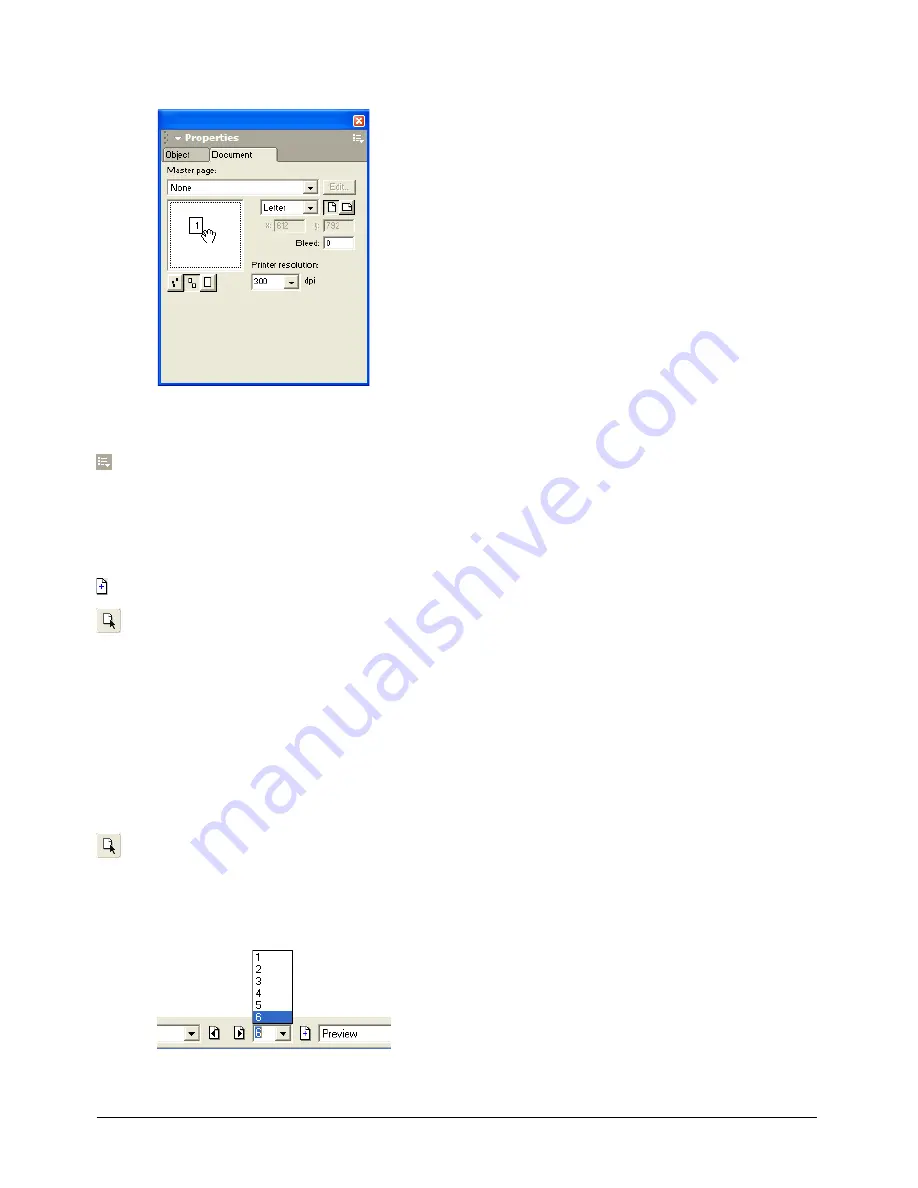
Setting Up Your Document
45
8
To scroll the pasteboard view, hold down the Spacebar while dragging the pasteboard.
To add pages to a document using the Document panel:
1
Click the Document panel Options menu control, and select Add Pages.
2
Set options in the Add Pages dialog box.
3
Click OK.
To add pages to a document from the Document window, do one of the following:
•
Click the Add Page button at the bottom of the Document window.
•
Select the Page tool in the Tools panel, and Alt-drag (Windows) or Option-drag (Macintosh)
the page.
Selecting pages
To change a page’s attributes, you must first select the page. You can do this directly in your
document, or in the Document panel.
You can also set preferences that let you select a page in the Document window using a tool in the
Tools panel.
To select a page, do one of the following:
•
Click the Page tool in the Tools panel and click a single page on the pasteboard.
•
In the Document panel, click a page thumbnail.
•
Select a page number from the Go to Page pop-up menu in the Status toolbar (Windows) or at
the bottom of the Document window (Macintosh), or enter a value in the text box.
Содержание FREEHAND MX 11
Страница 1: ...Using FreeHand MX Macromedia FreeHand MX...
Страница 42: ...Chapter 1 42...
Страница 192: ...Chapter 6 192...
Страница 232: ...Chapter 7 232...
Страница 288: ...Chapter 8 288...
Страница 308: ...Chapter 9 308...
Страница 340: ...Chapter 11 340...
Страница 362: ...Chapter 12 362...
Страница 374: ...Chapter 13 374...
Страница 388: ...Chapter 14 388...






























