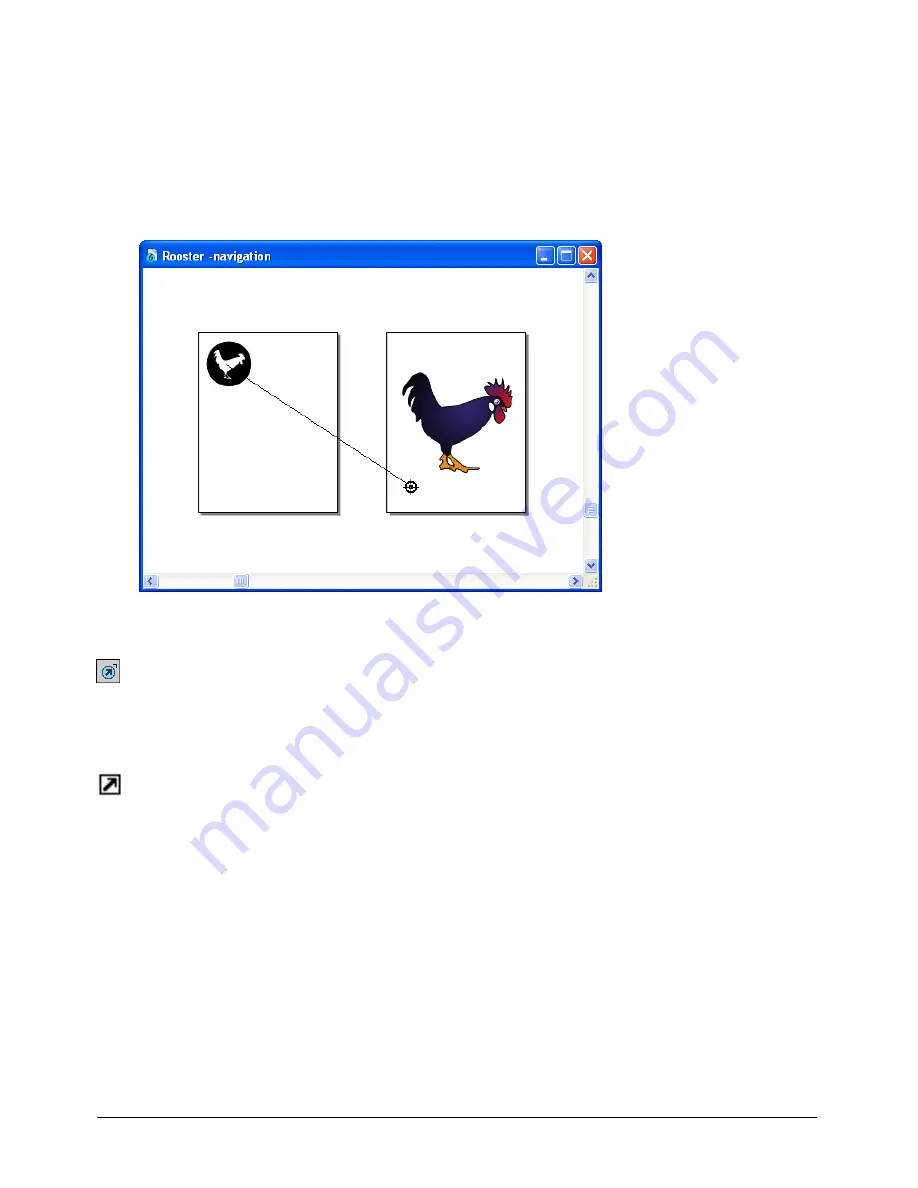
Chapter 11
334
Using the Action tool
The Action tool lets you assign Flash actions to an object so that users can navigate from the
object to a web page. For example, you might assign an action to an arrow-shaped object so
that when the user clicks the object, the next page of a presentation appears. By default, FreeHand
creates Go To and Stop actions and assigns them to the originating object. If an object has
an action assigned to it, an action proton appears at the lower right corner of the object’s
bounding box.
To assign an action using the Action tool:
1
In the Tools panel, click the Action tool.
2
Drag from the source object to the target page. Until you release the mouse button, the current
page highlights to indicate that it is the target page.
To remove an action from an object:
Drag the Action proton to an empty spot on the same page as the source object.
To change the default behavior of the Action tool:
1
In the Tools panel, double-click the Action tool to display the Action tool dialog box.
2
Select one of the following options:
Link to Target Page
creates a link to the target page.
Print Target Page
causes the target page to print.
Load Target Page
as Movie
causes the target page to appear as a movie in a FreeHand
document.
Содержание FREEHAND MX 11
Страница 1: ...Using FreeHand MX Macromedia FreeHand MX...
Страница 42: ...Chapter 1 42...
Страница 192: ...Chapter 6 192...
Страница 232: ...Chapter 7 232...
Страница 288: ...Chapter 8 288...
Страница 308: ...Chapter 9 308...
Страница 340: ...Chapter 11 340...
Страница 362: ...Chapter 12 362...
Страница 374: ...Chapter 13 374...
Страница 388: ...Chapter 14 388...






























