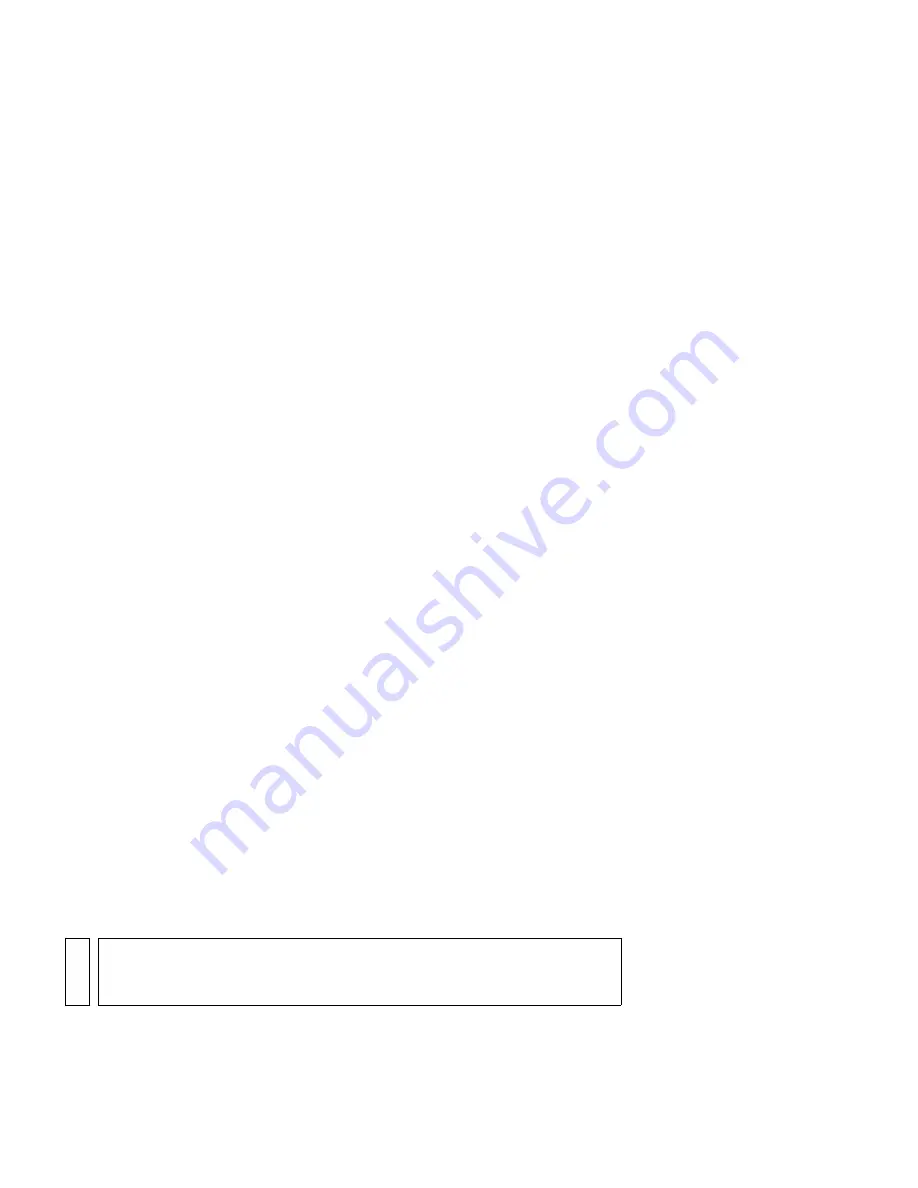
Adding animation to a timeline
51
Adding animation to a timeline
You have already used the Timeline in Part 1 of this tutorial (
“Basic Tasks:
Creating a banner, Part 1” on page 25
) to insert new layers and add
content onto those layers. In Part 1 you added assets to a frame on the
Timeline. You might have noticed that after you add content on a frame, a
filled circle appears on the frame to signify content on that frame.
Whenever there's new or changed content on a frame, it's called a keyframe
and has a filled black dot on the frame. A keyframe is a frame where you
define changes in the animation, or a frame that has content on it. An
empty keyframe has a hollow circle.
You create an animation in a Flash document by adding content to a
timeline, such as the main timeline, or a timeline inside a movie clip.
When the playhead moves across the Timeline, those individual frames
play and when played in quick succession (like a flipbook or succession of
frames on a reel of film), you can create an animation.
When you create a frame-by-frame animation, every frame is a keyframe.
In a tweened animation, you define keyframes at significant points in the
animation and let Flash create the contents of frames in between. Flash
displays the interpolated frames of a tweened animation as light blue or
light green with an arrow drawn between keyframes. Because Flash
documents save the shapes in each keyframe, you should create keyframes
only at the points in the animation where something changes.
1.
Select Modify > Document.
The Document Properties dialog box opens. This is the dialog box you
used to change the dimensions of the banner in Part 1 of this tutorial.
Now you want to change the frame rate for the banner.
2.
Change the number in the frame rate text box to
18
, and then click OK
to apply the new setting.
A higher frame rate means that your animation plays smoothly, more so
than when you had it set to 12 frames per second (fps). Changing the
fps setting means that the main timeline and movie clip timelines all
play at the specified frame rate.
NO
T
E
An increased frame rate also means that there is a slightly increased
demand on the user's computer (or CPU) to render the extra frames each
second.
Содержание FLASH 8-FLASH
Страница 1: ...Flash Tutorials...
Страница 10: ...10 Contents...
Страница 12: ...12 Introduction...
Страница 42: ...42 Basic Tasks Creating a banner Part 1...
Страница 78: ...78 Basic Tasks Creating a banner Part 3...
Страница 88: ...88 Basic Tasks Create Accessible Flash Content...
Страница 106: ...106 Basic Tasks Create an Application...
Страница 116: ...116 Basic Tasks Use Layout Tools...
Страница 124: ...124 Basic Tasks Create Symbols and Instances...
Страница 134: ...134 Basic Tasks Add Button Animation and Navigation...
Страница 144: ...144 Basic Tasks Create a Presentation with Screens Flash Professional Only...
Страница 192: ...192 Creating Graphics Applying Gradients...
Страница 198: ...198 Creating Graphics Apply Graphic Filters and Blends Flash Professional Only...
Страница 224: ...224 ActionScript Use Script Assist mode...
Страница 268: ...268 ActionScript Work with Objects and Classes...
Страница 270: ...270 Data Integration Overview Flash Professional Only...






























