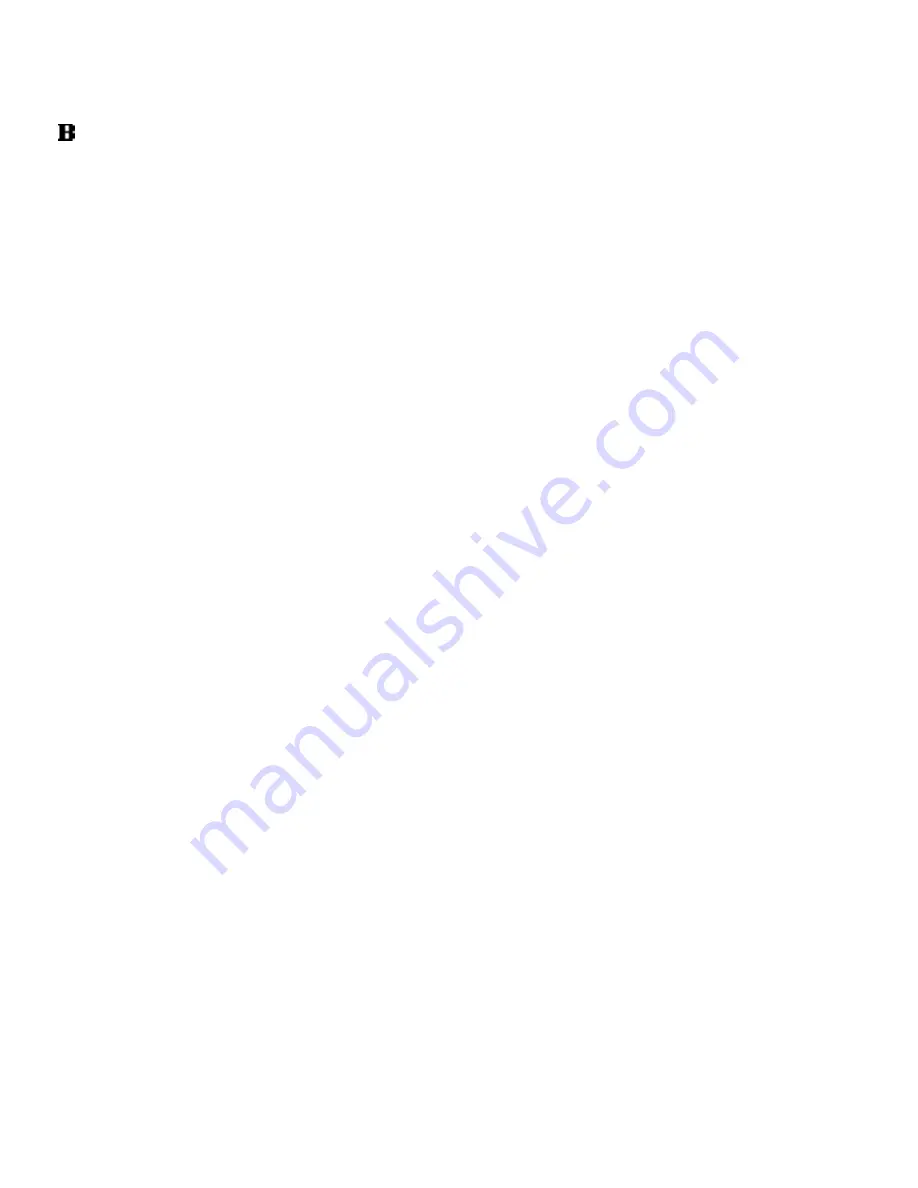
Add an input text field 203
3.
In the Tools panel, click the Selection tool. Use the Property inspector
to select the bold style.
4.
Click the text Fill Color control and select a different text color, such as
another shade of gray.
Select device fonts
When you use a font installed on your system in a Flash document, Flash
embeds the font information in the Flash SWF file to ensure that the font
is displayed properly. In addition to embedding fonts, you can use the
device fonts option. This option finds the fonts on a viewer’s computer
that most closely resemble the specified device font. You can use device
fonts only with static text.
You’ll specify that the selected text uses device fonts.
1.
With the “Please submit your contact information” text still selected on
the Stage, in the Font pop-up menu in the Property inspector,
select _sans.
2.
In the Property inspector, select Use Device Fonts.
You will not see a difference in the text if you have the Arial font
installed on your computer.
Add an input text field
You can use an input text field to allow viewers an opportunity to interact
with your Flash application. For example, input text fields offer an easy
way to create forms.
In a later lesson (select Help > Flash Tutorials > ActionScript: Create a
Form with Conditional Logic and Send Data), you’ll learn how to use an
input text field to send data from Flash to a server. Now, you’ll add a text
field where viewers will enter their first name.
1.
In the Timeline, select the Input Text layer.
2.
Use the Selection tool to click in the workspace, away from the objects
on the Stage.
3.
In the Tools panel, select the Text tool.
Содержание FLASH 8-FLASH
Страница 1: ...Flash Tutorials...
Страница 10: ...10 Contents...
Страница 12: ...12 Introduction...
Страница 42: ...42 Basic Tasks Creating a banner Part 1...
Страница 78: ...78 Basic Tasks Creating a banner Part 3...
Страница 88: ...88 Basic Tasks Create Accessible Flash Content...
Страница 106: ...106 Basic Tasks Create an Application...
Страница 116: ...116 Basic Tasks Use Layout Tools...
Страница 124: ...124 Basic Tasks Create Symbols and Instances...
Страница 134: ...134 Basic Tasks Add Button Animation and Navigation...
Страница 144: ...144 Basic Tasks Create a Presentation with Screens Flash Professional Only...
Страница 192: ...192 Creating Graphics Applying Gradients...
Страница 198: ...198 Creating Graphics Apply Graphic Filters and Blends Flash Professional Only...
Страница 224: ...224 ActionScript Use Script Assist mode...
Страница 268: ...268 ActionScript Work with Objects and Classes...
Страница 270: ...270 Data Integration Overview Flash Professional Only...






























