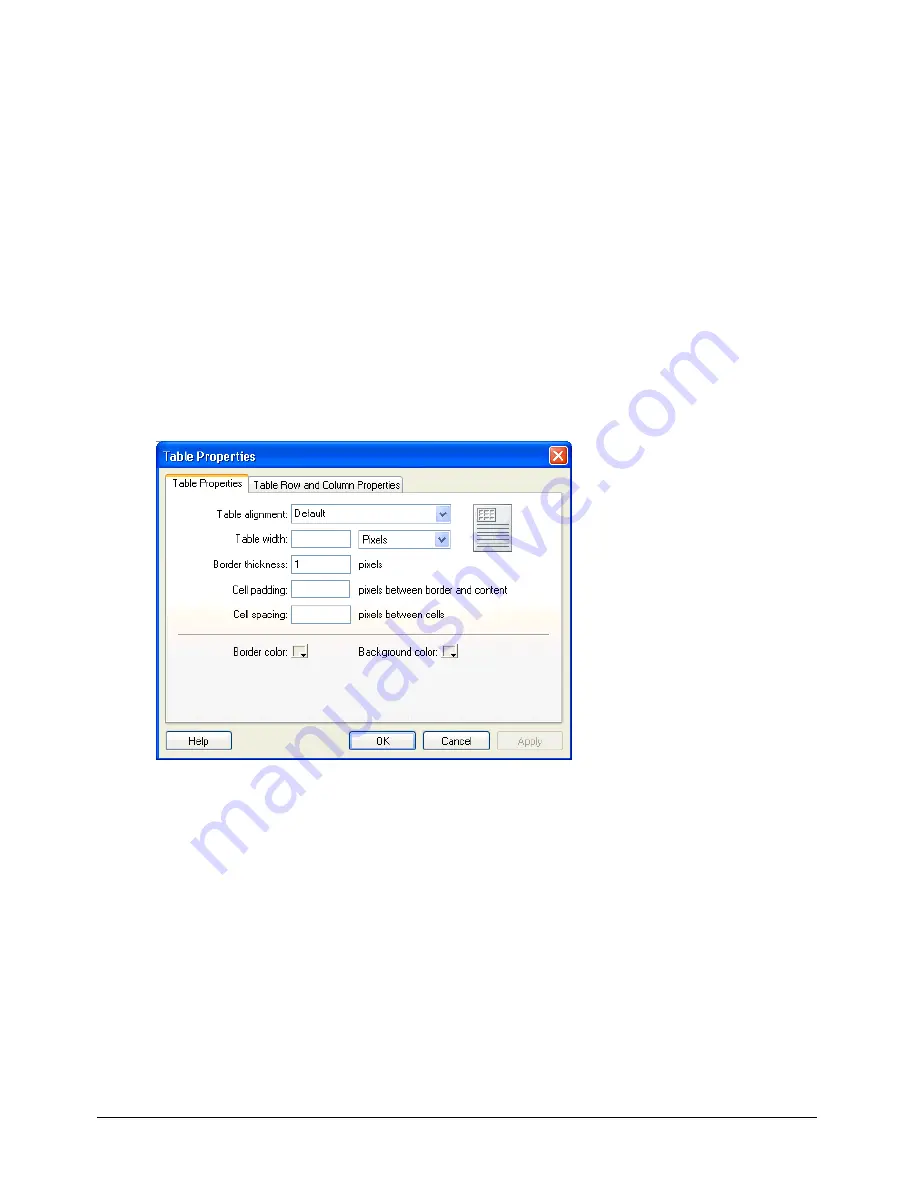
Chapter 8
86
Aligning tables
You can indicate how a table aligns on the web page in relation to elements, such as text or
images, around it on the page.
You cannot select an alignment option when you create a table. You must insert the table (see
“Inserting a table on a page” on page 81), then change the alignment option in table properties.
To change alignment for a table:
1
In your draft, select the table you want to change alignment for (see “Selecting table elements”
on page 83).
2
Do one of the following to open the Table Properties dialog box:
•
Click the
Table
button in the toolbar.
•
Right-click, then select
Table Properties
from the pop-up menu.
•
Select
Table > Table Properties
.
The Table Properties dialog box appears.
3
Select an alignment option from the
Table alignment
pop-up menu:
•
Default
aligns the table to the left of the page, and does not flow text or images around the
table.
•
Left
aligns the table to the left side of the page, and flows text or images to the right of the
table.
•
Center
aligns the table in the center of the page.
•
Right
aligns the table to the right side of the page, and flows text or images to the left of the
table.
4
Click
Apply
to see changes without closing the dialog box, or click
OK
to apply changes and
close the dialog box.
The table alignment changes in your draft.
Содержание CONTRIBUTE-USING CONTRIBUTE
Страница 1: ...Using Contribute Macromedia Contribute...
Страница 10: ...Contents 10...
Страница 12: ......
Страница 34: ...Chapter 3 34...
Страница 56: ...Chapter 5 56...
Страница 80: ...Chapter 7 80...
Страница 100: ...Chapter 8 100...
Страница 118: ...Chapter 9 118...
Страница 124: ...Chapter 10 124...
Страница 134: ......
Страница 138: ...Chapter 12 138...
Страница 142: ...Chapter 13 142...
Страница 180: ...Chapter 15 180...
Страница 188: ...Chapter 16 188...
Страница 214: ...Index 214...






























