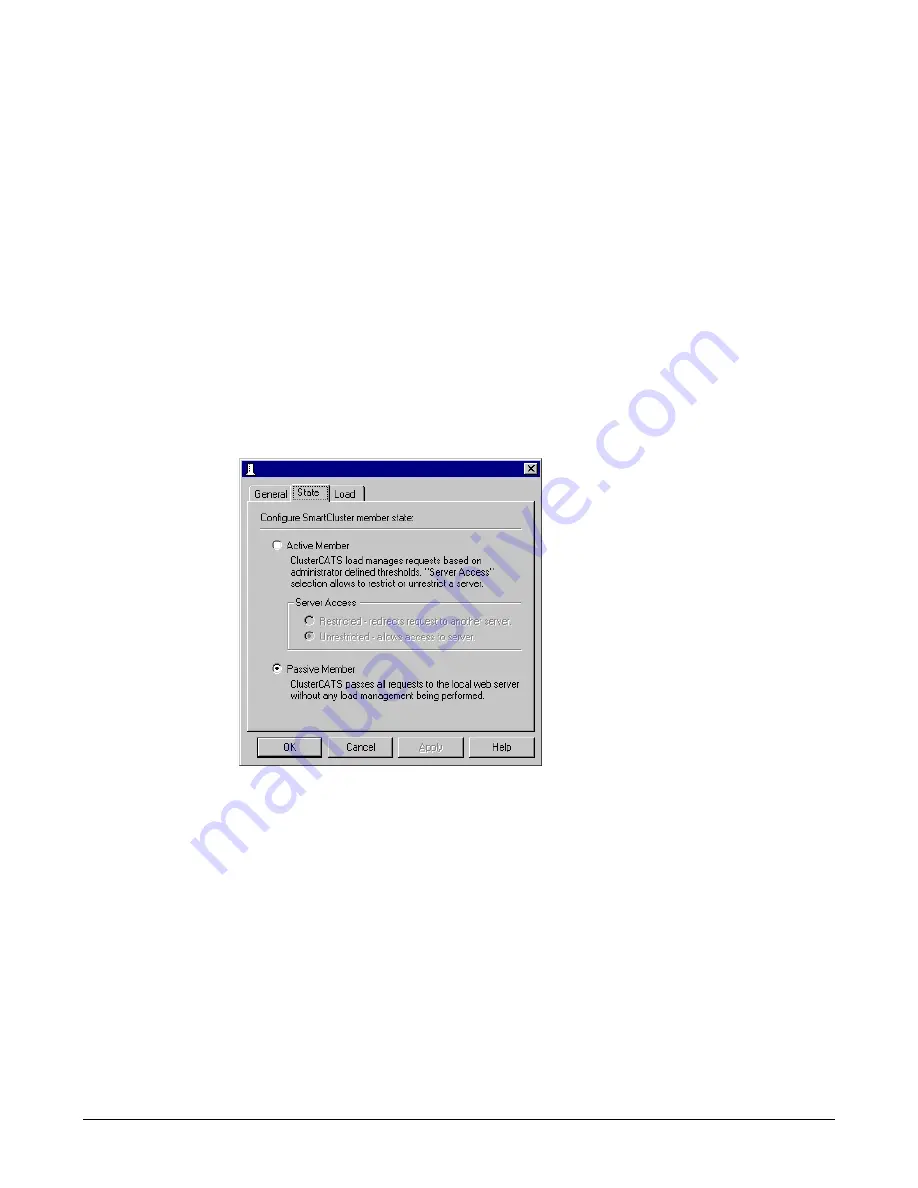
Changing active/passive settings
111
Changing active/passive settings
All cluster members are added to a cluster with the ClusterCATS Server in active state, by
default. In active state, ClusterCATS Servers intercept requests to your web resources and
provide availability and failover services. From time to time, you may want to turn off
these load-balancing and failover services, to help troubleshoot problems. To do this,
change the ClusterCATS Server’s state from active to passive. In passive state,
ClusterCATS Servers do not actively manage load nor protect against resource failures.
HTTP requests sent to a server that is in the passive state are passed directly to the web
server without ClusterCATS Server processing.
Changing active/passive settings in Windows
To change a cluster member’s state:
1 Open the ClusterCATS Explorer and select a cluster member.
2 Select
Configure > State
or right-click a cluster member and select
Configure > State
.
The server Properties dialog box appears:
3 To make ClusterCATS Server ignore incoming HTTP requests and pass them
directly to the web server, select Passive Member.
4 To make ClusterCATS Servers intercept requests to your web resources, select Active
Member.
5 Click OK to apply your changes.
The cluster member’s icon in the ClusterCATS Explorer turns white, indicating that
the cluster is passive.
6 Repeat steps 1 through 5 to change other members in the cluster.
Содержание COLDFUSION MX-CLUSTERCATS
Страница 1: ...macromedia Using ClusterCATS...
Страница 56: ...46 Chapter 3 Installing ClusterCATS...
Страница 118: ...108 Chapter 4 Configuring Clusters...
Страница 156: ...146 Index...






























