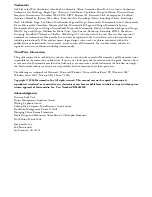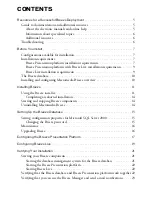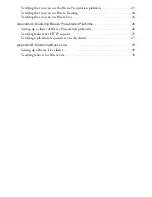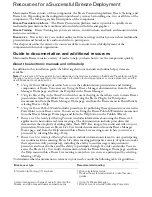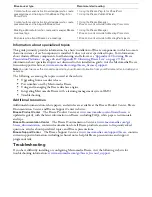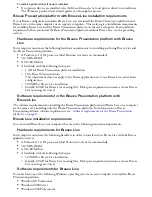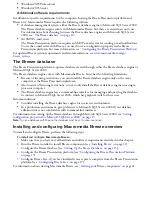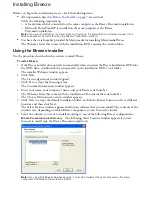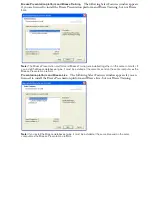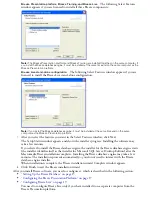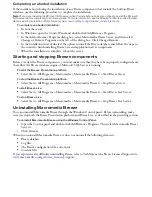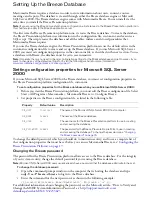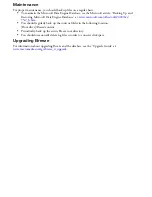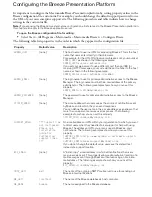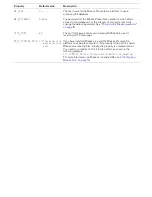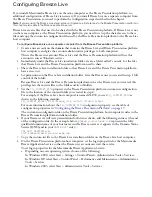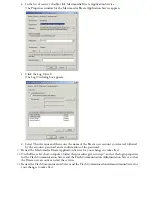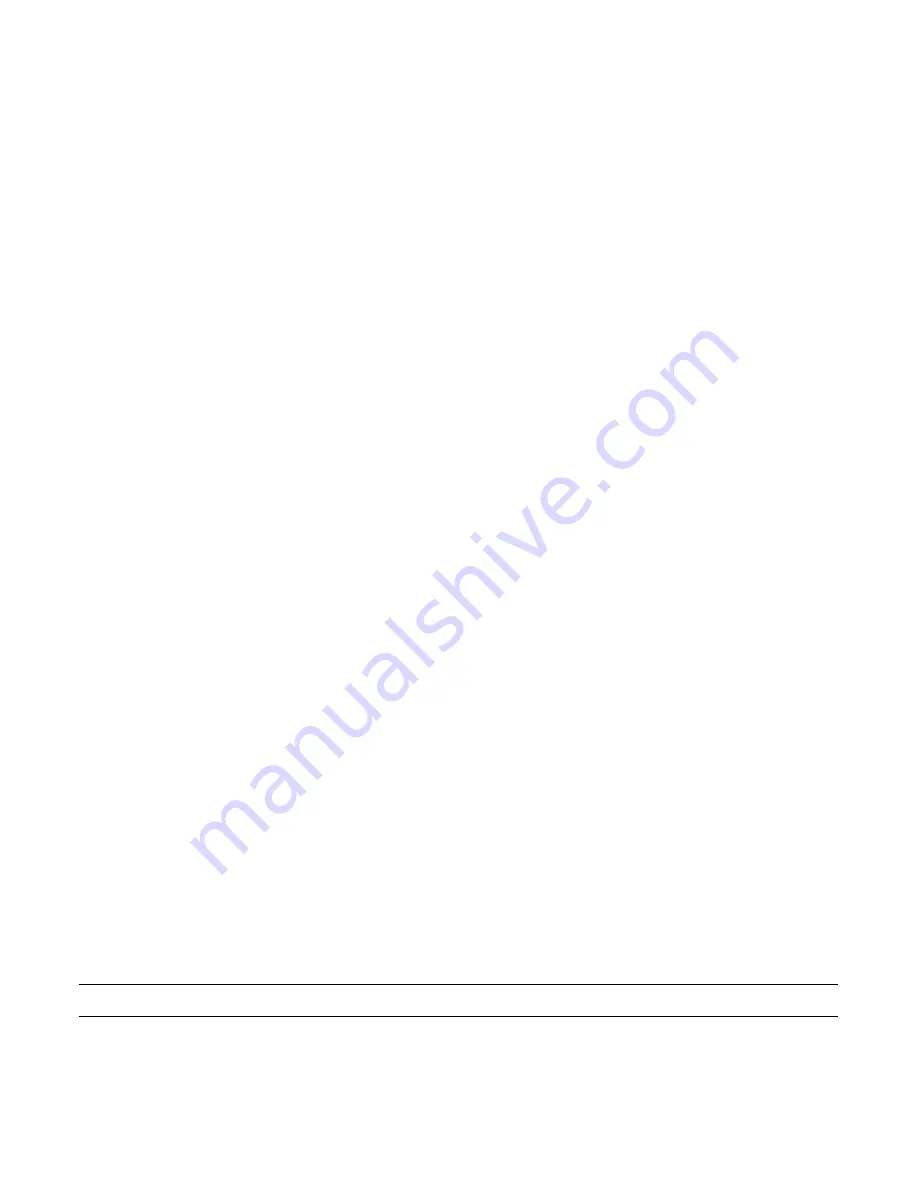
Resources for a Successful Breeze Deployment
Macromedia Breeze consists of three components: the Breeze Presentation platform, Breeze Training, and
Breeze Live. Depending on the configuration purchased, you may be installing one, two, or all three of the
components. The following are brief descriptions of the components:
Breeze Presentation platform
The Breeze Presentation platform makes it possible to quickly create
multimedia presentations that combine audio and video with slides and graphics.
Breeze Training
Breeze Training lets you create courses, enroll students, and track and monitor student
and course outcomes.
Breeze Live
Breeze Live lets you conduct online real-time meetings in which you can show multimedia
presentations and broadcast live audio and video to participants.
This chapter describes the variety of resources available to ensure successful deployment of the
components within your organization.
Guide to documentation and additional resources
Macromedia Breeze contains a variety of media to help you learn how to use the components quickly.
About the electronic manuals and online help
In addition to this installation guide, the following electronic manuals and online help systems are
available:
Note:
The relevance of these guides to users depends on the modules installed on the Breeze Presentation platform,
the type of user (such as meeting content manager, information technology engineer, or course presenter), and the
user’s Breeze account permissions.
•
Using the Breeze Manager
describes how to use the administration, presentation, and training
components of Breeze. You can access Using the Breeze Manager documentation from the Breeze
Manager Home page, and from the Help link in the Breeze Manager.
•
Using the Breeze Plug-In for PowerPoint
describes use of the plug-in that allows users to create Breeze
presentations from PowerPoint. You can access Using the Breeze Plug-In for Powerpoint
documentation from the Breeze Manager Home page, and from the Breeze menu in PowerPoint by
selecting Breeze > Help.
•
Using the Breeze Publish Wizard
includes procedures for publishing Breeze presentations created in
PowerPoint to your Breeze server. You can access Using the Breeze Publish Wizard documentation
from the Breeze Manager Home page, and from the Help button in the Publish Wizard.
•
Breeze Live User Guide for Meeting Presenters
includes information about using the Breeze web
application to host online real-time meetings. The documentation includes procedures that
demonstrate the simplicity of adding slides, Flash SWF files, images, live audio and video to your
presentation.You can access Breeze Live User Guide documentation from the Breeze Manager
Home page, and from the Help menu within a Breeze Live meeting room (when you enter as a
presenter) by selecting Meeting > Help.
•
Breeze Live User Guide for Meeting Participants
includes information relevant to users participating
in an online real-time meeting. Breeze Live offers meeting participants a variety of options to make
their experience truly participatory, including the ability to send messages and questions to
presenters and to each other, and the ability to participate through live video and audio. You can
access the Breeze Live User Guide documentation from the Breeze Manager Home page, and from
the Help menu within a Breeze Live meeting room (when you enter as a participant) by selecting
Meeting > Help.
To determine what documentation is relevant to your needs, consult the following table for guidelines:
Breeze user type
Recommended reading
Information technology (IT) engineer
•
Breeze Installation Guide
.
•
Review the system requirements in all other user
guides.
Content managers in charge of overall content within
Breeze, and who may add users and permissions
•
Using the Breeze Manager
•
Breeze Live User Guide for Meeting Presenters
Содержание BREEZE
Страница 1: ...Installation Guide...
Страница 32: ......