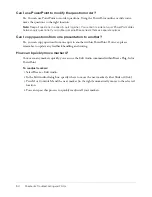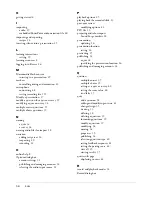50
Chapter 6: Troubleshooting and FAQs
Slide titles do not show up in my outline when viewed online
Breeze Plug-In for PowerPoint creates an outline from the slide titles in PowerPoint. You can view
this online.
To view your PowerPoint slide outline:
1.
Select Normal in the View menu in PowerPoint. An outline should appear at the left of the
screen. The slide titles appear next to the slide number and slide icon. If you cannot see the
outline, you may need to drag the right window frame (next to the slide numbers) to the right.
2.
If no titles appear in the PowerPoint outline, you need to add titles to the outline. After adding
a title, look at the slide to ensure that it still looks fine. You may need to eliminate the original
title box so that the title is not duplicated.
For more information, please see the PowerPoint documentation for adding slide titles.
Users can’t see embedded video
To view embedded videos, viewers must have Flash Player 6 or later installed in their browser. You
can download Flash Players at
www.macromedia.com
.
Troubleshooting animations
There are a few potential problems that can occur with PowerPoint animations during the
recording or previewing process using Breeze Plug-In for PowerPoint. This section describes some
common problems and offers suggestions on ways to correct them.
Automatic animations do not appear during recording
The automatic animations should appear at the correct time while you are recording your audio.
If not, here are some things to check:
•
Confirm that your automatic animations are correctly configured to start at predefined times
(not mouse-click animations). Check your PowerPoint animation settings using the
PowerPoint menu item Slide Show > Custom Animation.
•
Confirm that your automatic animations are not waiting for an initial mouse-click animation.
Check the animation order and animation settings of each slide object.
•
Use PowerPoint to verify the operation of your mouse clicks. To do that, select the View Show
command in the Slide Show menu. Select the appropriate slide and confirm that the
animations occur automatically.
Mouse-click animations do not appear during recording
Your predefined mouse-click animations should appear when you click the Start Next Animation
or Slide button while recording. If not, here are some things to check:
•
Confirm that you have correctly set up mouse-click animations for that slide. Check your
PowerPoint animation settings using the PowerPoint menu item Slide Show > Custom
Animation.
Содержание BREEZE-USING THE BREEZE PLUG-IN FOR MICROSOFT...
Страница 1: ...Using the Macromedia Breeze Plug in for Microsoft PowerPoint...
Страница 10: ...10 Chapter 2 Introduction...
Страница 30: ...30 Chapter 3 Using the Macromedia Breeze Plug In for PowerPoint...
Страница 58: ...58 Index...