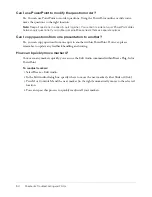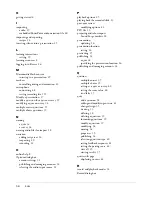Customizing question feedback text boxes
43
Yes, allow the user to go back and review questions
The user can review the quiz questions
after completing the quiz.
To modify Post-Quiz options:
1.
Select Breeze > Quizzes and Surveys.
2.
In the Properties dialog box, select the name of the quiz y from the Current quiz pop-up menu.
3.
Click the Post-Quiz tab.
4.
In the Post-Quiz Review area, select your desired option.
Customizing question feedback text boxes
When you create a quiz, the Quiz wizard allows you to provide your users with feedback after
they answer a question. You can customize the look of the text boxes that contain the feedback
using normal PowerPoint formatting.
Note:
You must create your quiz using the Quiz wizard before you can customize the question
feedback text boxes.
To customize the feedback text boxes, you must select the feature that displays the question
feedback text boxes on each PowerPoint slide.
To show feedback text boxes:
1.
Select Breeze > Quizzes and Surveys.
2.
In the Properties dialog box, select the Advanced tab and select Show Feedback Message Boxes
inside PowerPoint.
3.
Click OK and return to PowerPoint. The feedback boxes now appear on the corresponding
PowerPoint quiz slides. You can then proceed to edit the Feedback text boxes.
Editing question feedback text boxes
Answer Feedback dialog boxes appear on the relevant quiz slide. Initially feedback text boxes are
positioned on top of each other, with only the top text box visible. To edit the text boxes, drag
them apart. You can reposition the text boxes after you finish editing them. You can reformat and
edit the text boxes, but do not delete them.
Using the standard PowerPoint commands to format autoshapes you can:
•
Change the shape of the dialog box
•
Change the color
•
Change the border
•
Modify the font
•
Add one or more images to the dialog box (You must group the images to the relevant dialog to
ensure the image is displayed with the feedback.)
Содержание BREEZE-USING THE BREEZE PLUG-IN FOR MICROSOFT...
Страница 1: ...Using the Macromedia Breeze Plug in for Microsoft PowerPoint...
Страница 10: ...10 Chapter 2 Introduction...
Страница 30: ...30 Chapter 3 Using the Macromedia Breeze Plug In for PowerPoint...
Страница 58: ...58 Index...